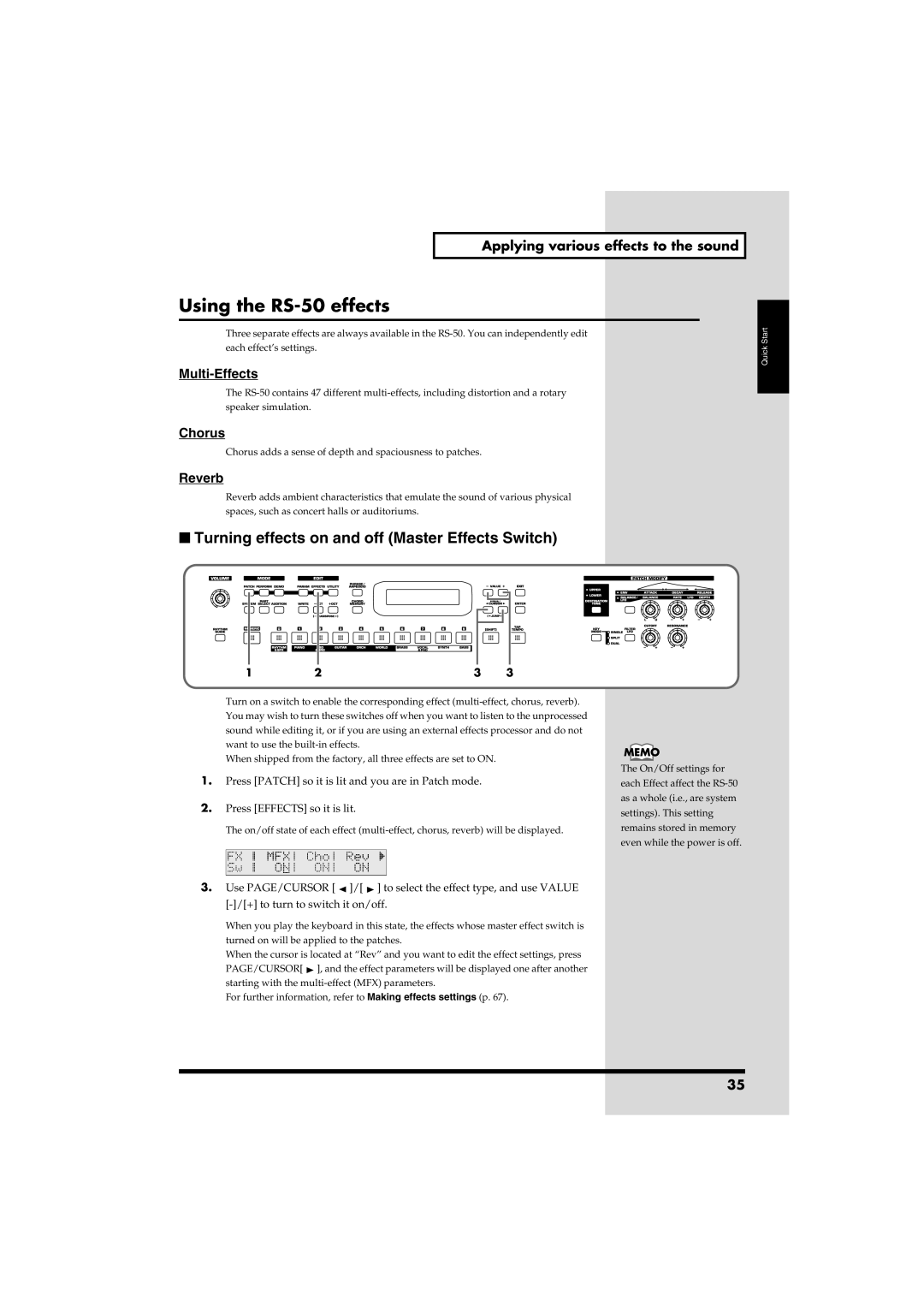Applying various effects to the sound
Using the RS-50 effects
Three separate effects are always available in the
Multi-Effects
The
Chorus
Chorus adds a sense of depth and spaciousness to patches.
Reverb
Reverb adds ambient characteristics that emulate the sound of various physical spaces, such as concert halls or auditoriums.
■Turning effects on and off (Master Effects Switch)
fig.q05-18
Quick Start
1 | 2 | 3 | 3 |
Turn on a switch to enable the corresponding effect
When shipped from the factory, all three effects are set to ON.
1.Press [PATCH] so it is lit and you are in Patch mode.
2.Press [EFFECTS] so it is lit.
The on/off state of each effect
fig.q05-19_40
3.Use PAGE/CURSOR [ ![]() ]/[
]/[ ![]() ] to select the effect type, and use VALUE
] to select the effect type, and use VALUE
When you play the keyboard in this state, the effects whose master effect switch is turned on will be applied to the patches.
When the cursor is located at “Rev” and you want to edit the effect settings, press
PAGE/CURSOR[ ![]() ], and the effect parameters will be displayed one after another starting with the
], and the effect parameters will be displayed one after another starting with the
For further information, refer to Making effects settings (p. 67).
The On/Off settings for each Effect affect the
35