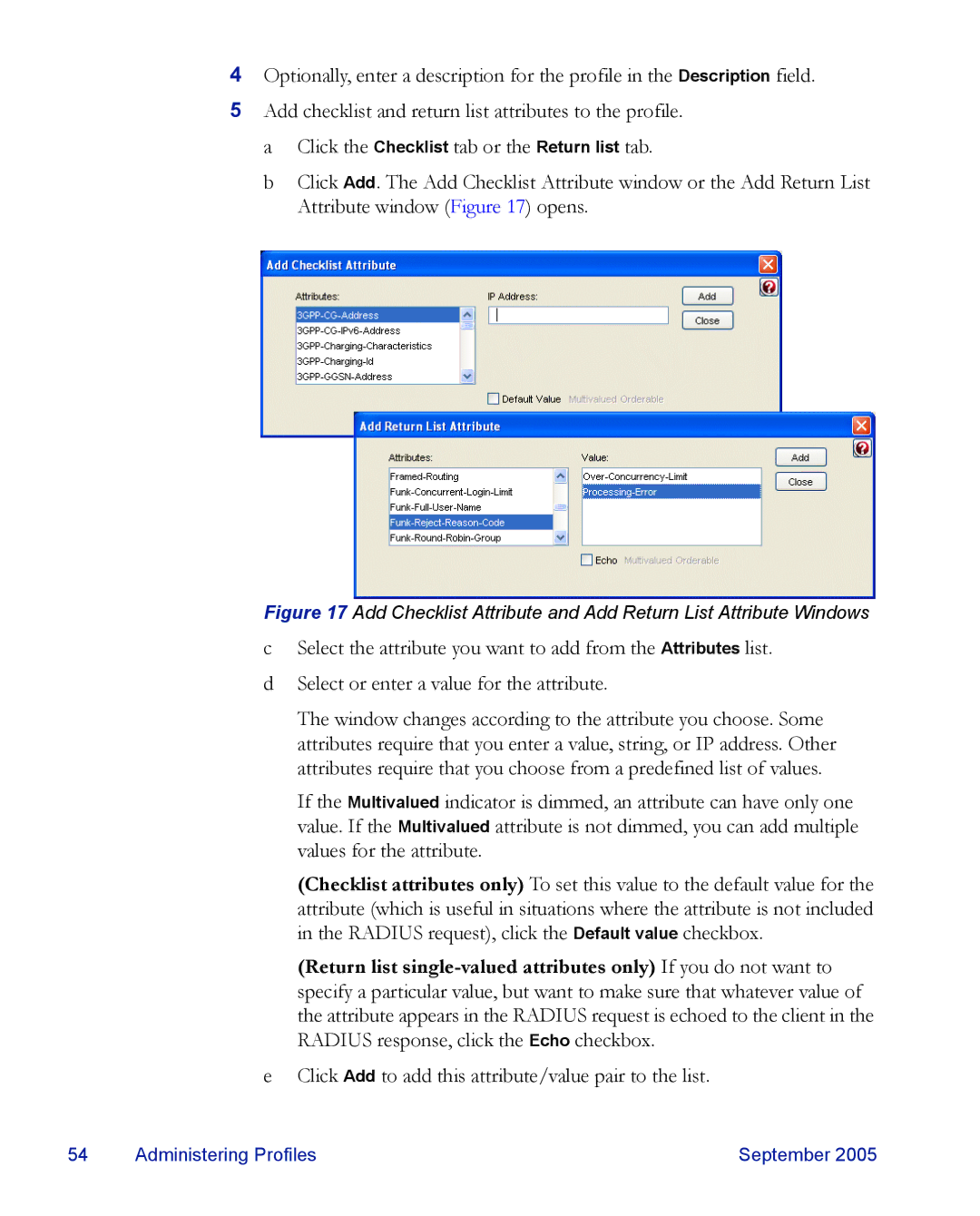4Optionally, enter a description for the profile in the Description field.
5Add checklist and return list attributes to the profile. a Click the Checklist tab or the Return list tab.
b Click Add. The Add Checklist Attribute window or the Add Return List Attribute window (Figure 17) opens.
Figure 17 Add Checklist Attribute and Add Return List Attribute Windows
cSelect the attribute you want to add from the Attributes list.
dSelect or enter a value for the attribute.
The window changes according to the attribute you choose. Some attributes require that you enter a value, string, or IP address. Other attributes require that you choose from a predefined list of values.
If the Multivalued indicator is dimmed, an attribute can have only one value. If the Multivalued attribute is not dimmed, you can add multiple values for the attribute.
(Checklist attributes only) To set this value to the default value for the attribute (which is useful in situations where the attribute is not included in the RADIUS request), click the Default value checkbox.
(Return list
eClick Add to add this attribute/value pair to the list.
54 | Administering Profiles | September 2005 |