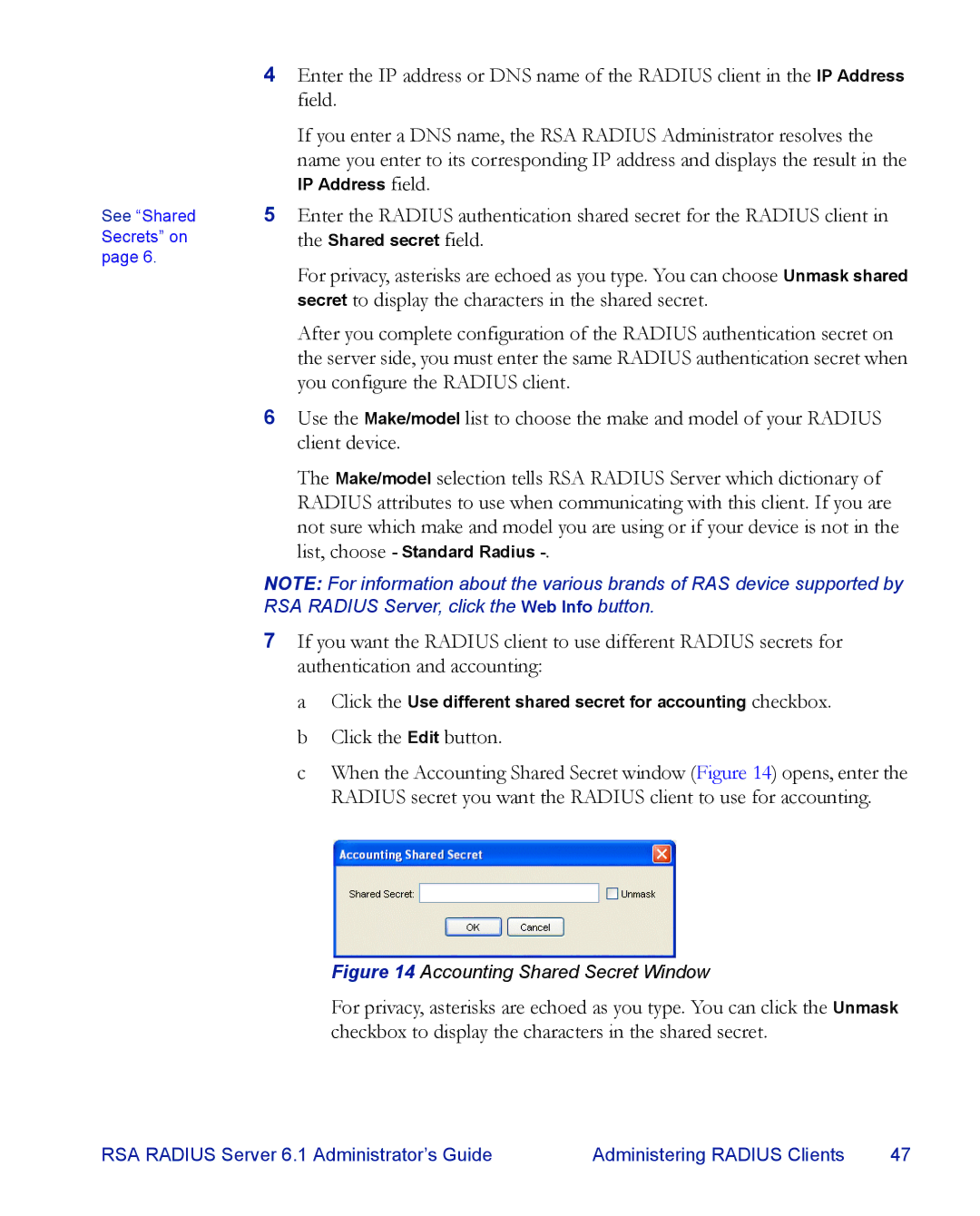4Enter the IP address or DNS name of the RADIUS client in the IP Address field.
If you enter a DNS name, the RSA RADIUS Administrator resolves the
name you enter to its corresponding IP address and displays the result in the IP Address field.
See “Shared | 5 Enter the RADIUS authentication shared secret for the RADIUS client in |
Secrets” on | the Shared secret field. |
page 6. | For privacy, asterisks are echoed as you type. You can choose Unmask shared |
| |
| secret to display the characters in the shared secret. |
| After you complete configuration of the RADIUS authentication secret on |
| the server side, you must enter the same RADIUS authentication secret when |
| you configure the RADIUS client. |
| 6 Use the Make/model list to choose the make and model of your RADIUS |
| client device. |
| The Make/model selection tells RSA RADIUS Server which dictionary of |
| RADIUS attributes to use when communicating with this client. If you are |
| not sure which make and model you are using or if your device is not in the |
| list, choose - Standard Radius |
| NOTE: For information about the various brands of RAS device supported by |
| RSA RADIUS Server, click the Web Info button. |
| 7 If you want the RADIUS client to use different RADIUS secrets for |
| authentication and accounting: |
| a Click the Use different shared secret for accounting checkbox. |
| b Click the Edit button. |
| c When the Accounting Shared Secret window (Figure 14) opens, enter the |
| RADIUS secret you want the RADIUS client to use for accounting. |
Figure 14 Accounting Shared Secret Window
For privacy, asterisks are echoed as you type. You can click the Unmask checkbox to display the characters in the shared secret.
RSA RADIUS Server 6.1 Administrator’s Guide | Administering RADIUS Clients | 47 |