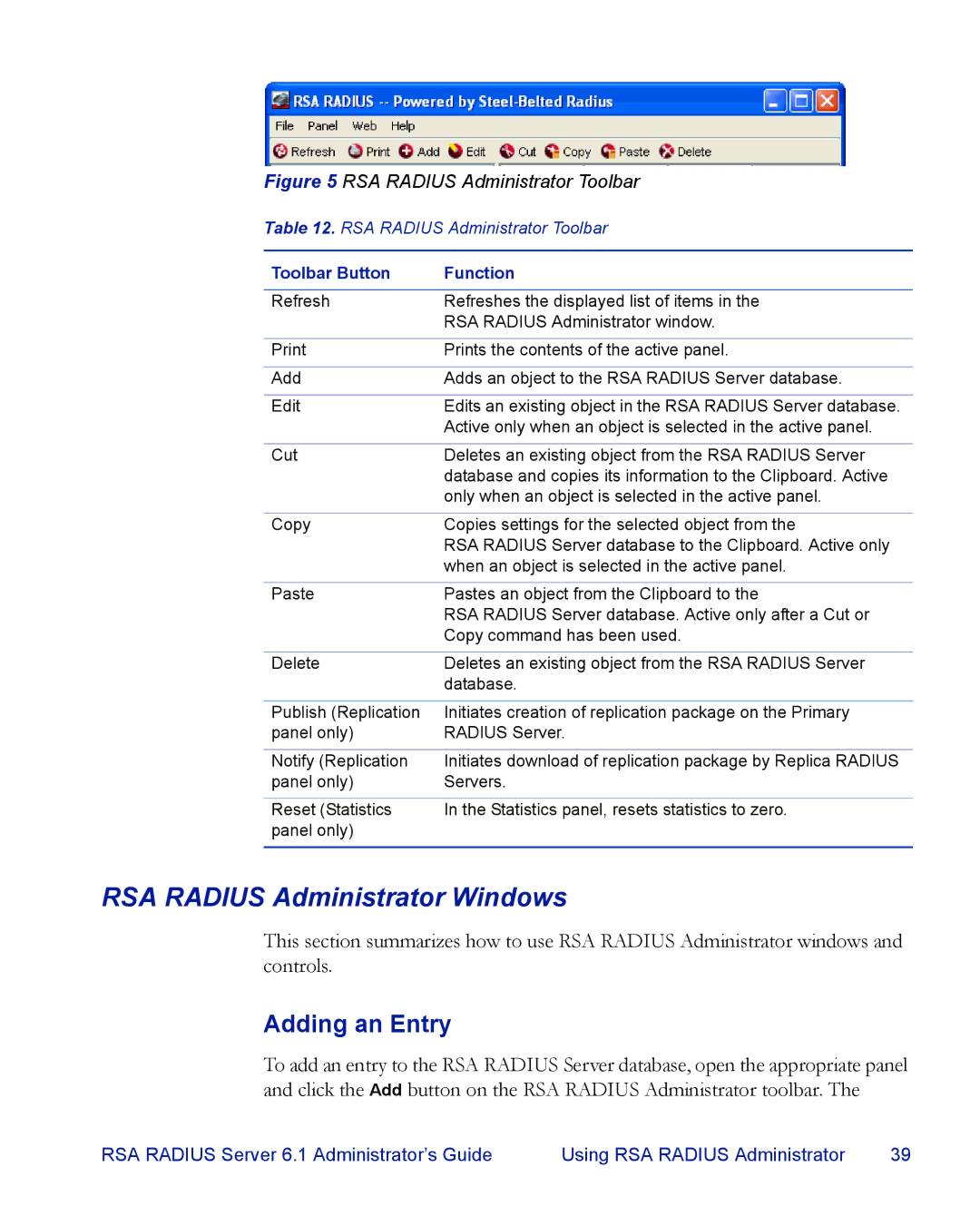Figure 5 RSA RADIUS Administrator Toolbar
Table 12. RSA RADIUS Administrator Toolbar
Toolbar Button | Function |
|
|
Refresh | Refreshes the displayed list of items in the |
| RSA RADIUS Administrator window. |
|
|
Prints the contents of the active panel. | |
|
|
Add | Adds an object to the RSA RADIUS Server database. |
|
|
Edit | Edits an existing object in the RSA RADIUS Server database. |
| Active only when an object is selected in the active panel. |
|
|
Cut | Deletes an existing object from the RSA RADIUS Server |
| database and copies its information to the Clipboard. Active |
| only when an object is selected in the active panel. |
|
|
Copy | Copies settings for the selected object from the |
| RSA RADIUS Server database to the Clipboard. Active only |
| when an object is selected in the active panel. |
|
|
Paste | Pastes an object from the Clipboard to the |
| RSA RADIUS Server database. Active only after a Cut or |
| Copy command has been used. |
|
|
Delete | Deletes an existing object from the RSA RADIUS Server |
| database. |
|
|
Publish (Replication | Initiates creation of replication package on the Primary |
panel only) | RADIUS Server. |
|
|
Notify (Replication | Initiates download of replication package by Replica RADIUS |
panel only) | Servers. |
|
|
Reset (Statistics | In the Statistics panel, resets statistics to zero. |
panel only) |
|
|
|
RSA RADIUS Administrator Windows
This section summarizes how to use RSA RADIUS Administrator windows and controls.
Adding an Entry
To add an entry to the RSA RADIUS Server database, open the appropriate panel and click the Add button on the RSA RADIUS Administrator toolbar. The
RSA RADIUS Server 6.1 Administrator’s Guide | Using RSA RADIUS Administrator | 39 |