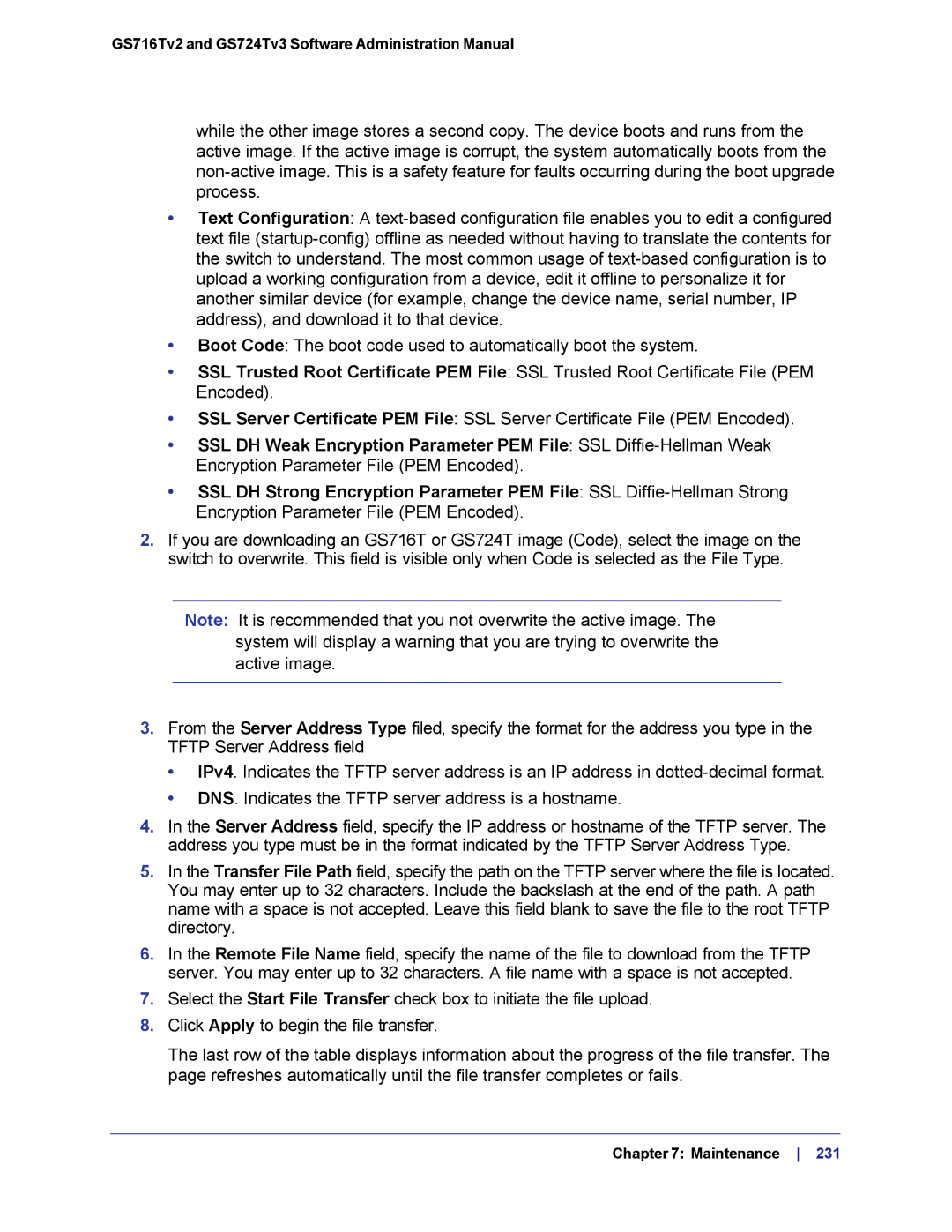GS716Tv2 and GS724Tv3 Software Administration Manual
while the other image stores a second copy. The device boots and runs from the active image. If the active image is corrupt, the system automatically boots from the
•Text Configuration: A
•Boot Code: The boot code used to automatically boot the system.
•SSL Trusted Root Certificate PEM File: SSL Trusted Root Certificate File (PEM Encoded).
•SSL Server Certificate PEM File: SSL Server Certificate File (PEM Encoded).
•SSL DH Weak Encryption Parameter PEM File: SSL
•SSL DH Strong Encryption Parameter PEM File: SSL
2.If you are downloading an GS716T or GS724T image (Code), select the image on the switch to overwrite. This field is visible only when Code is selected as the File Type.
Note: It is recommended that you not overwrite the active image. The system will display a warning that you are trying to overwrite the active image.
3.From the Server Address Type filed, specify the format for the address you type in the TFTP Server Address field
•IPv4. Indicates the TFTP server address is an IP address in
•DNS. Indicates the TFTP server address is a hostname.
4.In the Server Address field, specify the IP address or hostname of the TFTP server. The address you type must be in the format indicated by the TFTP Server Address Type.
5.In the Transfer File Path field, specify the path on the TFTP server where the file is located. You may enter up to 32 characters. Include the backslash at the end of the path. A path name with a space is not accepted. Leave this field blank to save the file to the root TFTP directory.
6.In the Remote File Name field, specify the name of the file to download from the TFTP server. You may enter up to 32 characters. A file name with a space is not accepted.
7.Select the Start File Transfer check box to initiate the file upload.
8.Click Apply to begin the file transfer.
The last row of the table displays information about the progress of the file transfer. The page refreshes automatically until the file transfer completes or fails.
Chapter 7: Maintenance 231