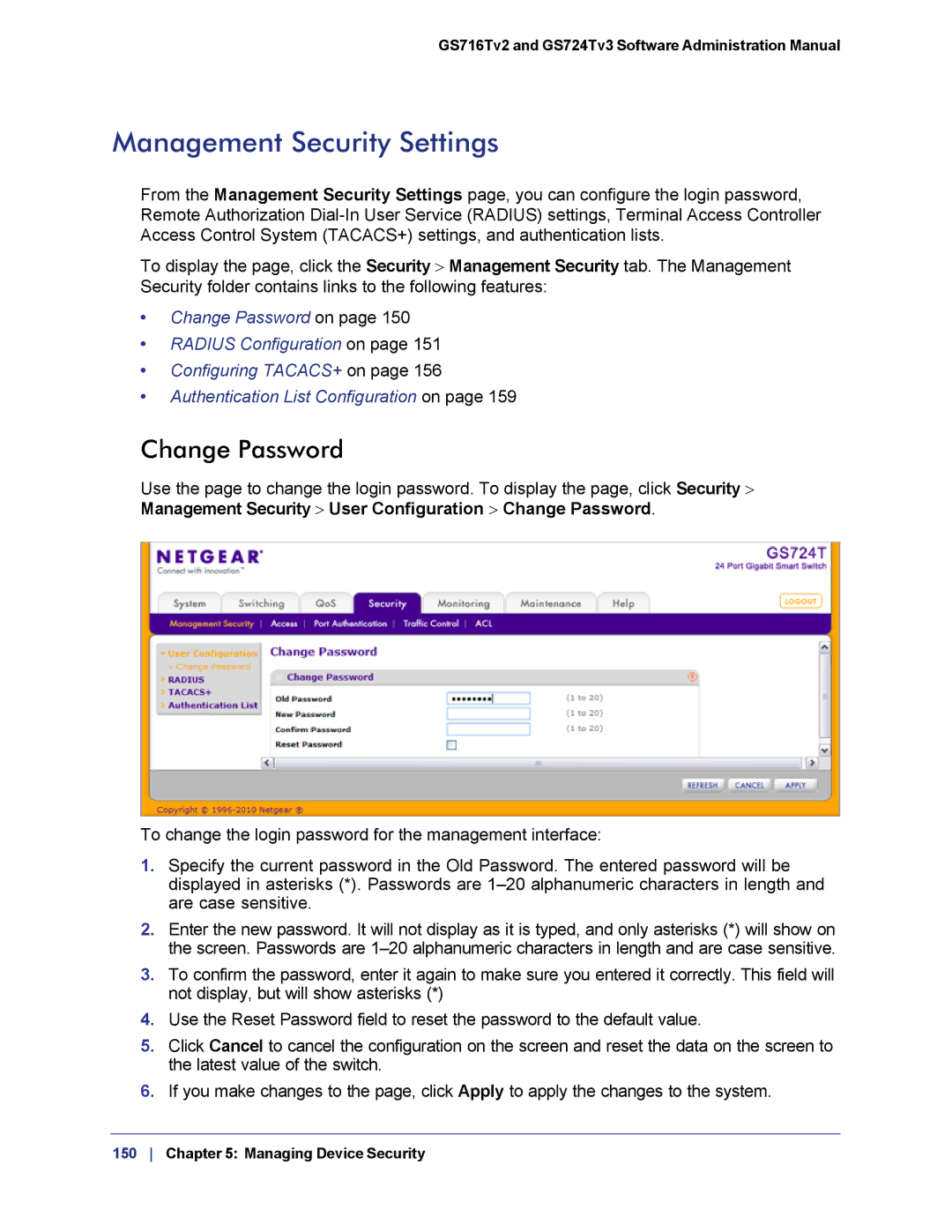GS716Tv2 and GS724Tv3 Software Administration Manual
Management Security Settings
From the Management Security Settings page, you can configure the login password, Remote Authorization
To display the page, click the Security > Management Security tab. The Management Security folder contains links to the following features:
•Change Password on page 150
•RADIUS Configuration on page 151
•Configuring TACACS+ on page 156
•Authentication List Configuration on page 159
Change Password
Use the page to change the login password. To display the page, click Security > Management Security > User Configuration > Change Password.
To change the login password for the management interface:
1.Specify the current password in the Old Password. The entered password will be displayed in asterisks (*). Passwords are
2.Enter the new password. It will not display as it is typed, and only asterisks (*) will show on the screen. Passwords are
3.To confirm the password, enter it again to make sure you entered it correctly. This field will not display, but will show asterisks (*)
4.Use the Reset Password field to reset the password to the default value.
5.Click Cancel to cancel the configuration on the screen and reset the data on the screen to the latest value of the switch.
6.If you make changes to the page, click Apply to apply the changes to the system.
150 Chapter 5: Managing Device Security