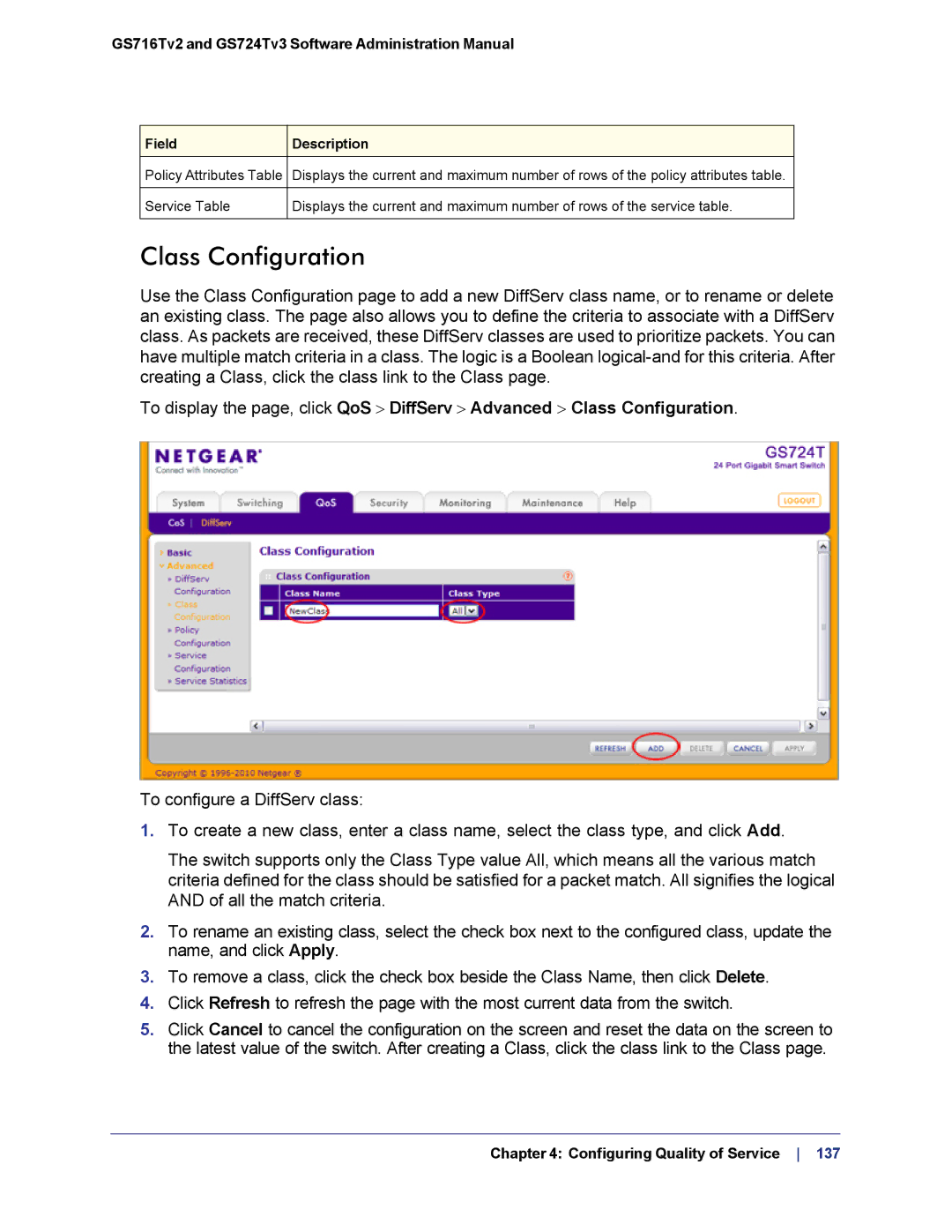GS716Tv2 and GS724Tv3 Software Administration Manual
Field | Description |
Policy Attributes Table | Displays the current and maximum number of rows of the policy attributes table. |
|
|
Service Table | Displays the current and maximum number of rows of the service table. |
|
|
Class Configuration
Use the Class Configuration page to add a new DiffServ class name, or to rename or delete an existing class. The page also allows you to define the criteria to associate with a DiffServ class. As packets are received, these DiffServ classes are used to prioritize packets. You can have multiple match criteria in a class. The logic is a Boolean
To display the page, click QoS > DiffServ > Advanced > Class Configuration.
To configure a DiffServ class:
1.To create a new class, enter a class name, select the class type, and click Add.
The switch supports only the Class Type value All, which means all the various match criteria defined for the class should be satisfied for a packet match. All signifies the logical AND of all the match criteria.
2.To rename an existing class, select the check box next to the configured class, update the name, and click Apply.
3.To remove a class, click the check box beside the Class Name, then click Delete.
4.Click Refresh to refresh the page with the most current data from the switch.
5.Click Cancel to cancel the configuration on the screen and reset the data on the screen to the latest value of the switch. After creating a Class, click the class link to the Class page.
Chapter 4: Configuring Quality of Service 137