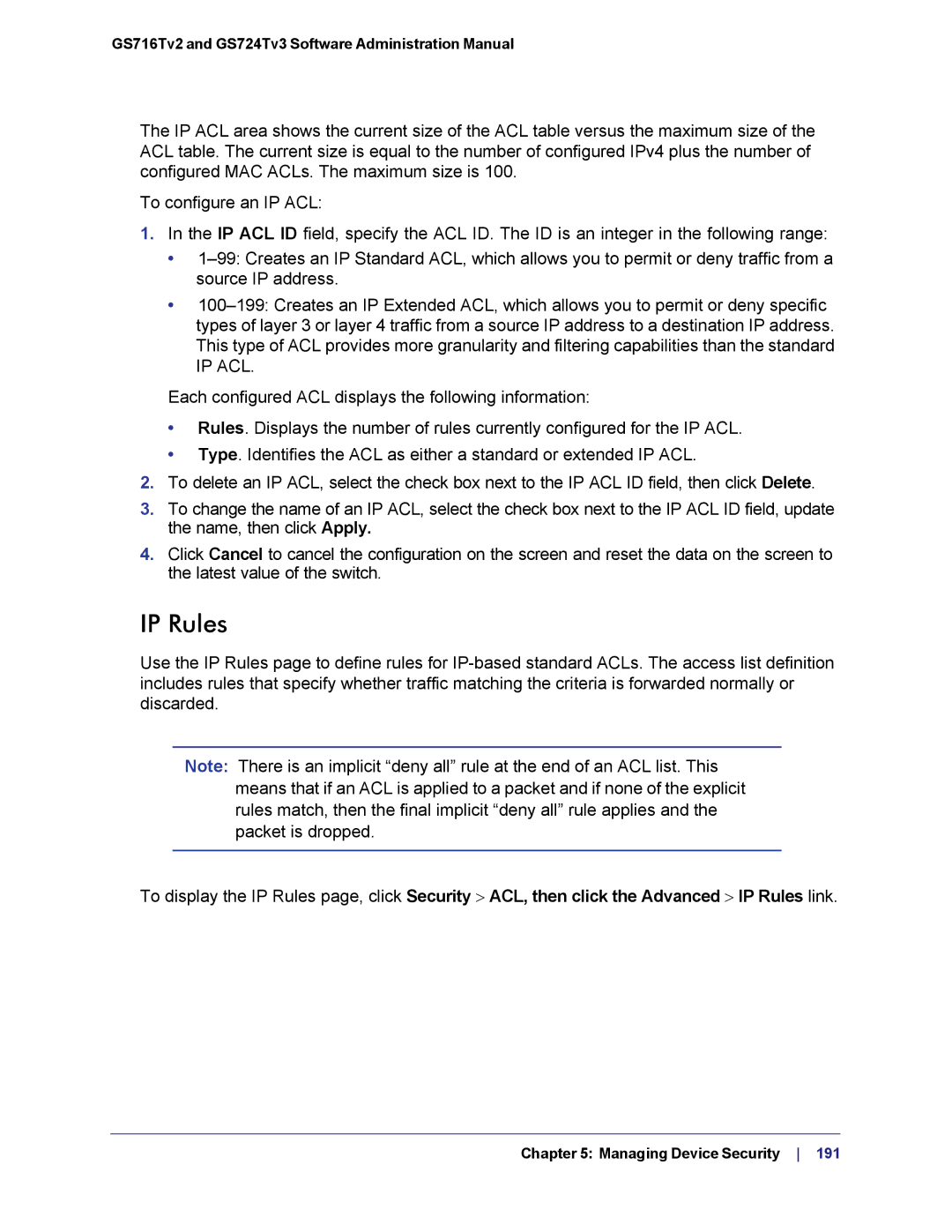GS716Tv2 and GS724Tv3 Software Administration Manual
The IP ACL area shows the current size of the ACL table versus the maximum size of the ACL table. The current size is equal to the number of configured IPv4 plus the number of configured MAC ACLs. The maximum size is 100.
To configure an IP ACL:
1.In the IP ACL ID field, specify the ACL ID. The ID is an integer in the following range:
•
•
IP ACL.
Each configured ACL displays the following information:
•Rules. Displays the number of rules currently configured for the IP ACL.
•Type. Identifies the ACL as either a standard or extended IP ACL.
2.To delete an IP ACL, select the check box next to the IP ACL ID field, then click Delete.
3.To change the name of an IP ACL, select the check box next to the IP ACL ID field, update the name, then click Apply.
4.Click Cancel to cancel the configuration on the screen and reset the data on the screen to the latest value of the switch.
IP Rules
Use the IP Rules page to define rules for
Note: There is an implicit “deny all” rule at the end of an ACL list. This means that if an ACL is applied to a packet and if none of the explicit rules match, then the final implicit “deny all” rule applies and the packet is dropped.
To display the IP Rules page, click Security > ACL, then click the Advanced > IP Rules link.
Chapter 5: Managing Device Security 191