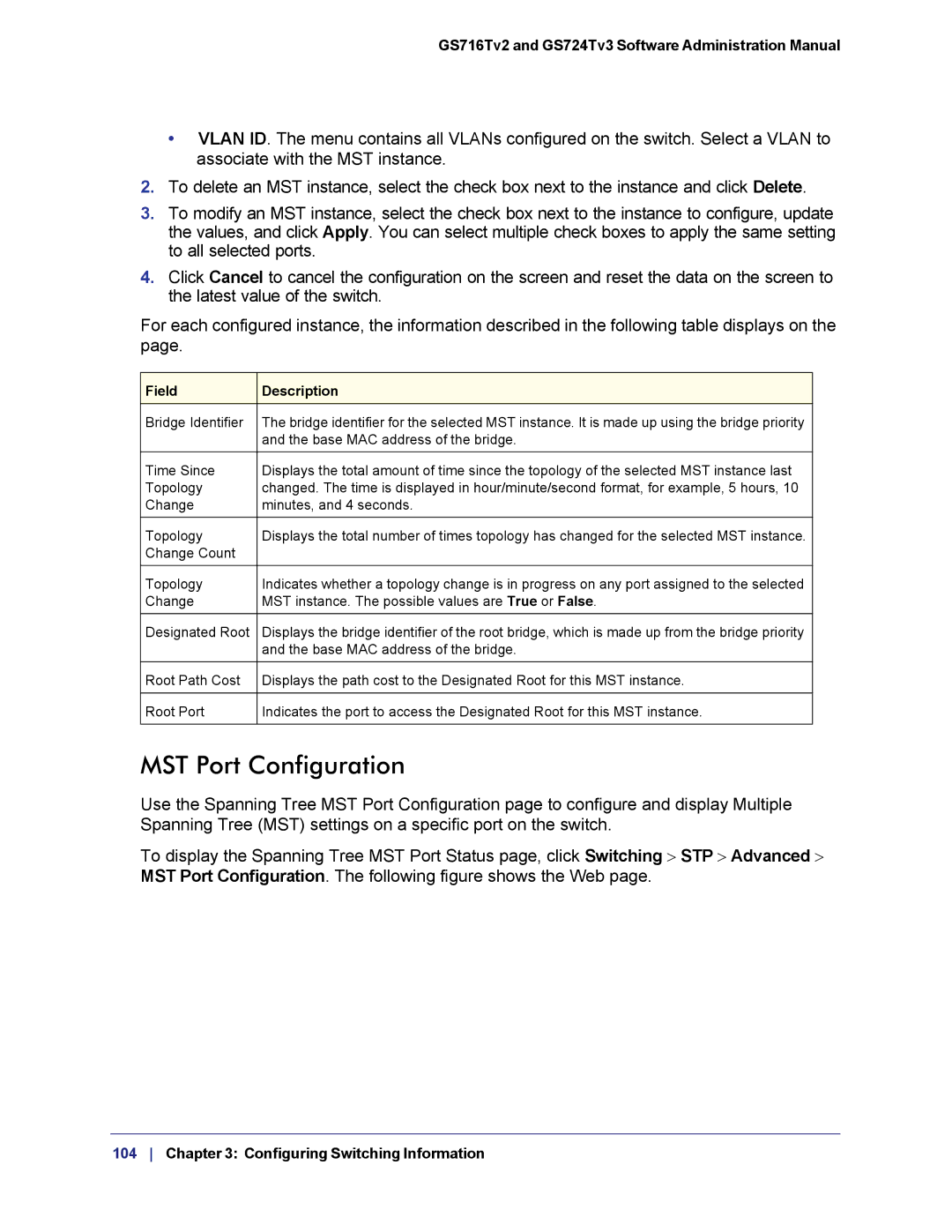GS716Tv2 and GS724Tv3 Software Administration Manual
•VLAN ID. The menu contains all VLANs configured on the switch. Select a VLAN to associate with the MST instance.
2.To delete an MST instance, select the check box next to the instance and click Delete.
3.To modify an MST instance, select the check box next to the instance to configure, update the values, and click Apply. You can select multiple check boxes to apply the same setting to all selected ports.
4.Click Cancel to cancel the configuration on the screen and reset the data on the screen to the latest value of the switch.
For each configured instance, the information described in the following table displays on the page.
Field | Description |
Bridge Identifier | The bridge identifier for the selected MST instance. It is made up using the bridge priority |
| and the base MAC address of the bridge. |
|
|
Time Since | Displays the total amount of time since the topology of the selected MST instance last |
Topology | changed. The time is displayed in hour/minute/second format, for example, 5 hours, 10 |
Change | minutes, and 4 seconds. |
|
|
Topology | Displays the total number of times topology has changed for the selected MST instance. |
Change Count |
|
|
|
Topology | Indicates whether a topology change is in progress on any port assigned to the selected |
Change | MST instance. The possible values are True or False. |
Designated Root | Displays the bridge identifier of the root bridge, which is made up from the bridge priority |
| and the base MAC address of the bridge. |
|
|
Root Path Cost | Displays the path cost to the Designated Root for this MST instance. |
|
|
Root Port | Indicates the port to access the Designated Root for this MST instance. |
|
|
MST Port Configuration
Use the Spanning Tree MST Port Configuration page to configure and display Multiple Spanning Tree (MST) settings on a specific port on the switch.
To display the Spanning Tree MST Port Status page, click Switching > STP > Advanced > MST Port Configuration. The following figure shows the Web page.
104 Chapter 3: Configuring Switching Information