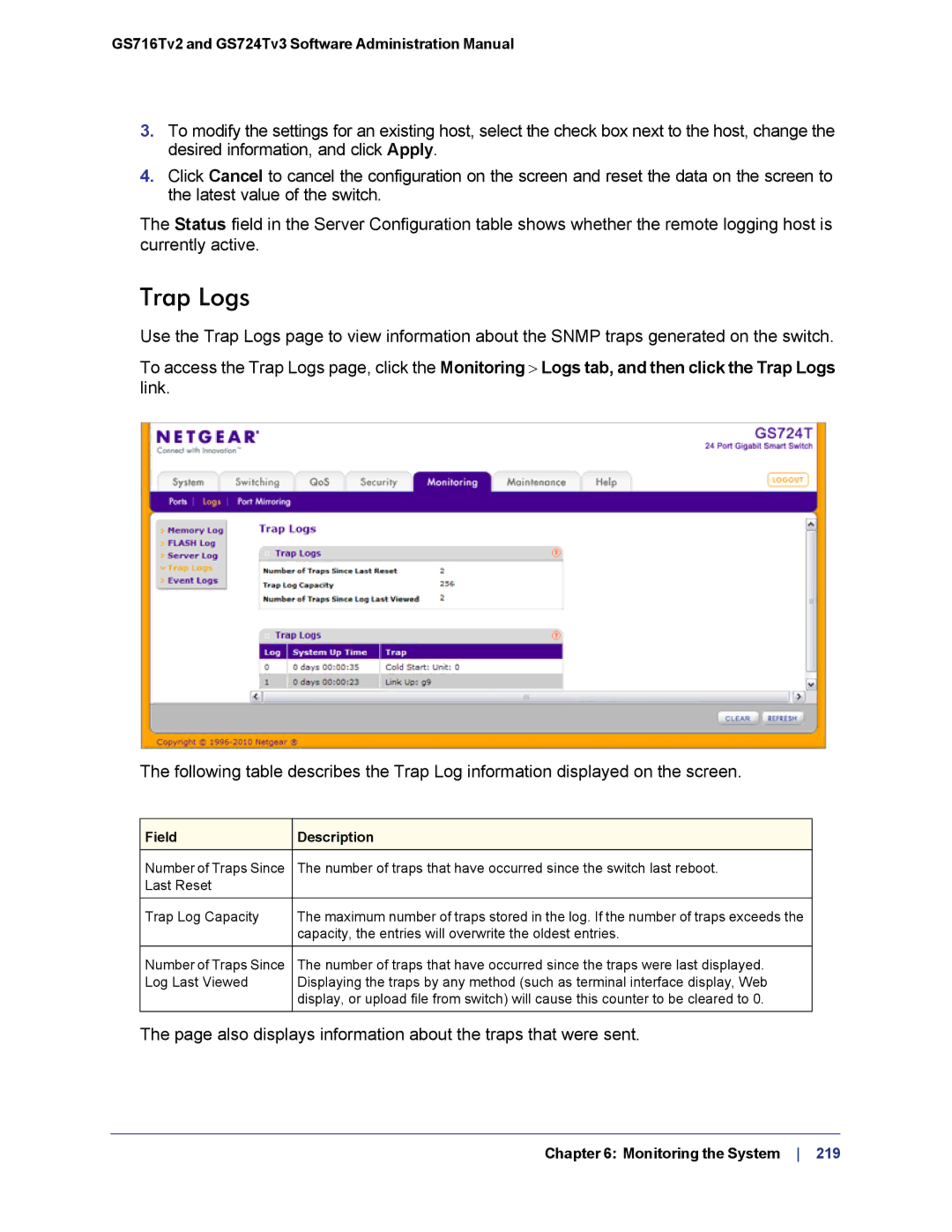GS716Tv2 and GS724Tv3 Software Administration Manual
3.To modify the settings for an existing host, select the check box next to the host, change the desired information, and click Apply.
4.Click Cancel to cancel the configuration on the screen and reset the data on the screen to the latest value of the switch.
The Status field in the Server Configuration table shows whether the remote logging host is currently active.
Trap Logs
Use the Trap Logs page to view information about the SNMP traps generated on the switch.
To access the Trap Logs page, click the Monitoring > Logs tab, and then click the Trap Logs
link.
The following table describes the Trap Log information displayed on the screen.
Field | Description |
Number of Traps Since | The number of traps that have occurred since the switch last reboot. |
Last Reset |
|
|
|
Trap Log Capacity | The maximum number of traps stored in the log. If the number of traps exceeds the |
| capacity, the entries will overwrite the oldest entries. |
|
|
Number of Traps Since | The number of traps that have occurred since the traps were last displayed. |
Log Last Viewed | Displaying the traps by any method (such as terminal interface display, Web |
| display, or upload file from switch) will cause this counter to be cleared to 0. |
|
|
The page also displays information about the traps that were sent.
Chapter 6: Monitoring the System 219