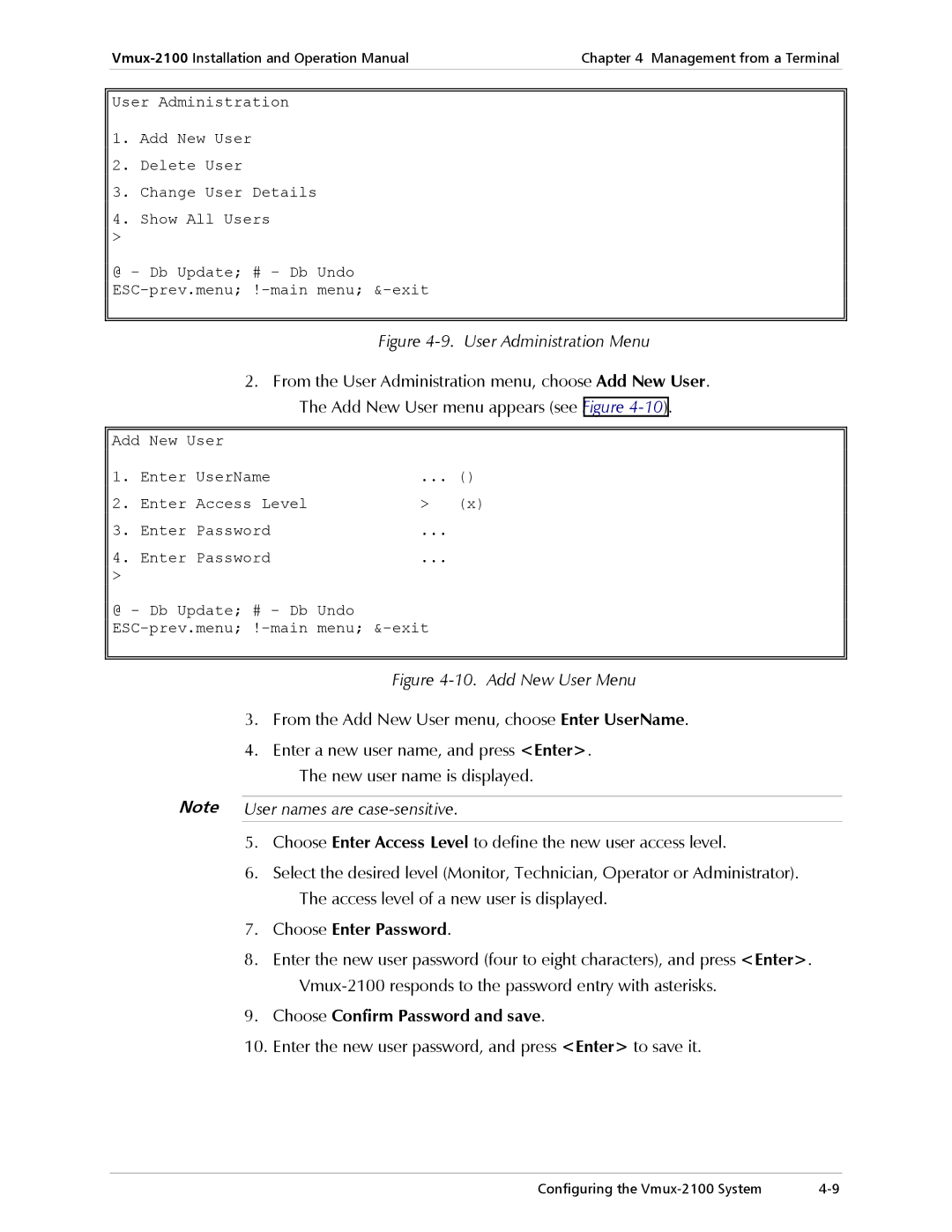Chapter 4 Management from a Terminal | |
|
|
User Administration
1.Add New User
2.Delete User
3.Change User Details
4.Show All Users
>
@ - Db Update; # - Db Undo
Figure 4-9. User Administration Menu
2.From the User Administration menu, choose Add New User. The Add New User menu appears (see Figure
Add New User
1. | Enter UserName | ... | () |
2. | Enter Access Level | > | (x) |
3. | Enter Password | ... |
|
4. | Enter Password | ... |
|
> |
|
|
|
@ - Db Update; # - Db Undo
Figure 4-10. Add New User Menu
3.From the Add New User menu, choose Enter UserName.
4.Enter a new user name, and press <Enter>.
The new user name is displayed.
Note User names are
5.Choose Enter Access Level to define the new user access level.
6.Select the desired level (Monitor, Technician, Operator or Administrator). The access level of a new user is displayed.
7.Choose Enter Password.
8.Enter the new user password (four to eight characters), and press <Enter>.
9.Choose Confirm Password and save.
10.Enter the new user password, and press <Enter> to save it.
Configuring the |