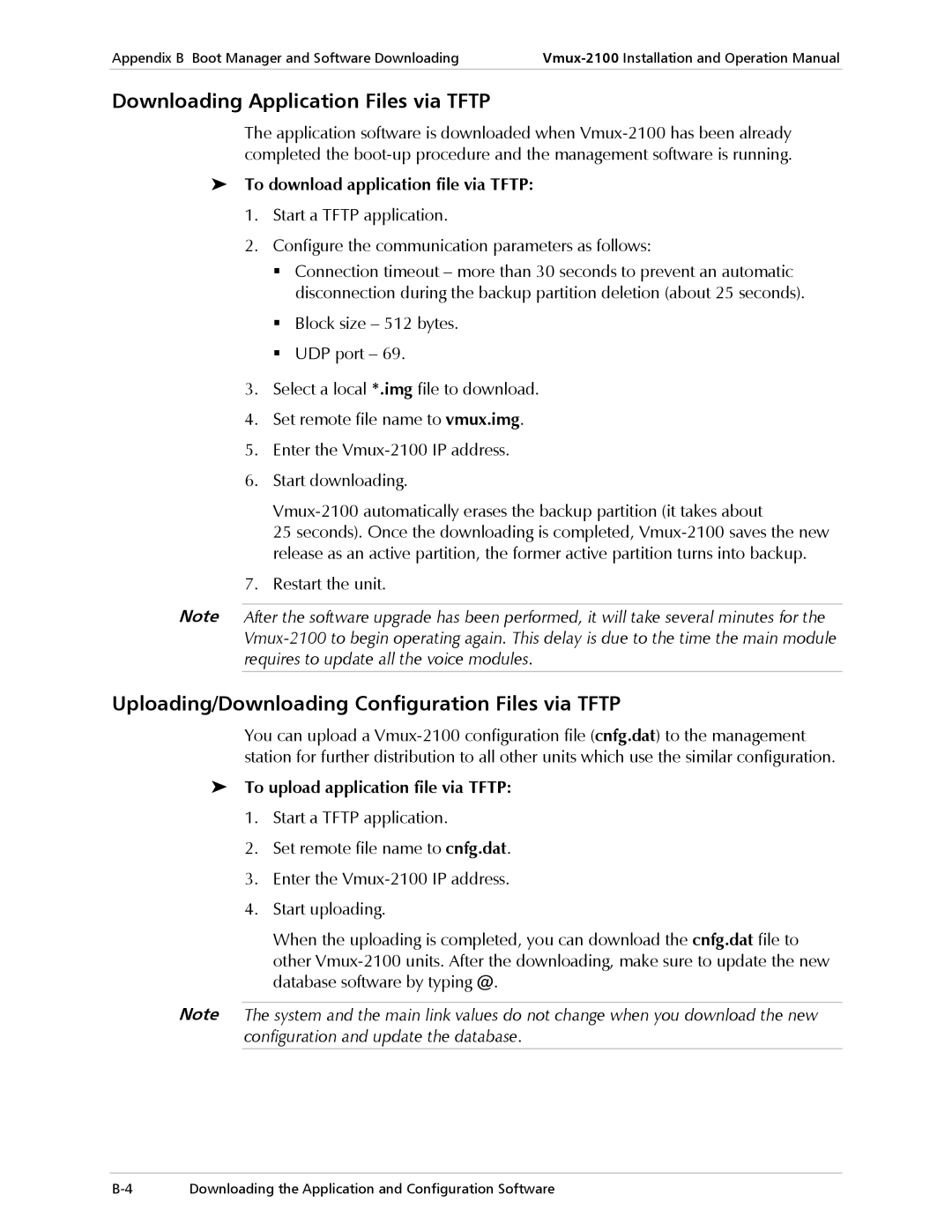Appendix B Boot Manager and Software Downloading | |
|
|
Downloading Application Files via TFTP
The application software is downloaded when
To download application file via TFTP:
1.Start a TFTP application.
2.Configure the communication parameters as follows:
Connection timeout – more than 30 seconds to prevent an automatic disconnection during the backup partition deletion (about 25 seconds).
Block size – 512 bytes. UDP port – 69.
3.Select a local *.img file to download.
4.Set remote file name to vmux.img.
5.Enter the
6.Start downloading.
25 seconds). Once the downloading is completed,
7.Restart the unit.
Note After the software upgrade has been performed, it will take several minutes for the
Uploading/Downloading Configuration Files via TFTP
You can upload a
To upload application file via TFTP:
1.Start a TFTP application.
2.Set remote file name to cnfg.dat.
3.Enter the
4.Start uploading.
When the uploading is completed, you can download the cnfg.dat file to other
Note The system and the main link values do not change when you download the new configuration and update the database.
Downloading the Application and Configuration Software |