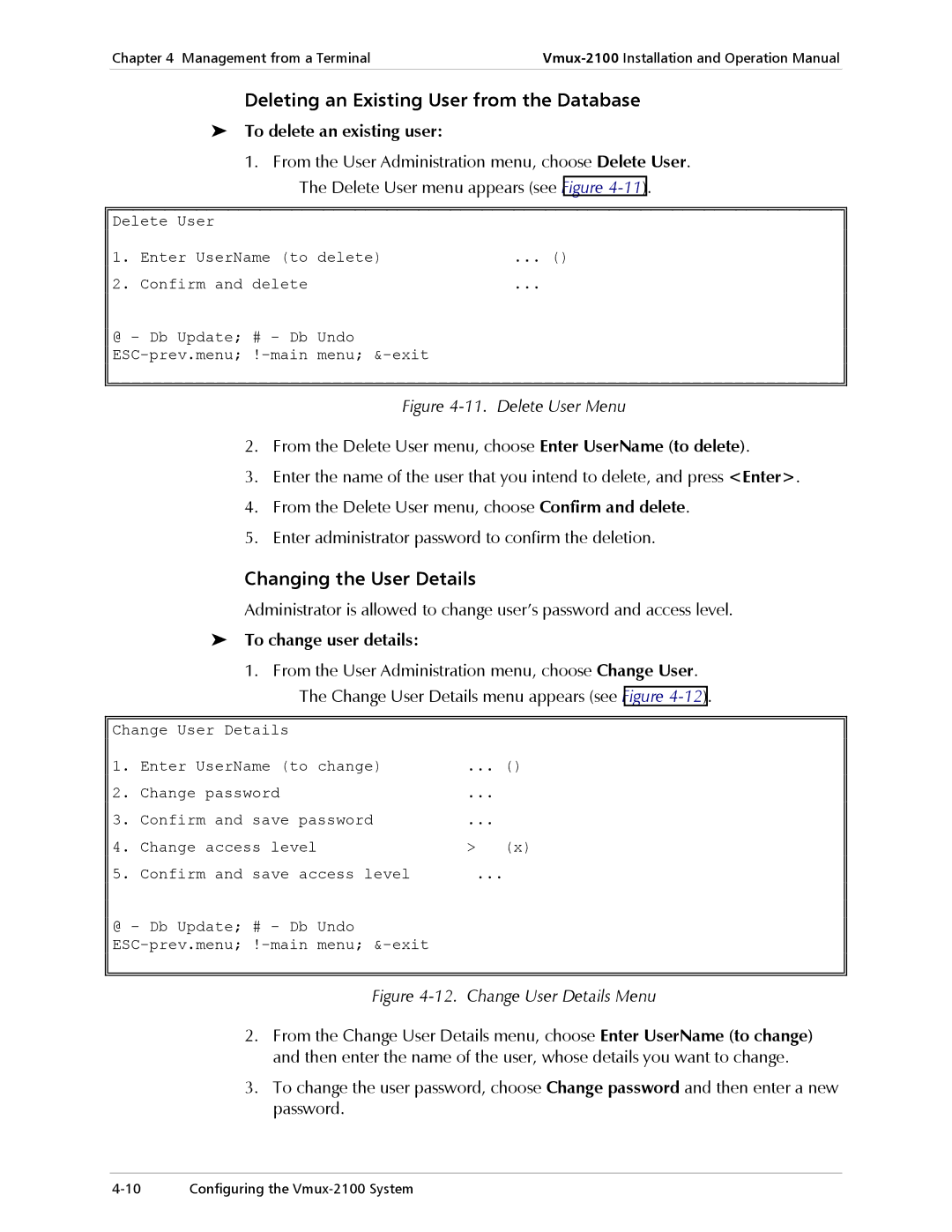Chapter 4 Management from a Terminal | |
|
|
Deleting an Existing User from the Database
To delete an existing user:
1.From the User Administration menu, choose Delete User. The Delete User menu appears (see Figure
Delete User |
| |
1. | Enter UserName (to delete) | ... () |
2. | Confirm and delete | ... |
@ - Db Update; # - Db Undo
Figure 4-11. Delete User Menu
2.From the Delete User menu, choose Enter UserName (to delete).
3.Enter the name of the user that you intend to delete, and press <Enter>.
4.From the Delete User menu, choose Confirm and delete.
5.Enter administrator password to confirm the deletion.
Changing the User Details
Administrator is allowed to change user’s password and access level.
To change user details:
1.From the User Administration menu, choose Change User. The Change User Details menu appears (see Figure
Change User Details
1. | Enter UserName (to change) | ... () |
2. | Change password | ... |
3. | Confirm and save password | ... |
4. | Change access level | > (x) |
5. | Confirm and save access level | ... |
@ - Db Update; # - Db Undo
Figure 4-12. Change User Details Menu
2.From the Change User Details menu, choose Enter UserName (to change) and then enter the name of the user, whose details you want to change.
3.To change the user password, choose Change password and then enter a new password.