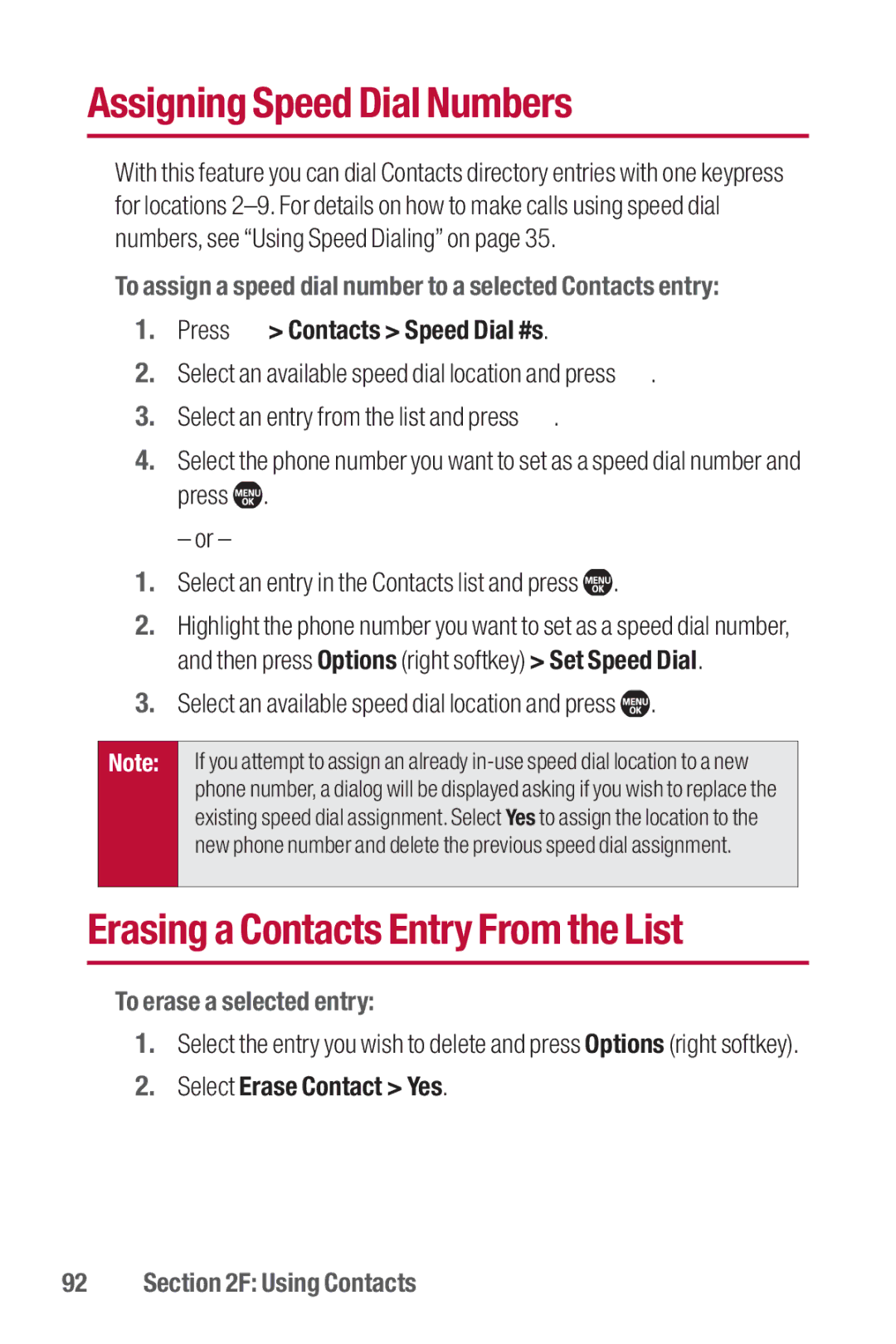Assigning Speed Dial Numbers
With this feature you can dial Contacts directory entries with one keypress for locations
To assign a speed dial number to a selected Contacts entry:
1.Press  > Contacts > Speed Dial #s.
> Contacts > Speed Dial #s.
2.Select an available speed dial location and press ![]() .
.
3.Select an entry from the list and press ![]() .
.
4.Select the phone number you want to set as a speed dial number and press ![]() .
.
– or –
1.Select an entry in the Contacts list and press ![]() .
.
2.Highlight the phone number you want to set as a speed dial number, and then press Options (right softkey) > Set Speed Dial.
3.Select an available speed dial location and press  .
.
Note:
If you attempt to assign an already
Erasing a Contacts Entry From the List
To erase a selected entry:
1.Select the entry you wish to delete and press Options (right softkey).