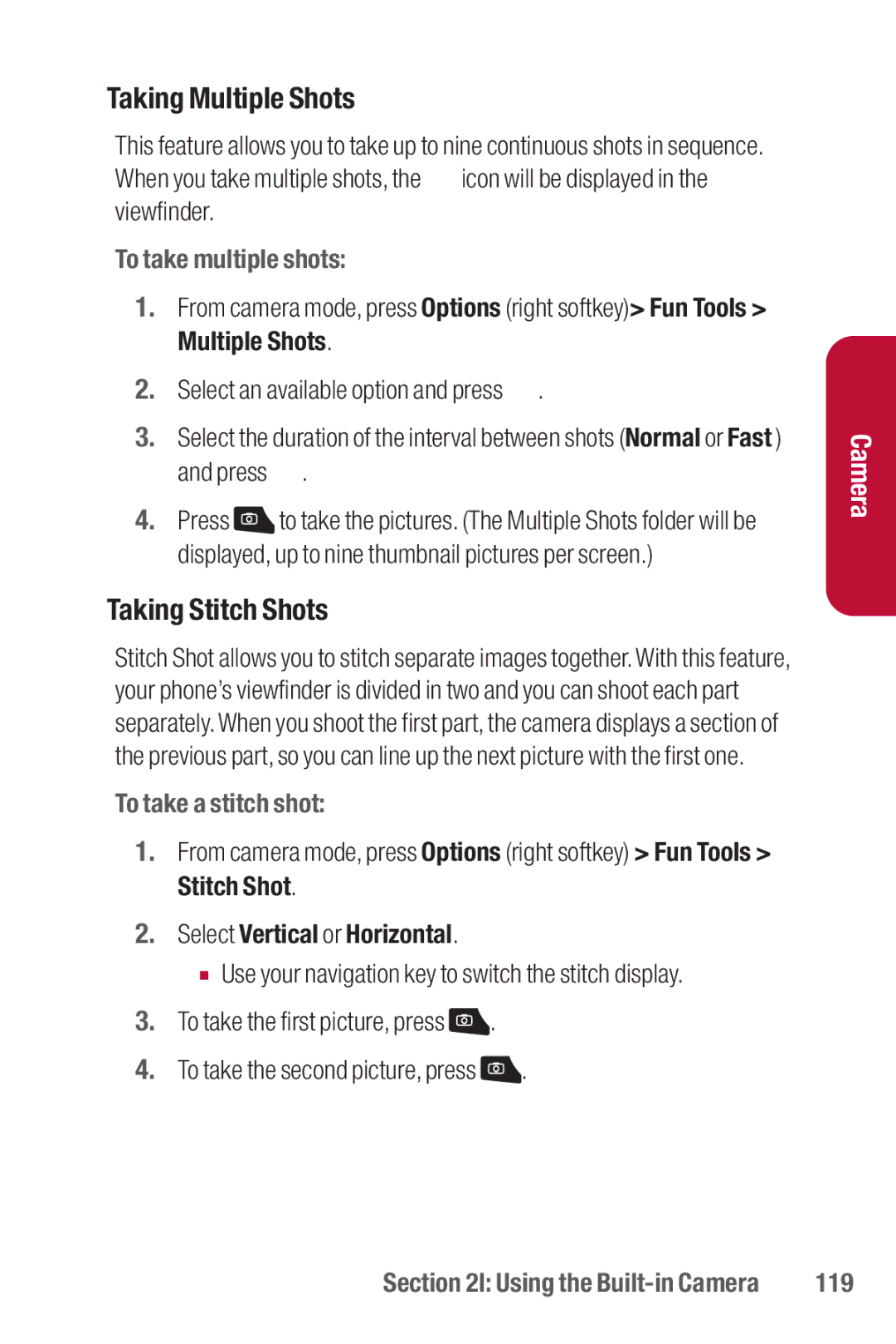Taking Multiple Shots
This feature allows you to take up to nine continuous shots in sequence. When you take multiple shots, the ![]() icon will be displayed in the viewfinder.
icon will be displayed in the viewfinder.
To take multiple shots:
1.From camera mode, press Options (right softkey)> Fun Tools > Multiple Shots.
2.Select an available option and press ![]() .
.
3.Select the duration of the interval between shots (Normal or Fast ) and press ![]() .
.
4.Press ![]() to take the pictures. (The Multiple Shots folder will be displayed, up to nine thumbnail pictures per screen.)
to take the pictures. (The Multiple Shots folder will be displayed, up to nine thumbnail pictures per screen.)
Taking Stitch Shots
Stitch Shot allows you to stitch separate images together.With this feature, your phone’s viewfinder is divided in two and you can shoot each part separately.When you shoot the first part, the camera displays a section of the previous part, so you can line up the next picture with the first one.
To take a stitch shot:
1.From camera mode, press Options (right softkey) > Fun Tools > Stitch Shot.
2.Select Vertical or Horizontal.
■Use your navigation key to switch the stitch display.
3.To take the first picture, press ![]() .
.
4.To take the second picture, press ![]() .
.
Camera
Section 2I: Using the | 119 |