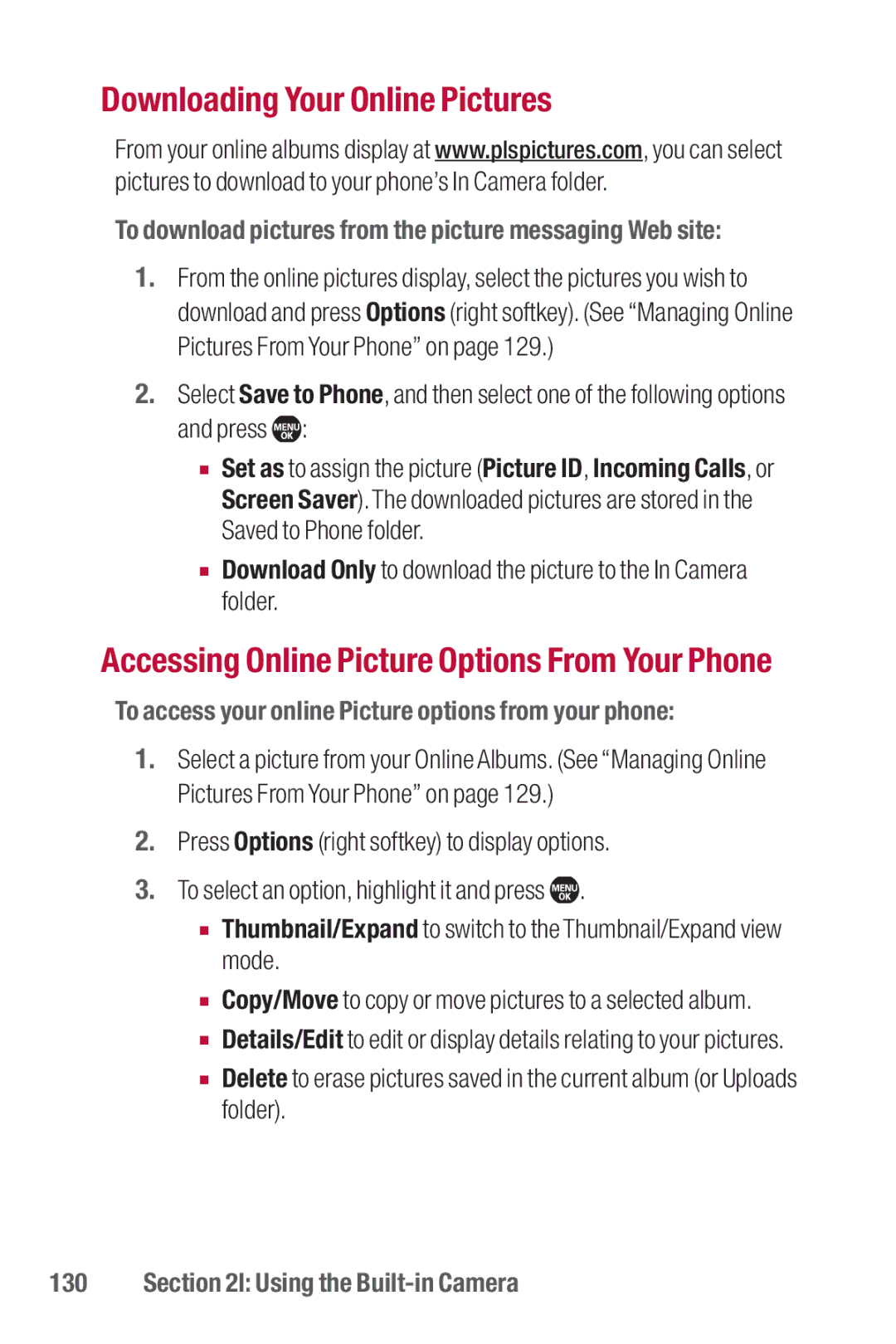Downloading Your Online Pictures
From your online albums display at www.plspictures.com, you can select pictures to download to your phone’s In Camera folder.
To download pictures from the picture messaging Web site:
1.From the online pictures display, select the pictures you wish to download and press Options (right softkey). (See “Managing Online Pictures From Your Phone” on page 129.)
2.Select Save to Phone, and then select one of the following options and press ![]() :
:
■Set as to assign the picture (Picture ID, Incoming Calls, or Screen Saver).The downloaded pictures are stored in the Saved to Phone folder.
■Download Only to download the picture to the In Camera folder.
Accessing Online Picture Options From Your Phone
To access your online Picture options from your phone:
1.Select a picture from your Online Albums. (See “Managing Online Pictures From Your Phone” on page 129.)
2.Press Options (right softkey) to display options.
3.To select an option, highlight it and press ![]() .
.
■Thumbnail/Expand to switch to the Thumbnail/Expand view mode.
■Copy/Move to copy or move pictures to a selected album.
■Details/Edit to edit or display details relating to your pictures.
■Delete to erase pictures saved in the current album (or Uploads folder).