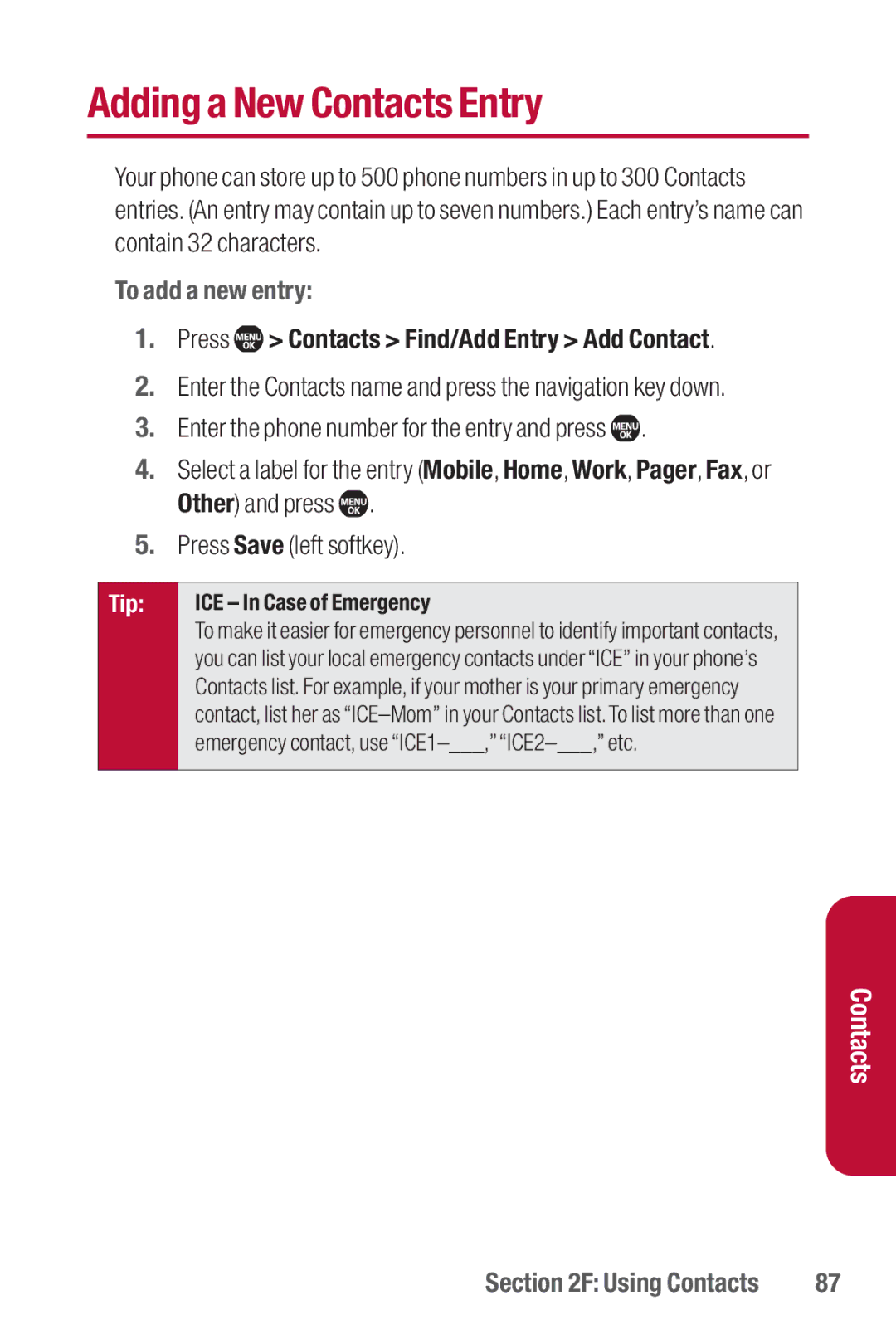Adding a New Contacts Entry
Your phone can store up to 500 phone numbers in up to 300 Contacts entries. (An entry may contain up to seven numbers.) Each entry’s name can contain 32 characters.
To add a new entry:
1.Press  > Contacts > Find/Add Entry > Add Contact.
> Contacts > Find/Add Entry > Add Contact.
2.Enter the Contacts name and press the navigation key down.
3.Enter the phone number for the entry and press ![]() .
.
4.Select a label for the entry (Mobile, Home, Work, Pager, Fax, or Other) and press ![]() .
.
5.Press Save (left softkey).
Tip:
ICE – In Case of Emergency
To make it easier for emergency personnel to identify important contacts, you can list your local emergency contacts under “ICE” in your phone’s Contacts list. For example, if your mother is your primary emergency contact, list her as
Contacts
Section 2F: Using Contacts | 87 |