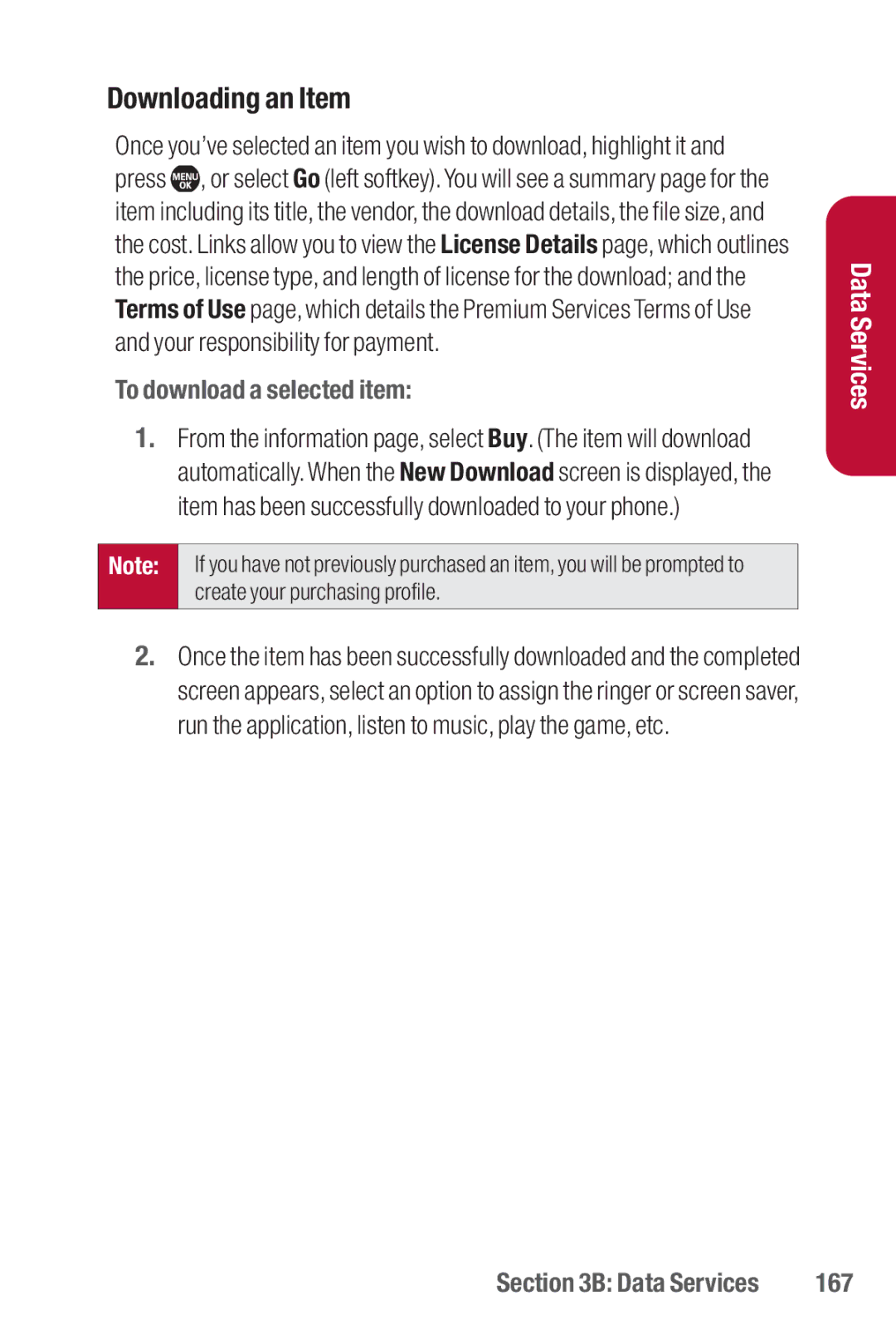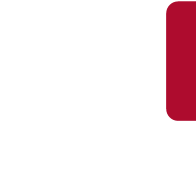
Downloading an Item
Once you’ve selected an item you wish to download, highlight it and press ![]() , or select Go (left softkey).You will see a summary page for the item including its title, the vendor, the download details, the file size, and the cost. Links allow you to view the License Details page, which outlines the price, license type, and length of license for the download; and the Terms of Use page, which details the Premium Services Terms of Use and your responsibility for payment.
, or select Go (left softkey).You will see a summary page for the item including its title, the vendor, the download details, the file size, and the cost. Links allow you to view the License Details page, which outlines the price, license type, and length of license for the download; and the Terms of Use page, which details the Premium Services Terms of Use and your responsibility for payment.
To download a selected item:
1.From the information page, select Buy. (The item will download automatically.When the New Download screen is displayed, the item has been successfully downloaded to your phone.)
Note: | If you have not previously purchased an item, you will be prompted to |
| create your purchasing profile. |
|
|
2.Once the item has been successfully downloaded and the completed screen appears, select an option to assign the ringer or screen saver, run the application, listen to music, play the game, etc.
Data Services
Section 3B: Data Services | 167 |