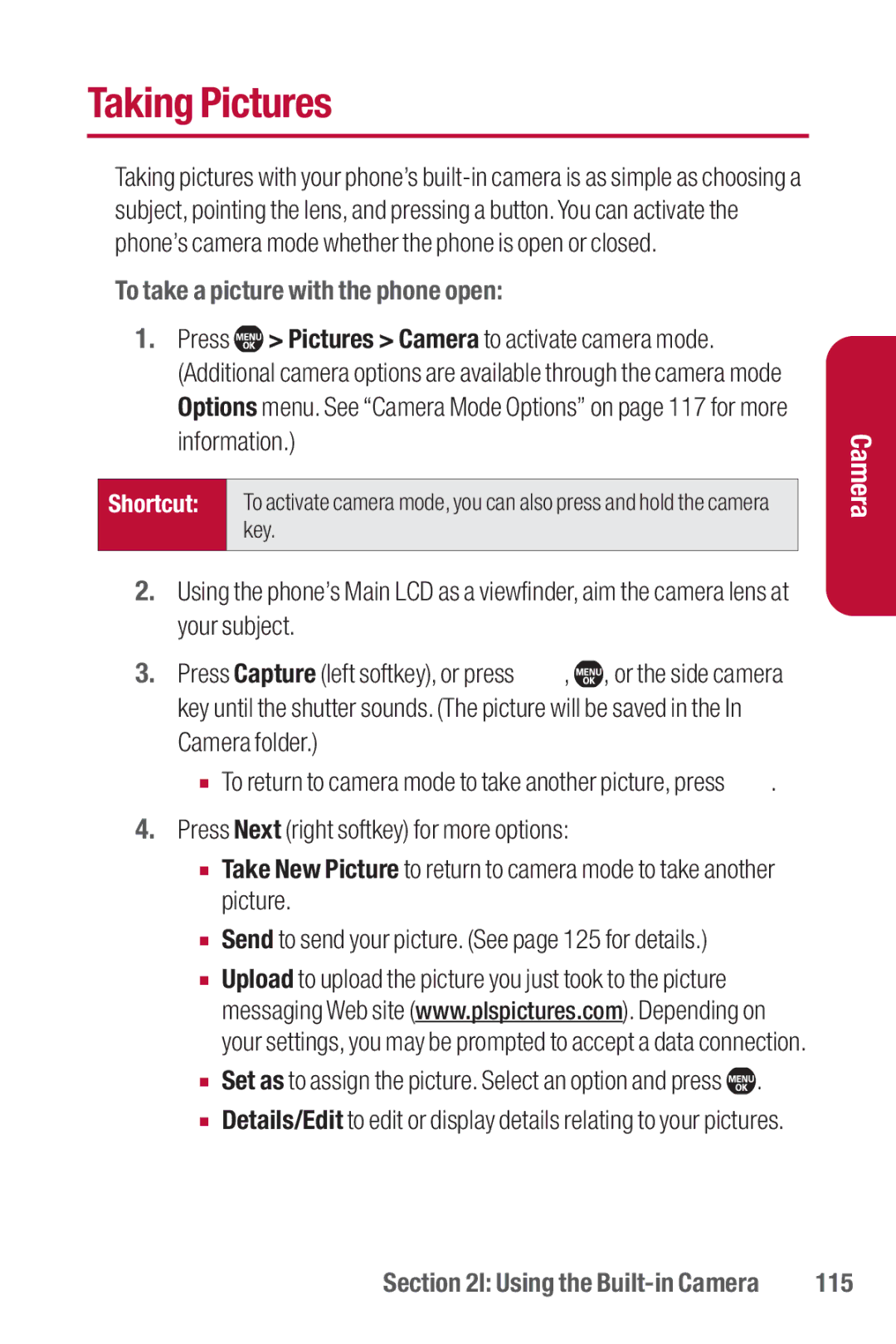Taking Pictures
Taking pictures with your phone’s
To take a picture with the phone open:
1.Press ![]() > Pictures > Camera to activate camera mode. (Additional camera options are available through the camera mode Options menu. See “Camera Mode Options” on page 117 for more information.)
> Pictures > Camera to activate camera mode. (Additional camera options are available through the camera mode Options menu. See “Camera Mode Options” on page 117 for more information.)
Shortcut: | To activate camera mode, you can also press and hold the camera |
| key. |
|
|
2.Using the phone’s Main LCD as a viewfinder, aim the camera lens at your subject.
3.Press Capture (left softkey), or press ![]() ,
, ![]() , or the side camera key until the shutter sounds. (The picture will be saved in the In Camera folder.)
, or the side camera key until the shutter sounds. (The picture will be saved in the In Camera folder.)
■To return to camera mode to take another picture, press ![]() .
.
4.Press Next (right softkey) for more options:
■Take New Picture to return to camera mode to take another picture.
■Send to send your picture. (See page 125 for details.)
■Upload to upload the picture you just took to the picture messaging Web site (www.plspictures.com). Depending on your settings, you may be prompted to accept a data connection.
■Set as to assign the picture. Select an option and press ![]() .
.
■Details/Edit to edit or display details relating to your pictures.
Camera
Section 2I: Using the | 115 |