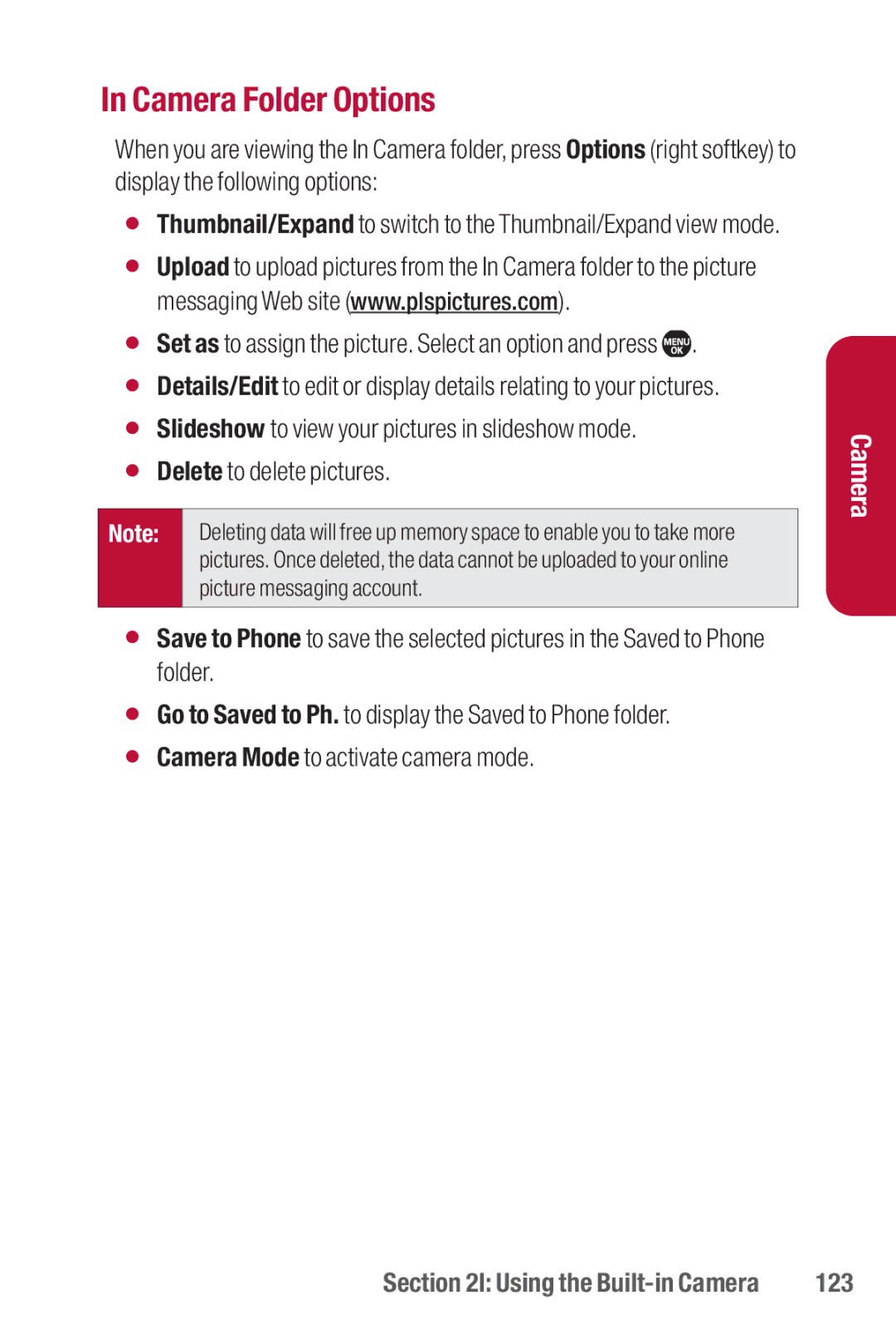In Camera Folder Options
When you are viewing the In Camera folder, press Options (right softkey) to display the following options:
⬤Thumbnail/Expand to switch to the Thumbnail/Expand view mode.
⬤Upload to upload pictures from the In Camera folder to the picture messaging Web site (www.plspictures.com).
⬤Set as to assign the picture. Select an option and press ![]() .
.
⬤Details/Edit to edit or display details relating to your pictures.
⬤Slideshow to view your pictures in slideshow mode.
⬤Delete to delete pictures.
Note: | Deleting data will free up memory space to enable you to take more |
| pictures. Once deleted, the data cannot be uploaded to your online |
| picture messaging account. |
|
|
⬤Save to Phone to save the selected pictures in the Saved to Phone folder.
⬤Go to Saved to Ph. to display the Saved to Phone folder.
⬤Camera Mode to activate camera mode.
Camera
Section 2I: Using the | 123 |