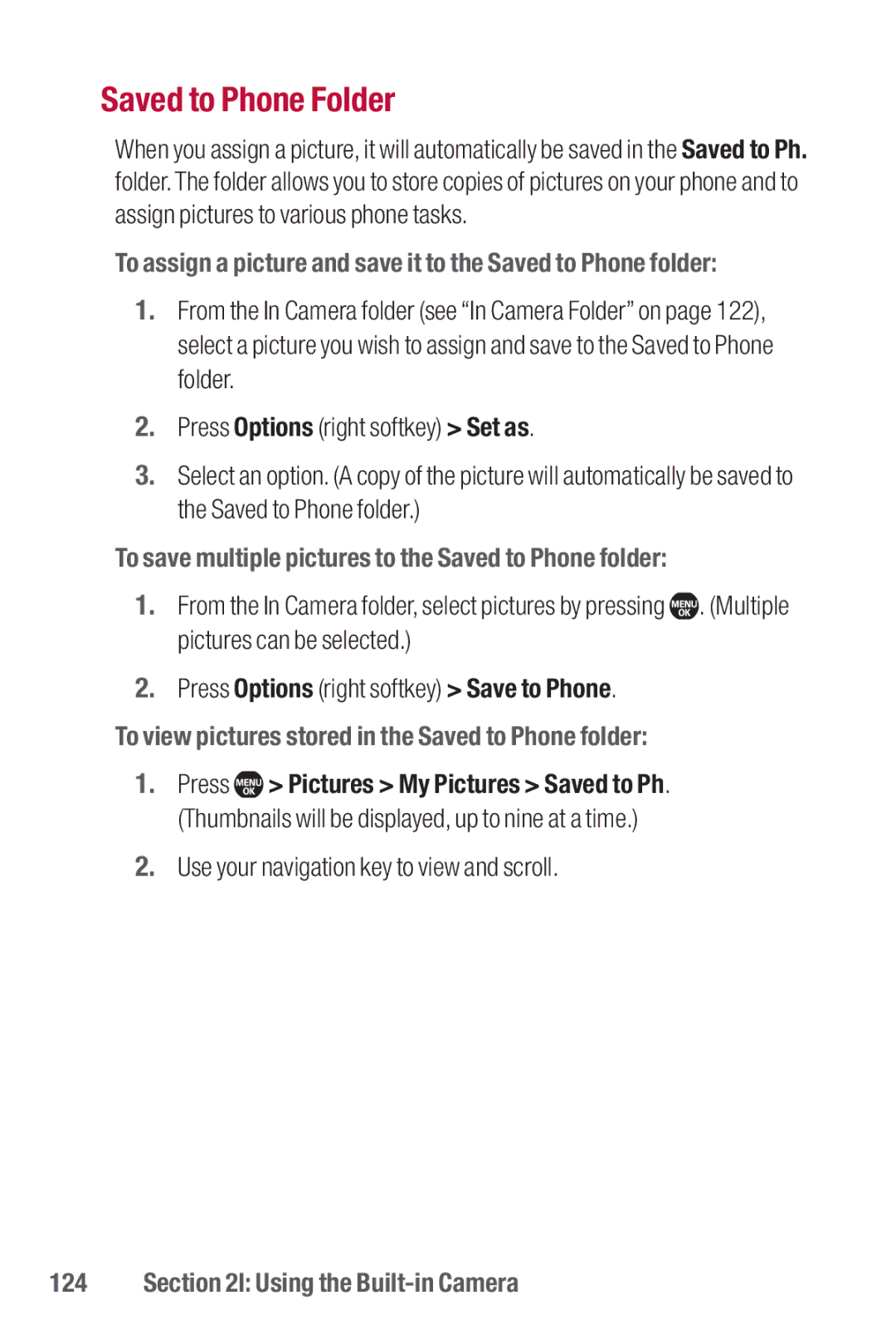Saved to Phone Folder
When you assign a picture, it will automatically be saved in the Saved to Ph. folder.The folder allows you to store copies of pictures on your phone and to assign pictures to various phone tasks.
To assign a picture and save it to the Saved to Phone folder:
1.From the In Camera folder (see “In Camera Folder” on page 122), select a picture you wish to assign and save to the Saved to Phone folder.
2.Press Options (right softkey) > Set as.
3.Select an option. (A copy of the picture will automatically be saved to the Saved to Phone folder.)
To save multiple pictures to the Saved to Phone folder:
1.From the In Camera folder, select pictures by pressing ![]() . (Multiple pictures can be selected.)
. (Multiple pictures can be selected.)
2.Press Options (right softkey) > Save to Phone.
To view pictures stored in the Saved to Phone folder:
1.Press ![]() > Pictures > My Pictures > Saved to Ph. (Thumbnails will be displayed, up to nine at a time.)
> Pictures > My Pictures > Saved to Ph. (Thumbnails will be displayed, up to nine at a time.)