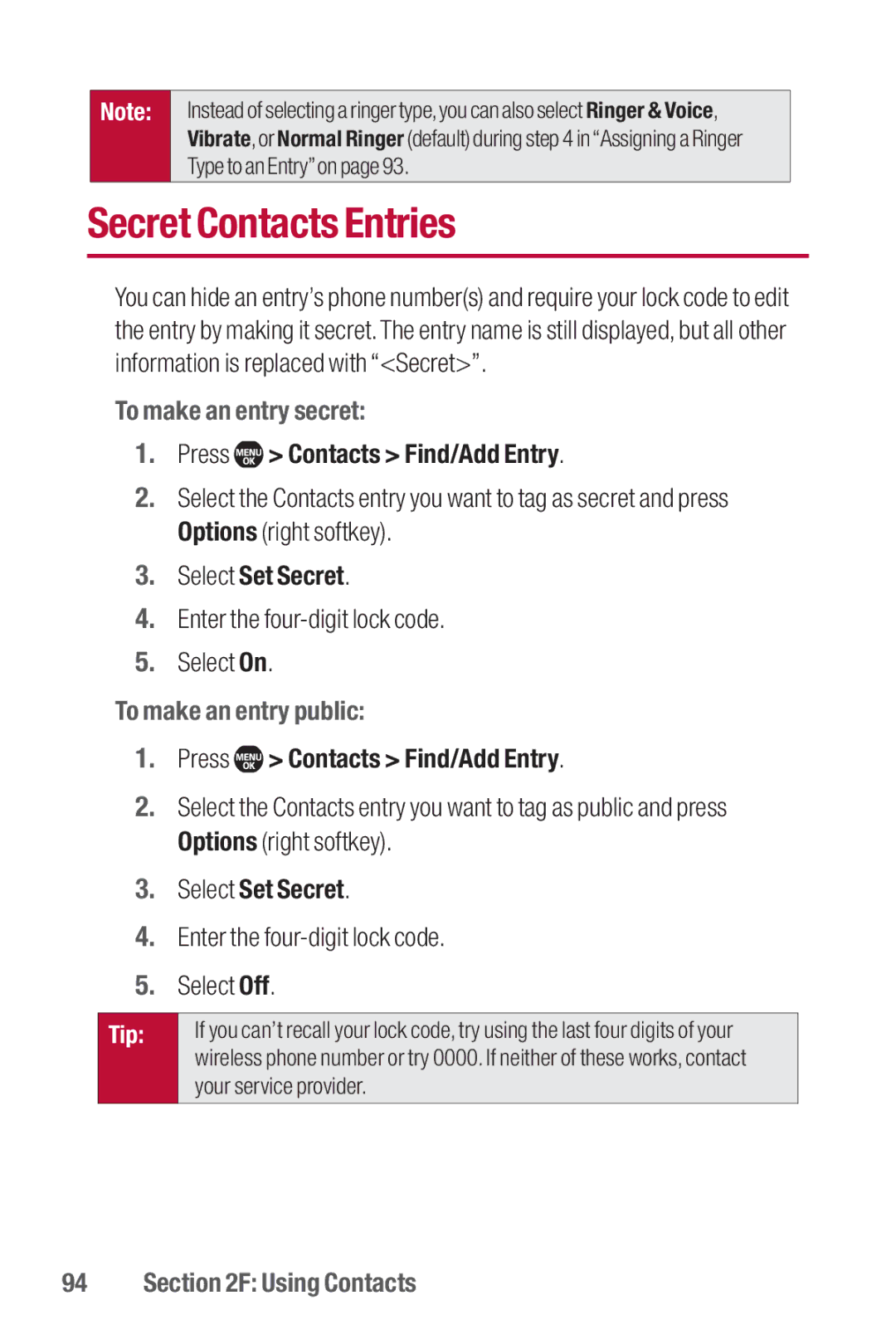Note:
Instead of selecting a ringer type,you can also select Ringer & Voice, Vibrate,or Normal Ringer (default) during step 4 in“Assigning a Ringer Type to an Entry”on page 93.
Secret Contacts Entries
You can hide an entry’s phone number(s) and require your lock code to edit the entry by making it secret.The entry name is still displayed, but all other information is replaced with “<Secret>”.
To make an entry secret:
1.Press  > Contacts > Find/Add Entry.
> Contacts > Find/Add Entry.
2.Select the Contacts entry you want to tag as secret and press Options (right softkey).
3.Select Set Secret.
4.Enter the
5.Select On.
To make an entry public:
1.Press  > Contacts > Find/Add Entry.
> Contacts > Find/Add Entry.
2.Select the Contacts entry you want to tag as public and press Options (right softkey).
3.Select Set Secret.
4.Enter the
5.Select Off.
Tip: | If you can’t recall your lock code, try using the last four digits of your |
| wireless phone number or try 0000. If neither of these works, contact |
| your service provider. |
|
|