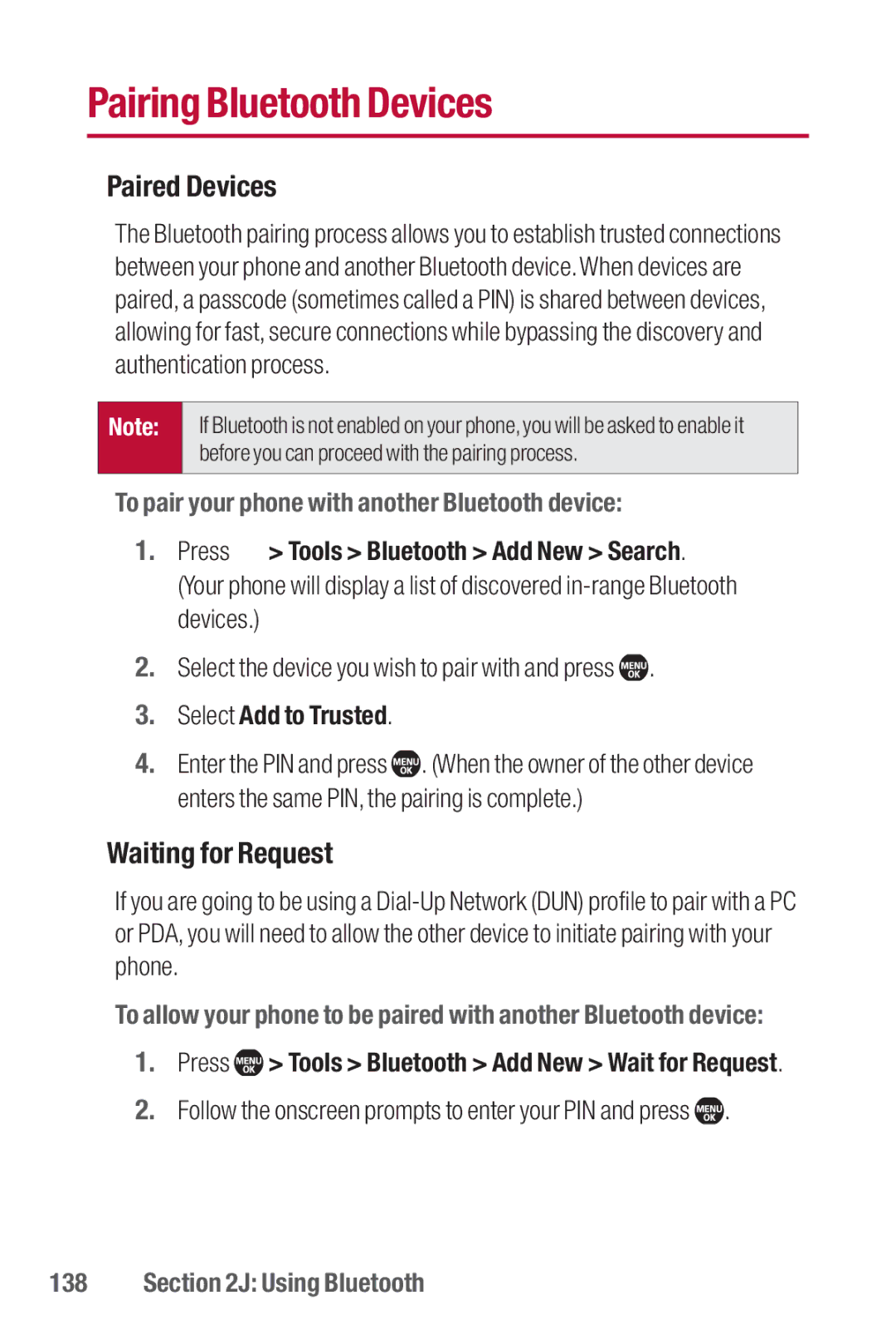Pairing Bluetooth Devices
Paired Devices
The Bluetooth pairing process allows you to establish trusted connections between your phone and another Bluetooth device.When devices are paired, a passcode (sometimes called a PIN) is shared between devices, allowing for fast, secure connections while bypassing the discovery and authentication process.
Note:
If Bluetooth is not enabled on your phone, you will be asked to enable it before you can proceed with the pairing process.
To pair your phone with another Bluetooth device:
1.Press ![]() > Tools > Bluetooth > Add New > Search. (Your phone will display a list of discovered
> Tools > Bluetooth > Add New > Search. (Your phone will display a list of discovered
2.Select the device you wish to pair with and press ![]() .
.
3.Select Add to Trusted.
4.Enter the PIN and press ![]() . (When the owner of the other device enters the same PIN, the pairing is complete.)
. (When the owner of the other device enters the same PIN, the pairing is complete.)
Waiting for Request
If you are going to be using a
To allow your phone to be paired with another Bluetooth device:
1.Press ![]() > Tools > Bluetooth > Add New > Wait for Request.
> Tools > Bluetooth > Add New > Wait for Request.
2.Follow the onscreen prompts to enter your PIN and press ![]() .
.