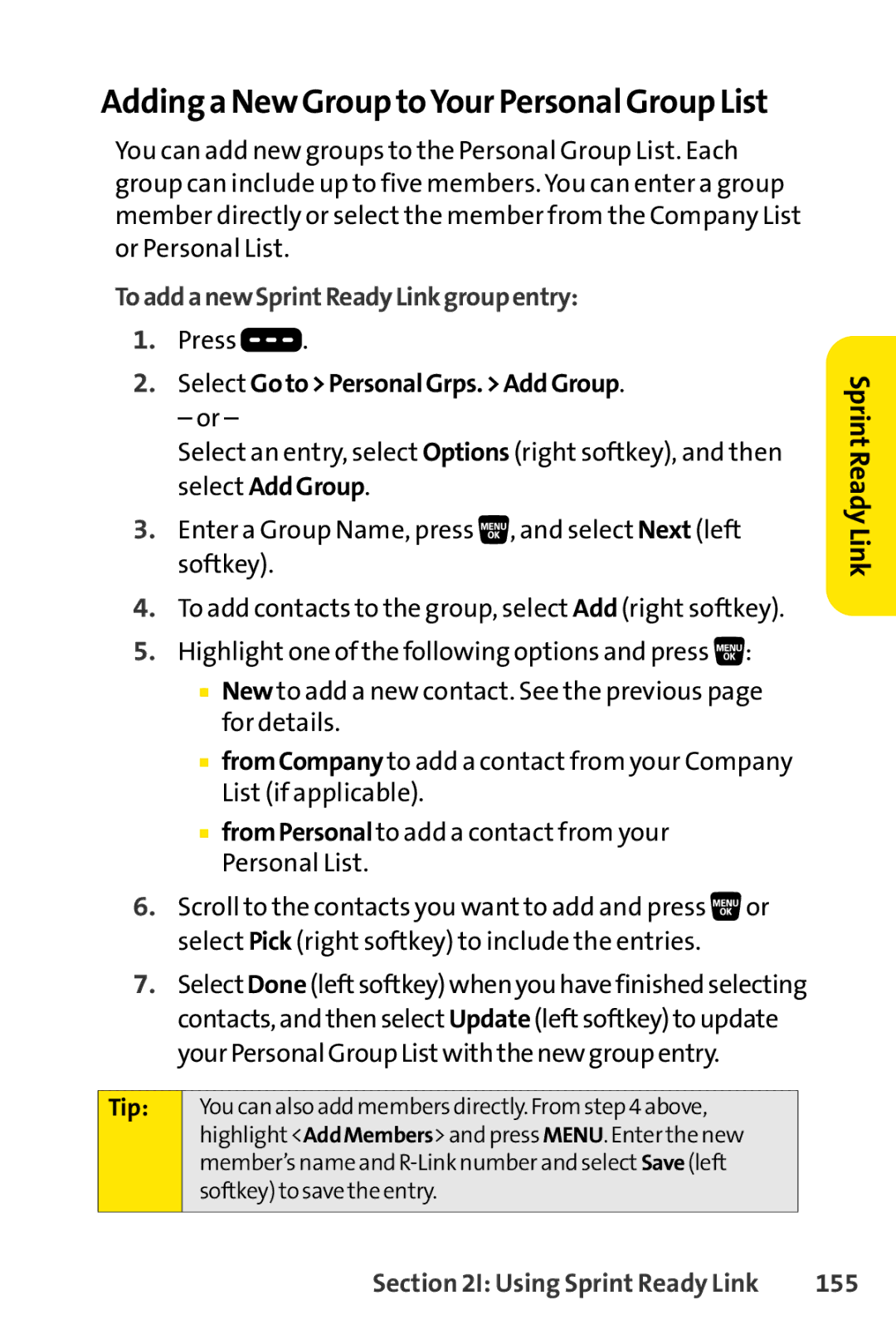Adding a New Group toYour Personal Group List
You can add new groups to the Personal Group List. Each group can include up to five members. You can enter a group member directly or select the member from the Company List or Personal List.
ToaddanewSprintReadyLinkgroupentry:
1.Press ![]() .
.
2.Select Goto>PersonalGrps.>AddGroup.
– or –
Select an entry, select Options (right softkey), and then select AddGroup.
3.Enter a Group Name, press ![]() , and select Next (left softkey).
, and select Next (left softkey).
4.To add contacts to the group, select Add (right softkey).
5.Highlight one of the following options and press ![]() :
:
■New to add a new contact. See the previous page for details.
■fromCompany to add a contact from your Company List (if applicable).
■fromPersonalto add a contact from your Personal List.
6.Scroll to the contacts you want to add and press ![]() or select Pick (right softkey) to include the entries.
or select Pick (right softkey) to include the entries.
7.Select Done (leftsoftkey) when you have finished selecting contacts, and then select Update (leftsoftkey) to update your Personal Group List with the new group entry.
Tip: | You can also add members directly. From step 4 above, |
| highlight<AddMembers>and press MENU. Enter the new |
| member’s name and |
| softkey) to save the entry. |
|
|
Sprint ReadyLink
Section 2I: Using Sprint Ready Link | 155 |