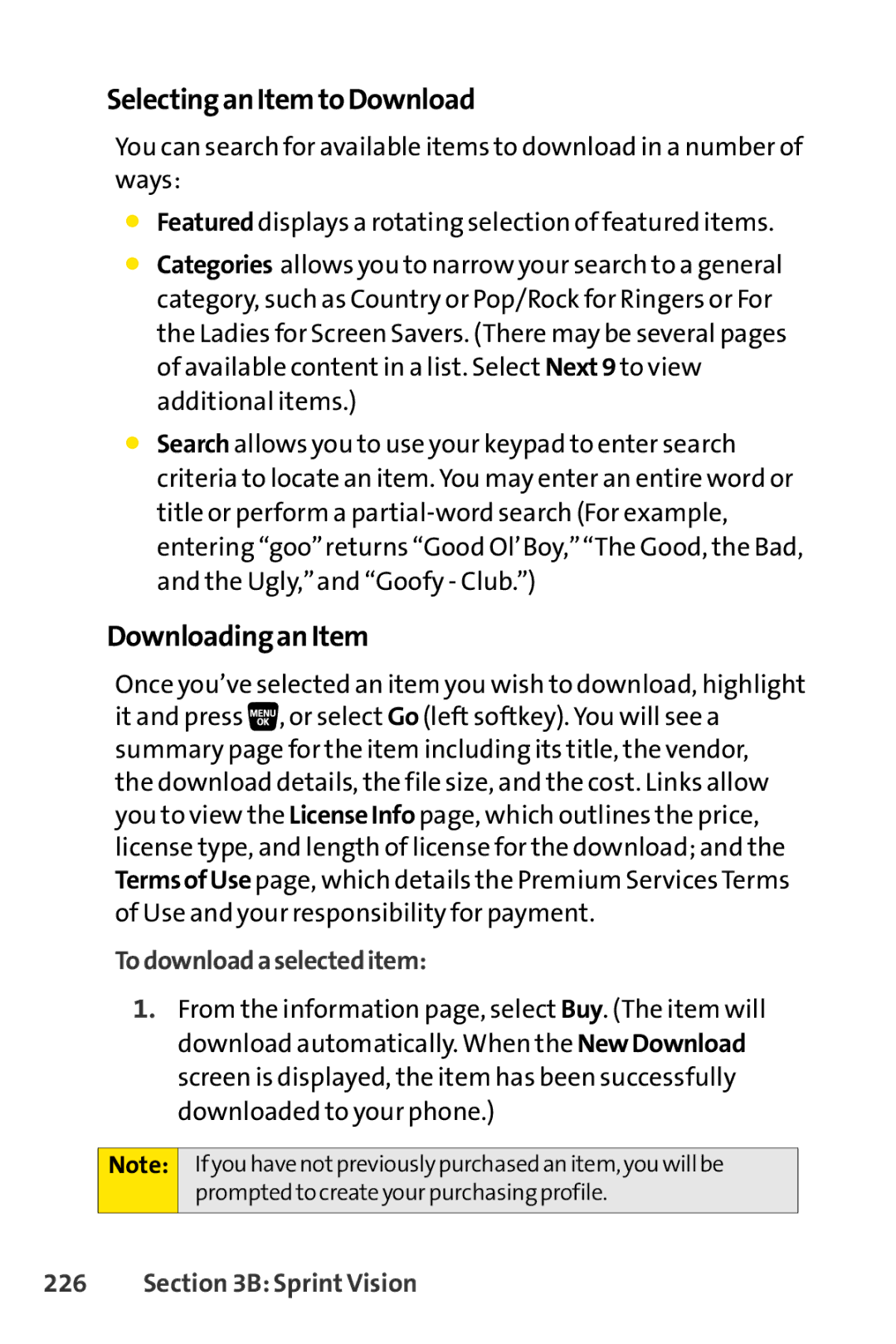SelectinganItemtoDownload
You can search for available items to download in a number of ways:
⬤Featured displays a rotating selection of featured items.
⬤Categories allows you to narrow your search to a general category, such as Country or Pop/Rock for Ringers or For the Ladies for Screen Savers. (There may be several pages of available content in a list. Select Next9 to view additional items.)
⬤Search allows you to use your keypad to enter search criteria to locate an item. You may enter an entire word or title or perform a
DownloadinganItem
Once you’ve selected an item you wish to download, highlight it and press ![]() , or select Go (left softkey). You will see a summary page for the item including its title, the vendor, the download details, the file size, and the cost. Links allow you to view the LicenseInfo page, which outlines the price, license type, and length of license for the download; and the TermsofUse page, which details the Premium Services Terms of Use and your responsibility for payment.
, or select Go (left softkey). You will see a summary page for the item including its title, the vendor, the download details, the file size, and the cost. Links allow you to view the LicenseInfo page, which outlines the price, license type, and length of license for the download; and the TermsofUse page, which details the Premium Services Terms of Use and your responsibility for payment.
Todownloadaselecteditem:
1.From the information page, select Buy. (The item will download automatically. When the NewDownload screen is displayed, the item has been successfully downloaded to your phone.)
Note:
If you have notpreviously purchased an item, you will be prompted to create your purchasing profile.