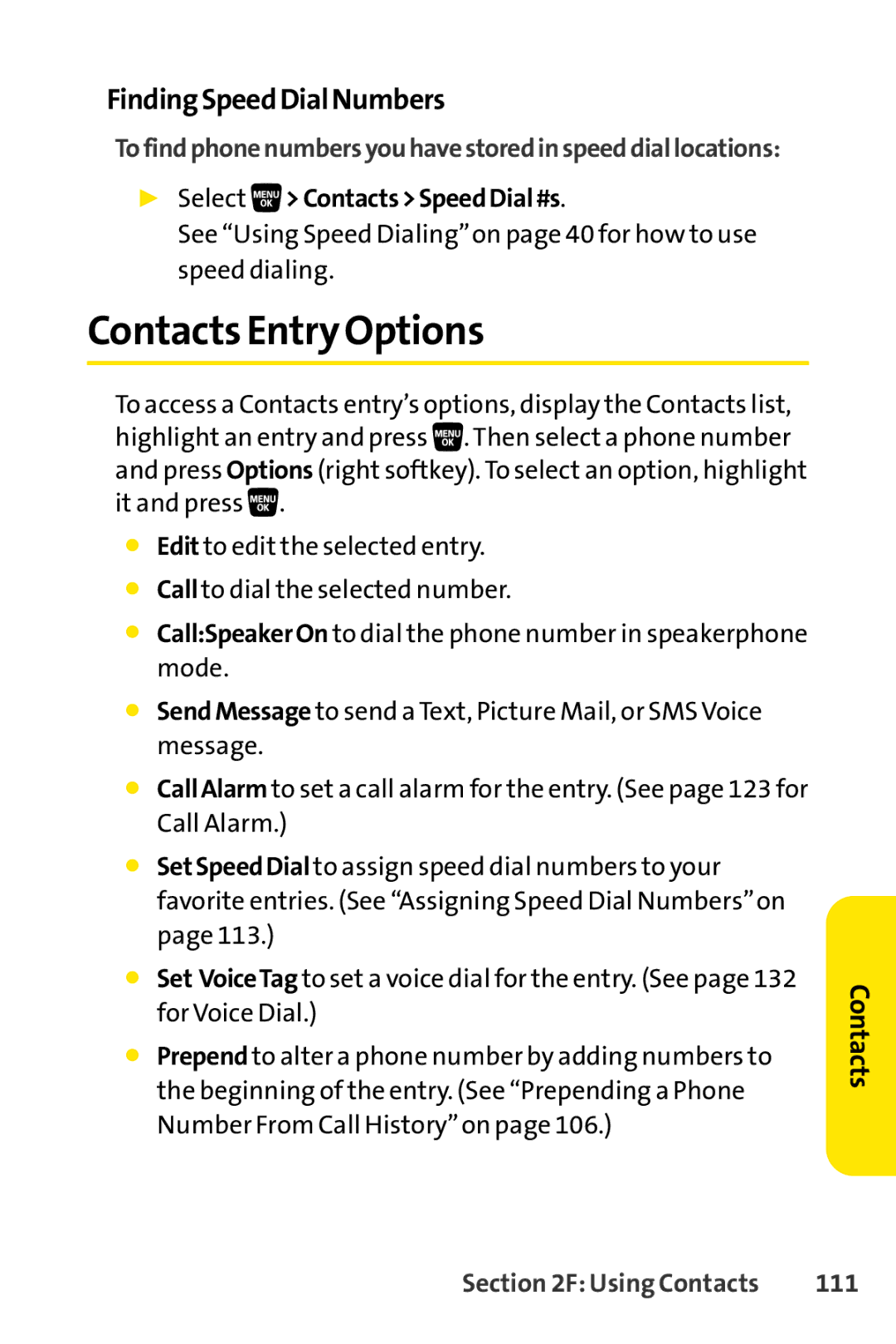FindingSpeedDialNumbers
Tofindphonenumbersyouhavestoredinspeeddiallocations:
▶Select >Contacts>SpeedDial#s.
>Contacts>SpeedDial#s.
See “Using Speed Dialing”on page 40 for how to use speed dialing.
Contacts Entry Options
To access a Contacts entry’s options, display the Contacts list, highlight an entry and press![]() . Then select a phone number and press Options (right softkey). To select an option, highlight it and press
. Then select a phone number and press Options (right softkey). To select an option, highlight it and press![]() .
.
⬤Edit to edit the selected entry.
⬤Call to dial the selected number.
⬤Call:SpeakerOn to dial the phone number in speakerphone mode.
⬤SendMessage to send a Text, Picture Mail, or SMS Voice message.
⬤CallAlarm to set a call alarm for the entry. (See page 123 for Call Alarm.)
⬤SetSpeedDial to assign speed dial numbers to your favorite entries. (See “Assigning Speed Dial Numbers”on page 113.)
⬤Set VoiceTag to set a voice dial for the entry. (See page 132 for Voice Dial.)
⬤Prepend to alter a phone number by adding numbers to the beginning of the entry. (See “Prepending a Phone Number From Call History”on page 106.)
Contacts
Section 2F: Using Contacts | 111 |