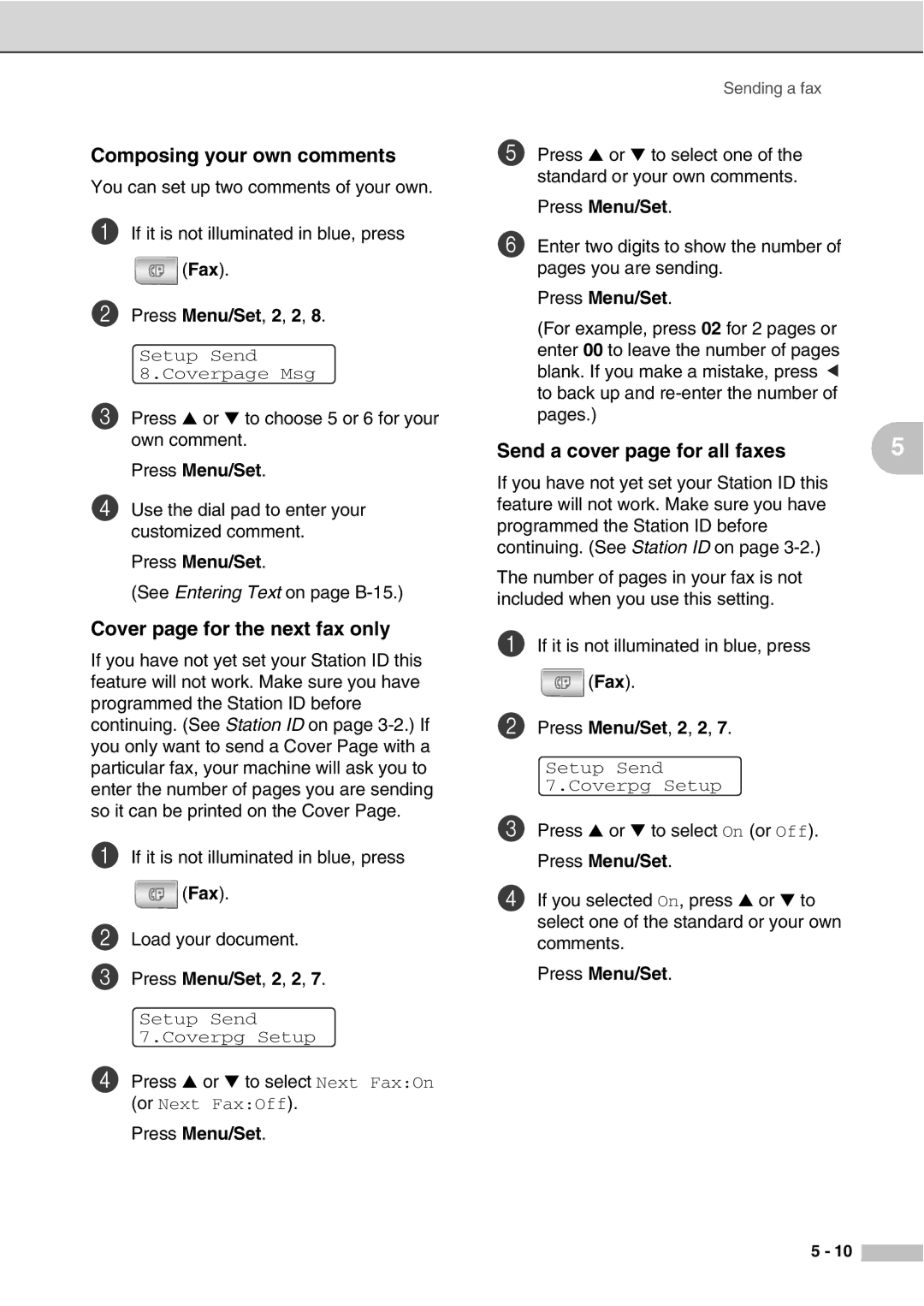Composing your own comments
You can set up two comments of your own.
1If it is not illuminated in blue, press
![]() (Fax).
(Fax).
2Press Menu/Set, 2, 2, 8.
Setup Send 8.Coverpage Msg
3Press ▲ or ▼ to choose 5 or 6 for your own comment.
Press Menu/Set.
4Use the dial pad to enter your customized comment.
Press Menu/Set.
(See Entering Text on page
Cover page for the next fax only
If you have not yet set your Station ID this feature will not work. Make sure you have programmed the Station ID before continuing. (See Station ID on page
1If it is not illuminated in blue, press
![]() (Fax).
(Fax).
2Load your document.
3Press Menu/Set, 2, 2, 7.
Setup Send 7.Coverpg Setup
4Press ▲ or ▼ to select Next Fax:On
(or Next Fax:Off). Press Menu/Set.
Sending a fax
5Press ▲ or ▼ to select one of the standard or your own comments.
Press Menu/Set.
6Enter two digits to show the number of pages you are sending.
Press Menu/Set.
(For example, press 02 for 2 pages or enter 00 to leave the number of pages blank. If you make a mistake, press ▲ to back up and
Send a cover page for all faxes | 5 |
If you have not yet set your Station ID this feature will not work. Make sure you have programmed the Station ID before continuing. (See Station ID on page
The number of pages in your fax is not included when you use this setting.
1If it is not illuminated in blue, press
![]() (Fax).
(Fax).
2Press Menu/Set, 2, 2, 7.
Setup Send 7.Coverpg Setup
3Press ▲ or ▼ to select On (or Off). Press Menu/Set.
4If you selected On, press ▲ or ▼ to select one of the standard or your own comments.
Press Menu/Set.
5 - 10