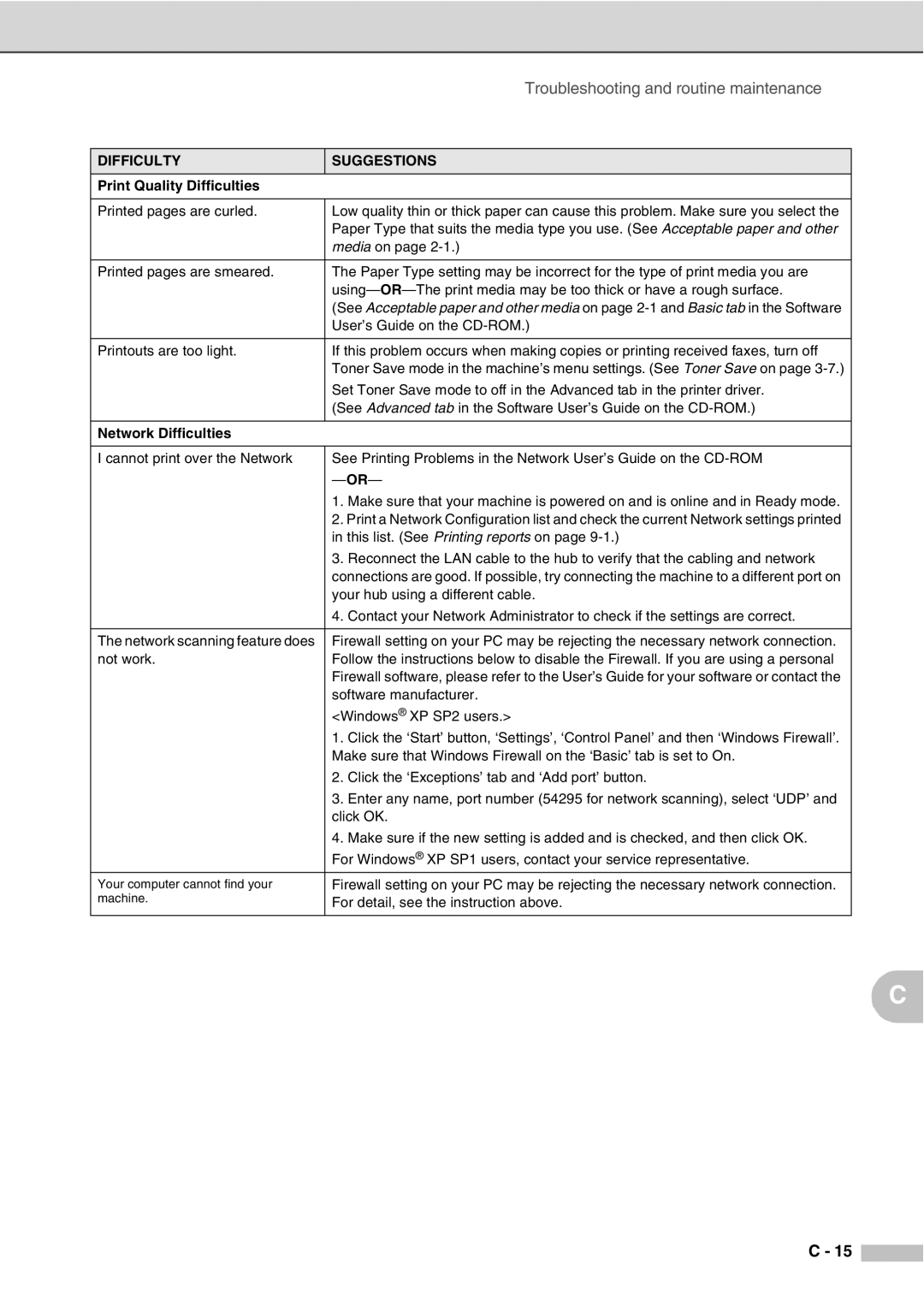| Troubleshooting and routine maintenance |
|
|
DIFFICULTY | SUGGESTIONS |
Print Quality Difficulties |
|
|
|
Printed pages are curled. | Low quality thin or thick paper can cause this problem. Make sure you select the |
| Paper Type that suits the media type you use. (See Acceptable paper and other |
| media on page |
|
|
Printed pages are smeared. | The Paper Type setting may be incorrect for the type of print media you are |
| |
| (See Acceptable paper and other media on page |
| User’s Guide on the |
|
|
Printouts are too light. | If this problem occurs when making copies or printing received faxes, turn off |
| Toner Save mode in the machine’s menu settings. (See Toner Save on page |
| Set Toner Save mode to off in the Advanced tab in the printer driver. |
| (See Advanced tab in the Software User’s Guide on the |
|
|
Network Difficulties |
|
|
|
I cannot print over the Network | See Printing Problems in the Network User’s Guide on the |
| |
| 1. Make sure that your machine is powered on and is online and in Ready mode. |
| 2. Print a Network Configuration list and check the current Network settings printed |
| in this list. (See Printing reports on page |
| 3. Reconnect the LAN cable to the hub to verify that the cabling and network |
| connections are good. If possible, try connecting the machine to a different port on |
| your hub using a different cable. |
| 4. Contact your Network Administrator to check if the settings are correct. |
|
|
The network scanning feature does | Firewall setting on your PC may be rejecting the necessary network connection. |
not work. | Follow the instructions below to disable the Firewall. If you are using a personal |
| Firewall software, please refer to the User’s Guide for your software or contact the |
| software manufacturer. |
| <Windows® XP SP2 users.> |
| 1. Click the ‘Start’ button, ‘Settings’, ‘Control Panel’ and then ‘Windows Firewall’. |
| Make sure that Windows Firewall on the ‘Basic’ tab is set to On. |
| 2. Click the ‘Exceptions’ tab and ‘Add port’ button. |
| 3. Enter any name, port number (54295 for network scanning), select ‘UDP’ and |
| click OK. |
| 4. Make sure if the new setting is added and is checked, and then click OK. |
| For Windows® XP SP1 users, contact your service representative. |
Your computer cannot find your | Firewall setting on your PC may be rejecting the necessary network connection. |
machine. | For detail, see the instruction above. |
|
|
C
C - 15