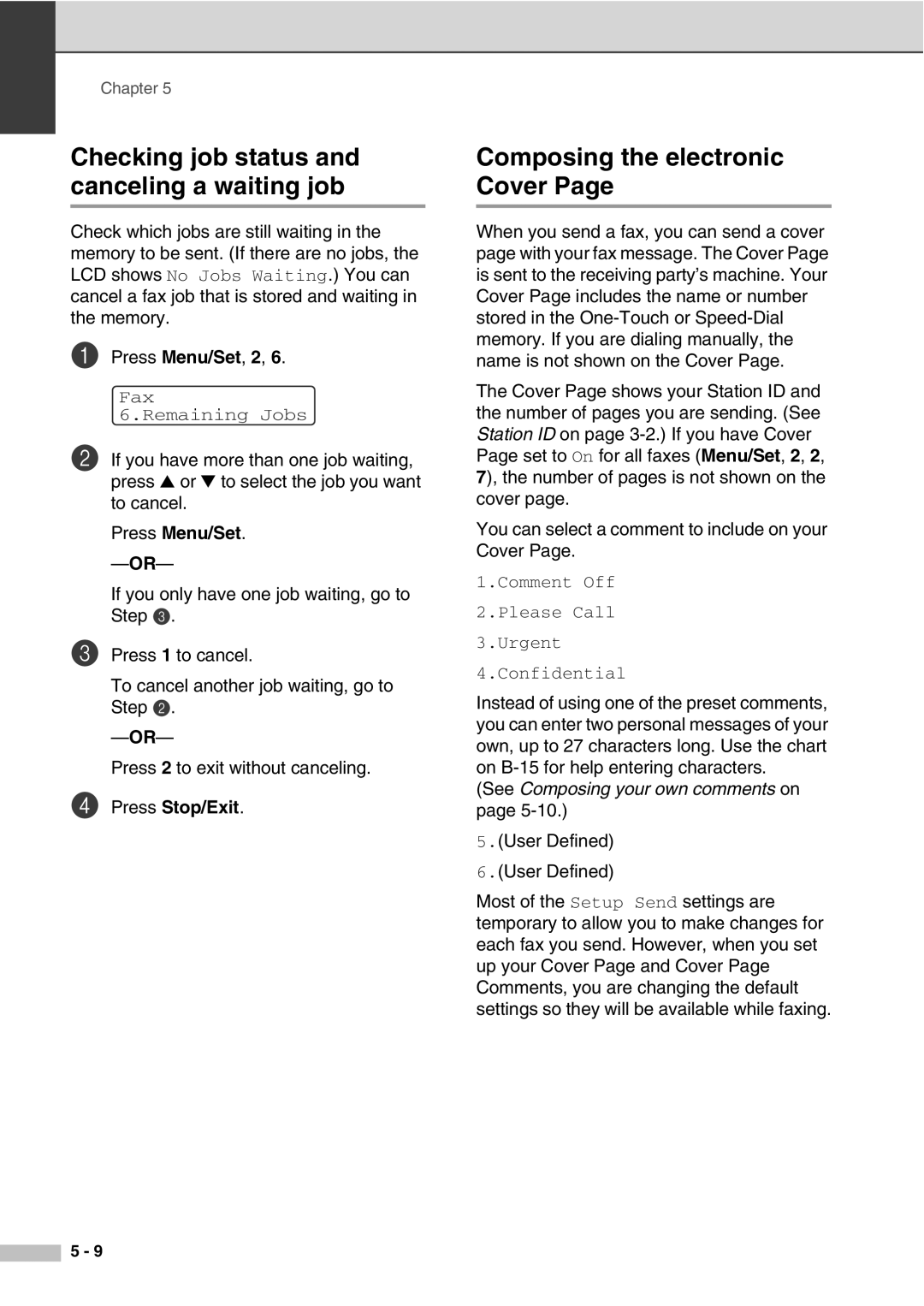Chapter 5
Checking job status and canceling a waiting job
Check which jobs are still waiting in the memory to be sent. (If there are no jobs, the LCD shows No Jobs Waiting.) You can cancel a fax job that is stored and waiting in the memory.
1Press Menu/Set, 2, 6.
Fax
6.Remaining Jobs
2If you have more than one job waiting, press ▲ or ▼ to select the job you want to cancel.
Press Menu/Set.
If you only have one job waiting, go to Step 3.
3Press 1 to cancel.
To cancel another job waiting, go to Step 2.
Press 2 to exit without canceling.
4Press Stop/Exit.
Composing the electronic Cover Page
When you send a fax, you can send a cover page with your fax message. The Cover Page is sent to the receiving party’s machine. Your Cover Page includes the name or number stored in the
The Cover Page shows your Station ID and the number of pages you are sending. (See Station ID on page
You can select a comment to include on your Cover Page.
1.Comment Off
2.Please Call
3.Urgent
4.Confidential
Instead of using one of the preset comments, you can enter two personal messages of your own, up to 27 characters long. Use the chart on
(See Composing your own comments on page 5-10.)
5.(User Defined)
6.(User Defined)
Most of the Setup Send settings are temporary to allow you to make changes for each fax you send. However, when you set up your Cover Page and Cover Page Comments, you are changing the default settings so they will be available while faxing.
5 - 9