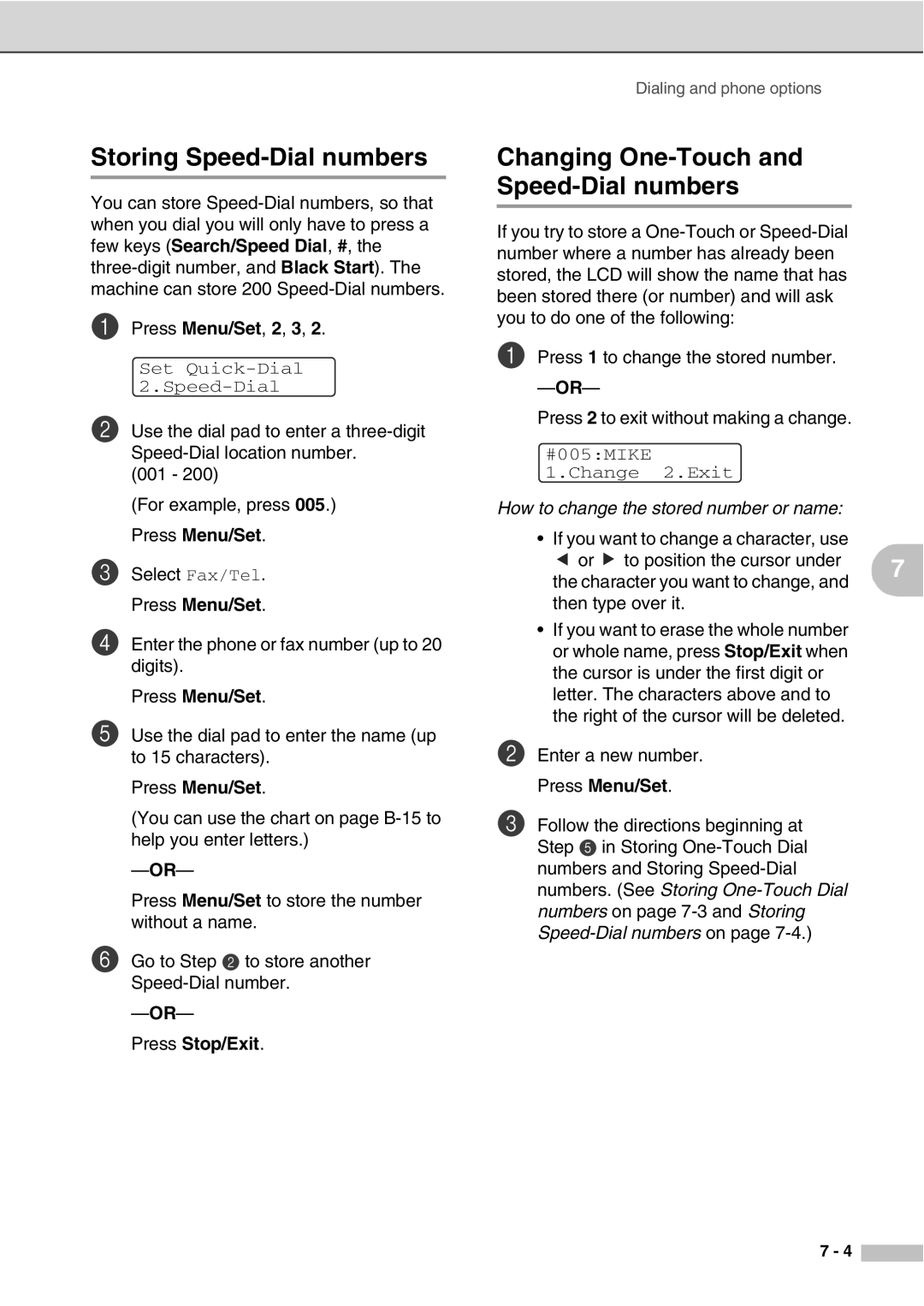Storing Speed-Dial numbers
You can store
1Press Menu/Set, 2, 3, 2.
Set
2Use the dial pad to enter a
(001 - 200)
(For example, press 005.) Press Menu/Set.
3Select Fax/Tel. Press Menu/Set.
4Enter the phone or fax number (up to 20 digits).
Press Menu/Set.
5Use the dial pad to enter the name (up to 15 characters).
Press Menu/Set.
(You can use the chart on page
Press Menu/Set to store the number without a name.
6Go to Step 2 to store another
Press Stop/Exit.
Dialing and phone options
Changing One-Touch and Speed-Dial numbers
If you try to store a
1Press 1 to change the stored number.
Press 2 to exit without making a change.
#005:MIKE 1.Change 2.Exit
How to change the stored number or name:
• If you want to change a character, use ▲ or ▲ to position the cursor under the character you want to change, and then type over it.
•If you want to erase the whole number or whole name, press Stop/Exit when the cursor is under the first digit or letter. The characters above and to the right of the cursor will be deleted.
2Enter a new number. Press Menu/Set.
3Follow the directions beginning at Step 5 in Storing
7
7 - 4