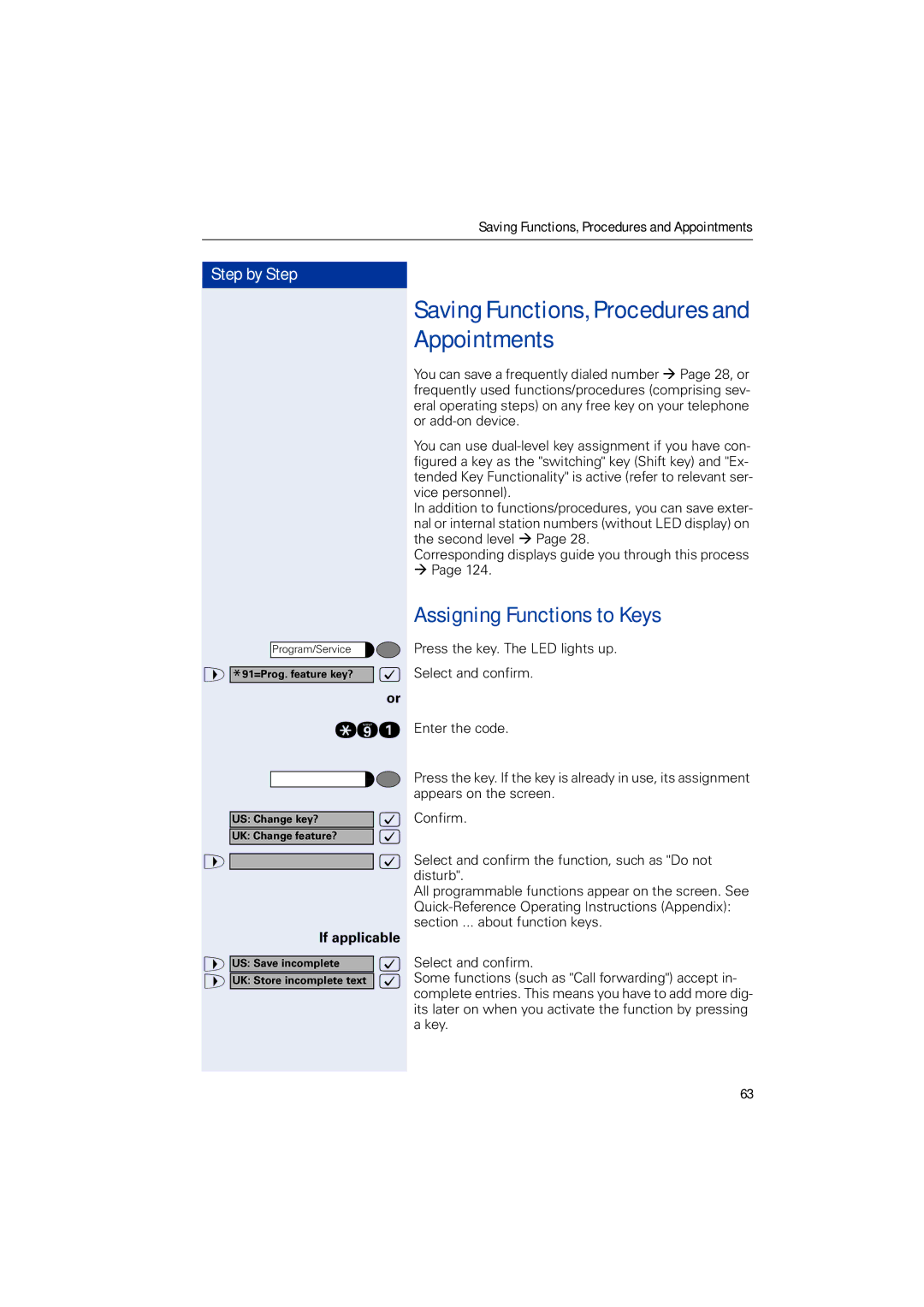Saving Functions, Procedures and Appointments
Step by Step |
|
Program/Service |
|
> *91=Prog. feature key? | : |
| or |
qme | |
US: Change key? | : |
UK: Change feature? | : |
> | : |
If applicable | |
> US: Save incomplete | : |
> UK: Store incomplete text | : |
Saving Functions, Procedures and Appointments
You can save a frequently dialed number Æ Page 28, or frequently used functions/procedures (comprising sev- eral operating steps) on any free key on your telephone or
You can use
In addition to functions/procedures, you can save exter- nal or internal station numbers (without LED display) on the second level Æ Page 28.
Corresponding displays guide you through this process
ÆPage 124.
Assigning Functions to Keys
Press the key. The LED lights up.
Select and confirm.
Enter the code.
Press the key. If the key is already in use, its assignment appears on the screen.
Confirm.
Select and confirm the function, such as "Do not disturb".
All programmable functions appear on the screen. See
Select and confirm.
Some functions (such as "Call forwarding") accept in- complete entries. This means you have to add more dig- its later on when you activate the function by pressing a key.
63