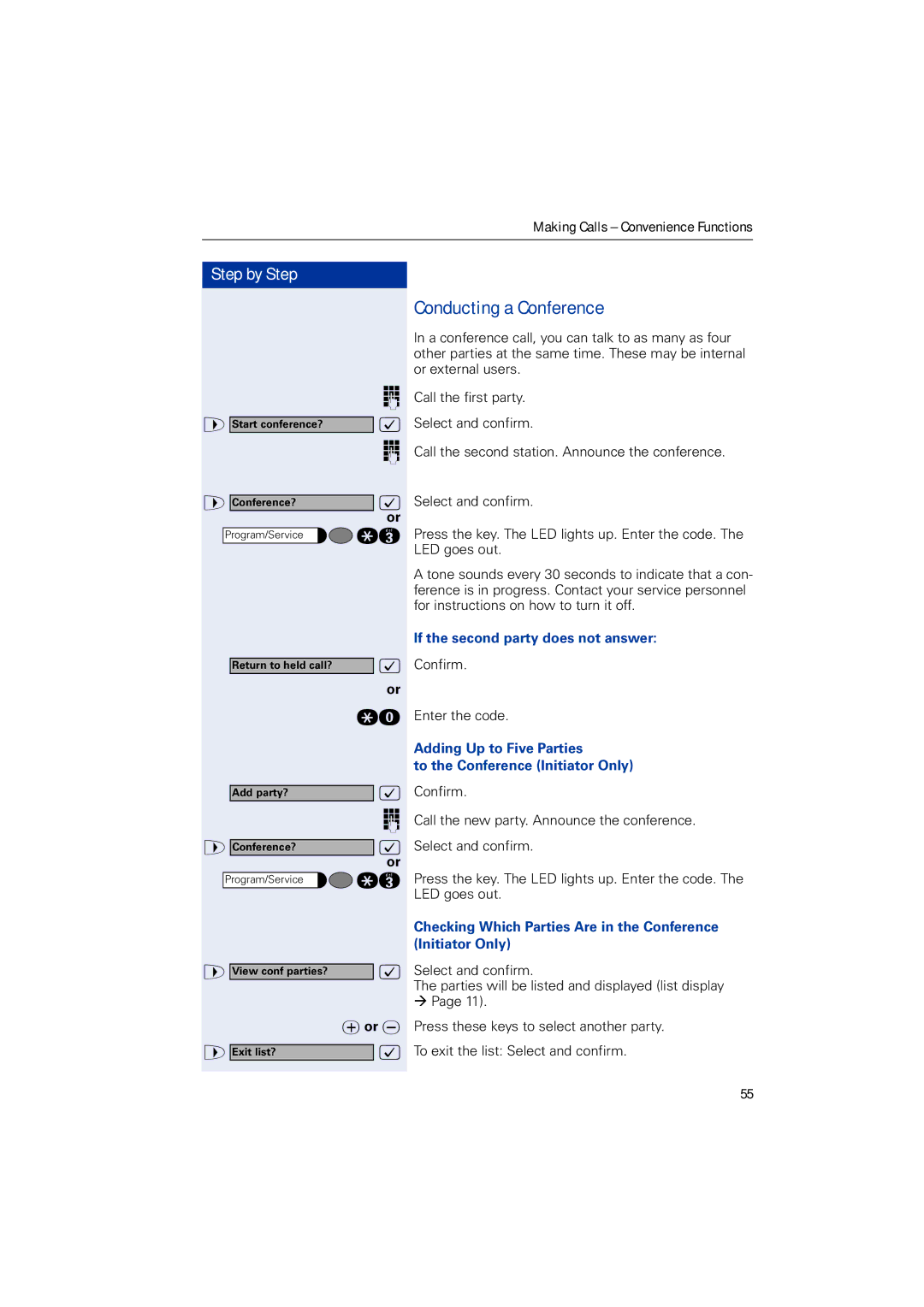Making Calls – Convenience Functions
Step by Step
o
> Start conference? :
o
> |
|
| : | |
Conference? |
| |||
|
|
|
| or |
|
| qg | ||
| Program/Service | |||
|
|
|
|
|
| : | |
|
|
| Return to held call? |
| |||
|
|
|
|
|
|
| or |
|
|
|
|
| qd | ||
|
|
|
|
|
| : | |
|
|
| Add party? |
| |||
|
|
|
|
|
|
| o |
|
|
|
|
|
|
| : |
|
| > | Conference? |
|
| ||
|
|
|
|
|
|
| or |
|
|
| qg | ||||
| Program/Service |
| |||||
> View conf parties? :
|
| uor v | |
> |
|
| : |
Exit list? |
| ||
Conducting a Conference
In a conference call, you can talk to as many as four other parties at the same time. These may be internal or external users.
Call the first party.
Select and confirm.
Call the second station. Announce the conference.
Select and confirm.
Press the key. The LED lights up. Enter the code. The LED goes out.
A tone sounds every 30 seconds to indicate that a con- ference is in progress. Contact your service personnel for instructions on how to turn it off.
If the second party does not answer:
Confirm.
Enter the code.
Adding Up to Five Parties
to the Conference (Initiator Only)
Confirm.
Call the new party. Announce the conference.
Select and confirm.
Press the key. The LED lights up. Enter the code. The LED goes out.
Checking Which Parties Are in the Conference (Initiator Only)
Select and confirm.
The parties will be listed and displayed (list display
ÆPage 11).
Press these keys to select another party.
To exit the list: Select and confirm.
55