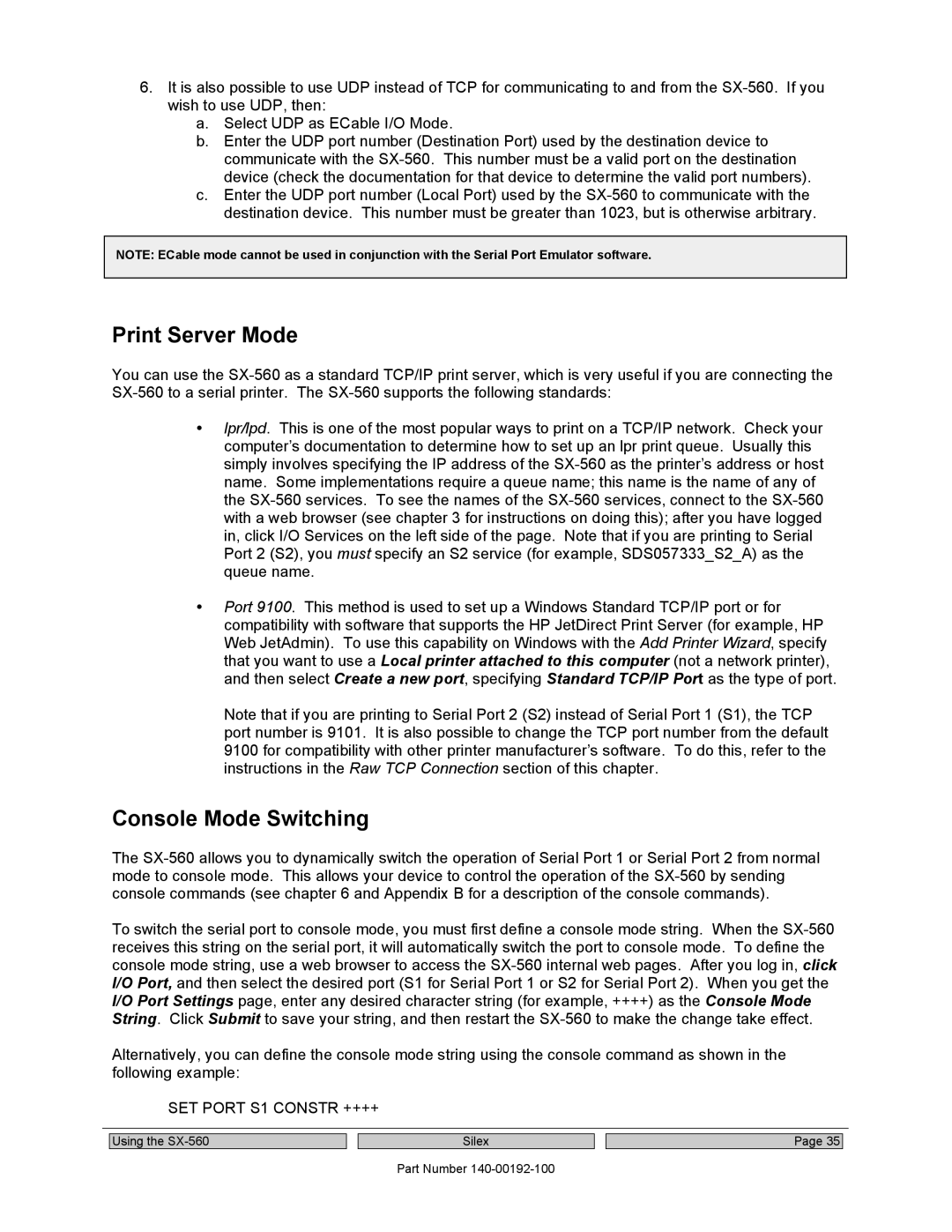6.It is also possible to use UDP instead of TCP for communicating to and from the
a.Select UDP as ECable I/O Mode.
b.Enter the UDP port number (Destination Port) used by the destination device to communicate with the
c.Enter the UDP port number (Local Port) used by the
NOTE: ECable mode cannot be used in conjunction with the Serial Port Emulator software.
Print Server Mode
You can use the
•lpr/lpd. This is one of the most popular ways to print on a TCP/IP network. Check your computer’s documentation to determine how to set up an lpr print queue. Usually this simply involves specifying the IP address of the
•Port 9100. This method is used to set up a Windows Standard TCP/IP port or for compatibility with software that supports the HP JetDirect Print Server (for example, HP Web JetAdmin). To use this capability on Windows with the Add Printer Wizard, specify that you want to use a Local printer attached to this computer (not a network printer), and then select Create a new port, specifying Standard TCP/IP Port as the type of port.
Note that if you are printing to Serial Port 2 (S2) instead of Serial Port 1 (S1), the TCP port number is 9101. It is also possible to change the TCP port number from the default 9100 for compatibility with other printer manufacturer’s software. To do this, refer to the instructions in the Raw TCP Connection section of this chapter.
Console Mode Switching
The
To switch the serial port to console mode, you must first define a console mode string. When the
Alternatively, you can define the console mode string using the console command as shown in the following example:
SET PORT S1 CONSTR ++++
Using the |
| Silex |
Part Number
Page 35