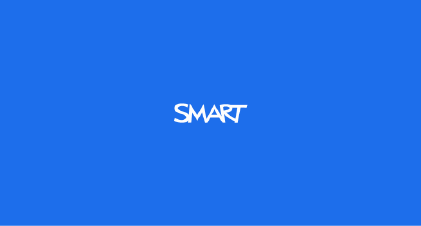
lPress the Input buttonon the remote controlt o switch it away fromthe computer input, and
thenselect thec omputerinput again.This re-synchronizesthe computer's videos ignal.
lEnsureyour computer display settings match the projector's nativeresolutions of 1280 × 800
(16:10aspect ratio)or 1280× 720 (16:9aspect ratio).
lEnsureyour computer displays ettings arenot st retching,sc alingor modifying the video signal.
Double-click function
Whenyou perform a double-clickwit h the interactivepen, ensure that the penis perpendiculart o the
surfaceand that the second touch is in the same place as the first clic k. If your second click isn’t in
thes ameplace as the first, the pointerwill move and register a new first-click.
Resolving image issuesToresolve common image issues, complete the followingt asks:
lEnsurethe computer or othervideo source is on and set to display a resolutionand refresh rate
supportedby the projector(see Video format compatibility on page 27).Us e the projector’s
nativeresolution (1280× 800 in 16:10 mode, or1280 × 720 in 16:9 mode)for the best results.
lEnsurethe video source is properlyconnected to the projector.
lPress the Input buttonon the remote controlt o switch to the correct video source.
If these tasks don’t resolve the issue, refer to the following sections for additionaltroubleshooting
information.
Lossof signal
If a videosource signalis not detected, out of
rangeof the projector’ss upportvideo modes or
thes ignalis beingswitc hedto a different device
orinput, the projector doesn’ts how a source
signaland instead displays the SMART logo on
ablue screen.
CH A P T E R 6
Troubleshootingyour interactiveprojector
45