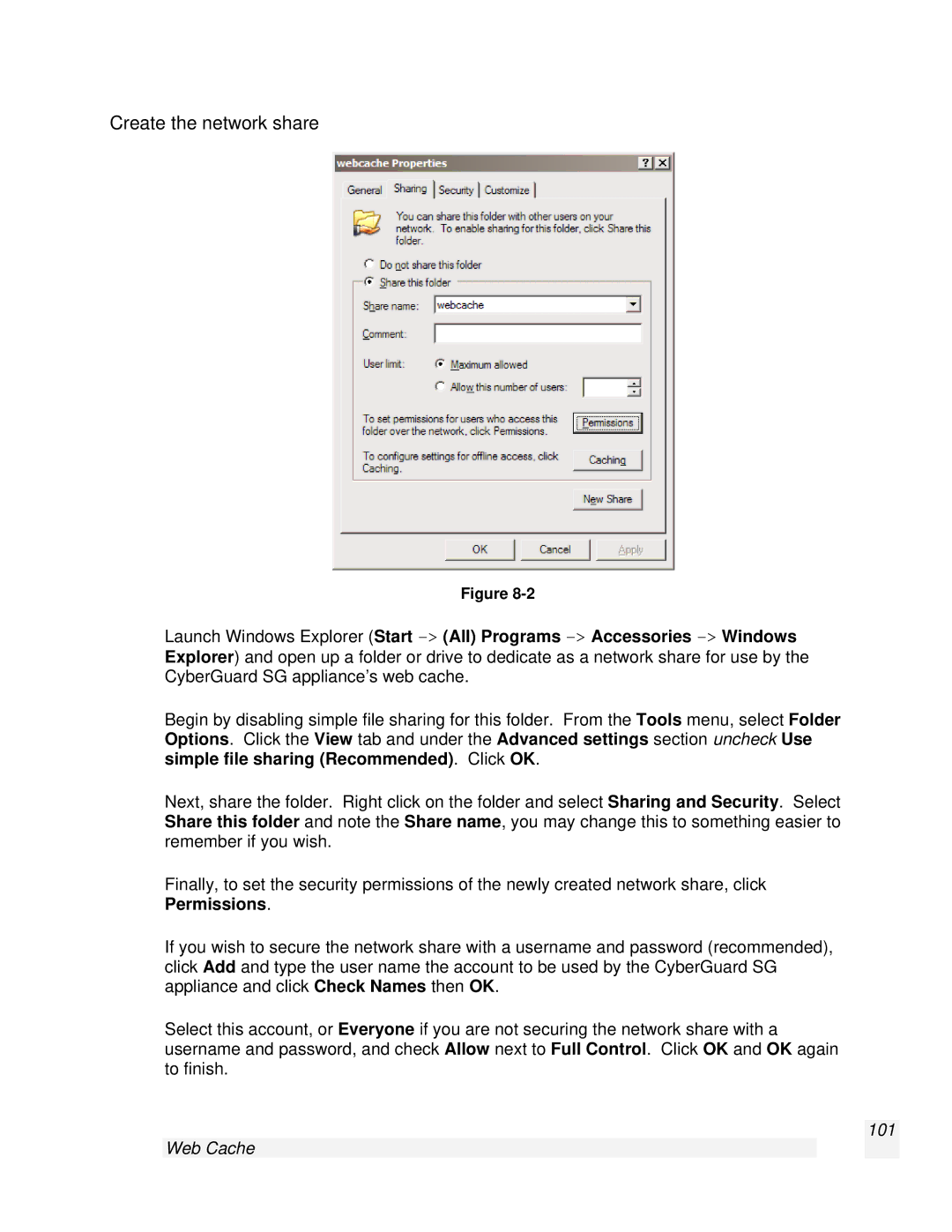Create the network share
Figure
Launch Windows Explorer (Start
Begin by disabling simple file sharing for this folder. From the Tools menu, select Folder Options. Click the View tab and under the Advanced settings section uncheck Use simple file sharing (Recommended). Click OK.
Next, share the folder. Right click on the folder and select Sharing and Security. Select Share this folder and note the Share name, you may change this to something easier to remember if you wish.
Finally, to set the security permissions of the newly created network share, click Permissions.
If you wish to secure the network share with a username and password (recommended), click Add and type the user name the account to be used by the CyberGuard SG appliance and click Check Names then OK.
Select this account, or Everyone if you are not securing the network share with a username and password, and check Allow next to Full Control. Click OK and OK again to finish.