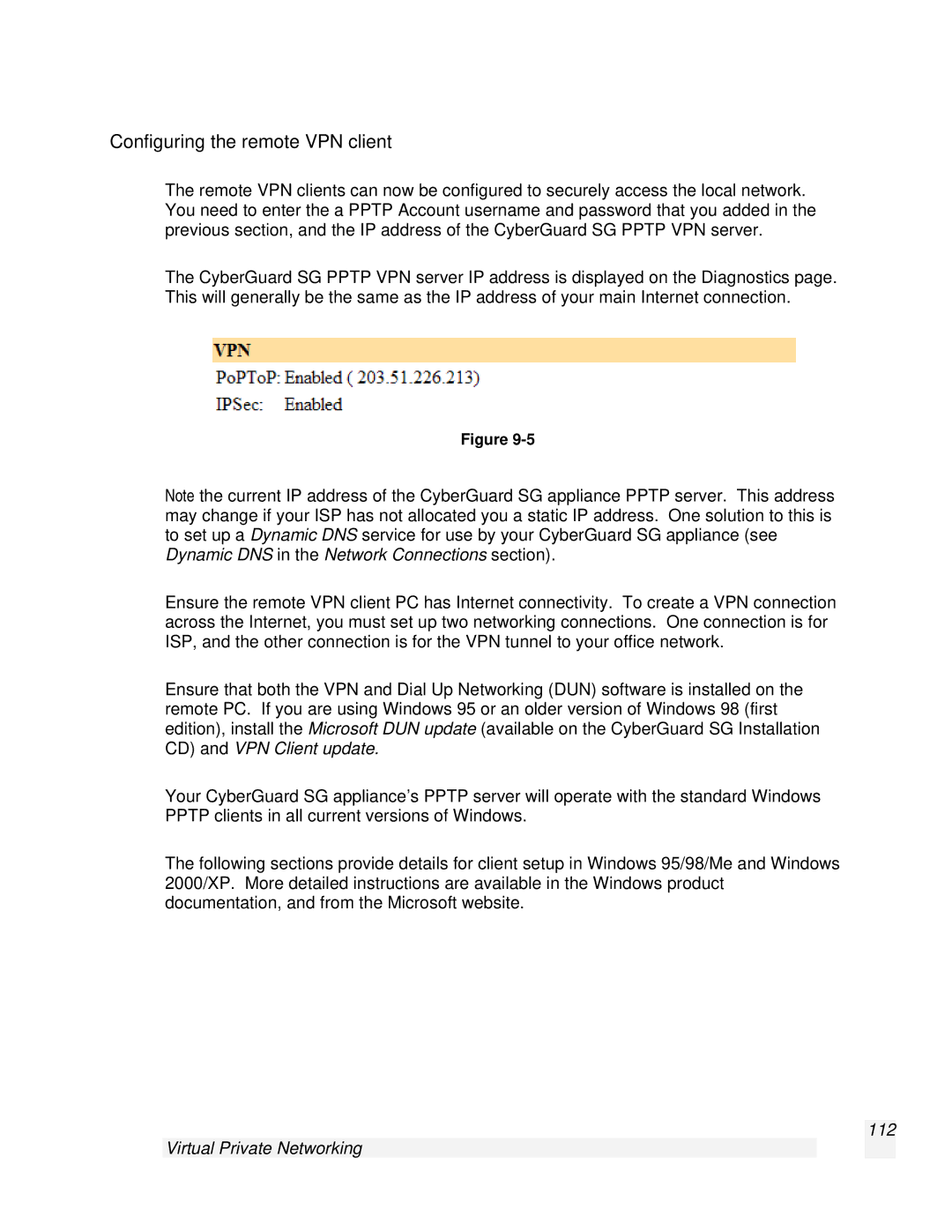Configuring the remote VPN client
The remote VPN clients can now be configured to securely access the local network. You need to enter the a PPTP Account username and password that you added in the previous section, and the IP address of the CyberGuard SG PPTP VPN server.
The CyberGuard SG PPTP VPN server IP address is displayed on the Diagnostics page. This will generally be the same as the IP address of your main Internet connection.
Figure
Note the current IP address of the CyberGuard SG appliance PPTP server. This address may change if your ISP has not allocated you a static IP address. One solution to this is to set up a Dynamic DNS service for use by your CyberGuard SG appliance (see Dynamic DNS in the Network Connections section).
Ensure the remote VPN client PC has Internet connectivity. To create a VPN connection across the Internet, you must set up two networking connections. One connection is for ISP, and the other connection is for the VPN tunnel to your office network.
Ensure that both the VPN and Dial Up Networking (DUN) software is installed on the remote PC. If you are using Windows 95 or an older version of Windows 98 (first edition), install the Microsoft DUN update (available on the CyberGuard SG Installation CD) and VPN Client update.
Your CyberGuard SG appliance’s PPTP server will operate with the standard Windows PPTP clients in all current versions of Windows.
The following sections provide details for client setup in Windows 95/98/Me and Windows 2000/XP. More detailed instructions are available in the Windows product documentation, and from the Microsoft website.