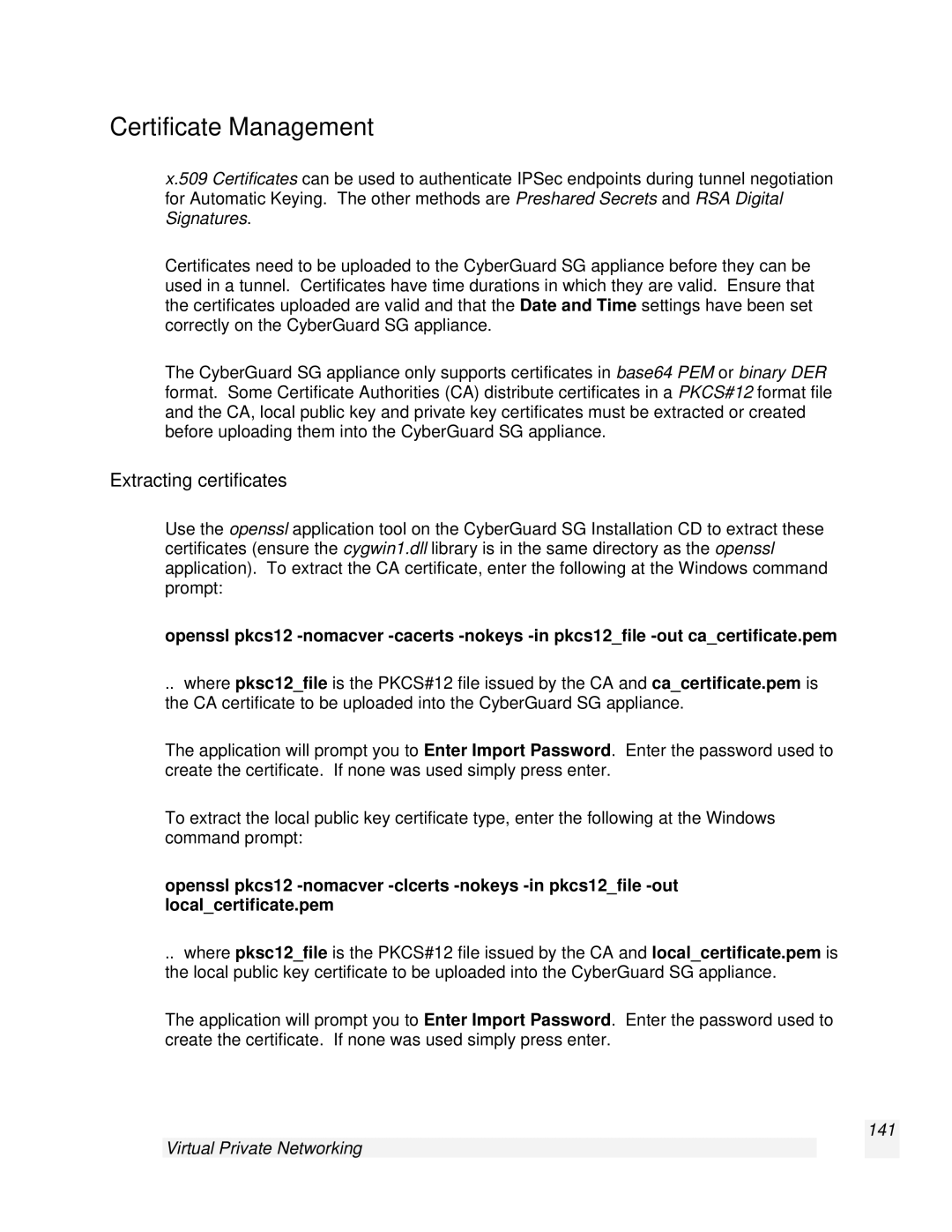Certificate Management
x.509 Certificates can be used to authenticate IPSec endpoints during tunnel negotiation for Automatic Keying. The other methods are Preshared Secrets and RSA Digital Signatures.
Certificates need to be uploaded to the CyberGuard SG appliance before they can be used in a tunnel. Certificates have time durations in which they are valid. Ensure that the certificates uploaded are valid and that the Date and Time settings have been set correctly on the CyberGuard SG appliance.
The CyberGuard SG appliance only supports certificates in base64 PEM or binary DER format. Some Certificate Authorities (CA) distribute certificates in a PKCS#12 format file and the CA, local public key and private key certificates must be extracted or created before uploading them into the CyberGuard SG appliance.
Extracting certificates
Use the openssl application tool on the CyberGuard SG Installation CD to extract these certificates (ensure the cygwin1.dll library is in the same directory as the openssl application). To extract the CA certificate, enter the following at the Windows command prompt:
openssl pkcs12
.. where pksc12_file is the PKCS#12 file issued by the CA and ca_certificate.pem is the CA certificate to be uploaded into the CyberGuard SG appliance.
The application will prompt you to Enter Import Password. Enter the password used to create the certificate. If none was used simply press enter.
To extract the local public key certificate type, enter the following at the Windows command prompt:
openssl pkcs12
.. where pksc12_file is the PKCS#12 file issued by the CA and local_certificate.pem is the local public key certificate to be uploaded into the CyberGuard SG appliance.
The application will prompt you to Enter Import Password. Enter the password used to create the certificate. If none was used simply press enter.