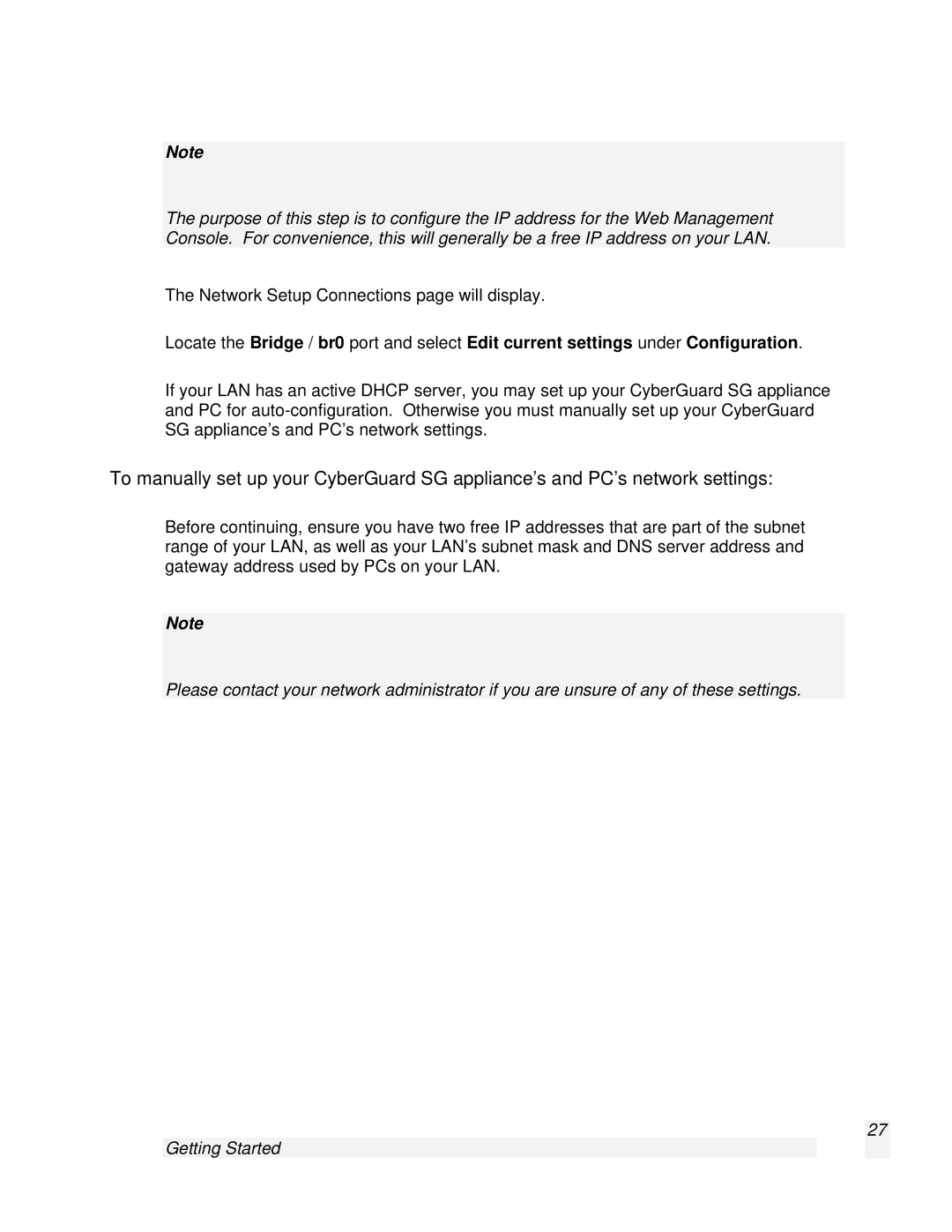Note
The purpose of this step is to configure the IP address for the Web Management Console. For convenience, this will generally be a free IP address on your LAN.
The Network Setup Connections page will display.
Locate the Bridge / br0 port and select Edit current settings under Configuration.
If your LAN has an active DHCP server, you may set up your CyberGuard SG appliance and PC for
To manually set up your CyberGuard SG appliance’s and PC’s network settings:
Before continuing, ensure you have two free IP addresses that are part of the subnet range of your LAN, as well as your LAN’s subnet mask and DNS server address and gateway address used by PCs on your LAN.
Note
Please contact your network administrator if you are unsure of any of these settings.
27