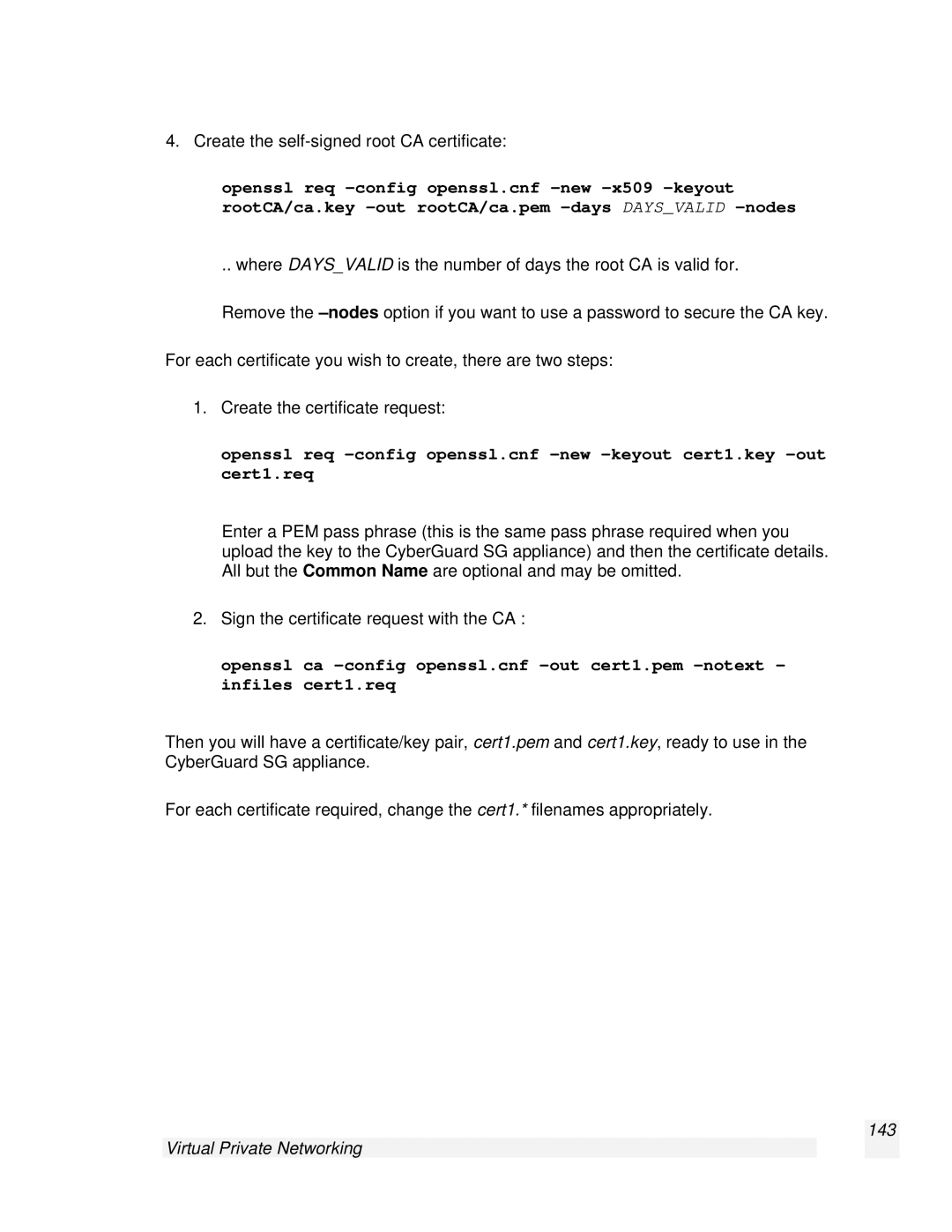4. Create the self-signed root CA certificate:
openssl req
.. where DAYS_VALID is the number of days the root CA is valid for.
Remove the
For each certificate you wish to create, there are two steps:
1.Create the certificate request:
openssl req
Enter a PEM pass phrase (this is the same pass phrase required when you upload the key to the CyberGuard SG appliance) and then the certificate details. All but the Common Name are optional and may be omitted.
2.Sign the certificate request with the CA :
openssl ca
Then you will have a certificate/key pair, cert1.pem and cert1.key, ready to use in the CyberGuard SG appliance.
For each certificate required, change the cert1.* filenames appropriately.