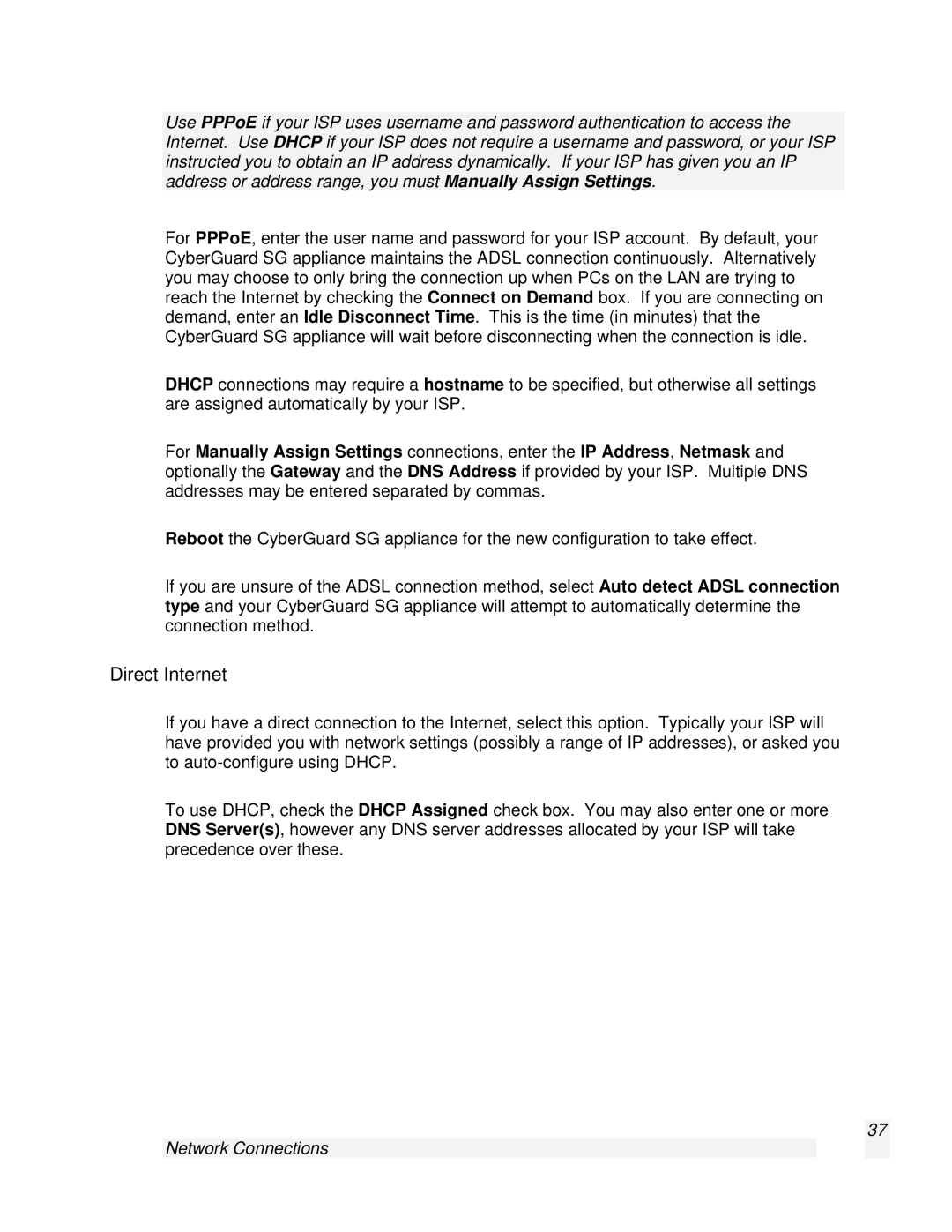
Use PPPoE if your ISP uses username and password authentication to access the Internet. Use DHCP if your ISP does not require a username and password, or your ISP instructed you to obtain an IP address dynamically. If your ISP has given you an IP address or address range, you must Manually Assign Settings.
For PPPoE, enter the user name and password for your ISP account. By default, your CyberGuard SG appliance maintains the ADSL connection continuously. Alternatively you may choose to only bring the connection up when PCs on the LAN are trying to reach the Internet by checking the Connect on Demand box. If you are connecting on demand, enter an Idle Disconnect Time. This is the time (in minutes) that the CyberGuard SG appliance will wait before disconnecting when the connection is idle.
DHCP connections may require a hostname to be specified, but otherwise all settings are assigned automatically by your ISP.
For Manually Assign Settings connections, enter the IP Address, Netmask and optionally the Gateway and the DNS Address if provided by your ISP. Multiple DNS addresses may be entered separated by commas.
Reboot the CyberGuard SG appliance for the new configuration to take effect.
If you are unsure of the ADSL connection method, select Auto detect ADSL connection type and your CyberGuard SG appliance will attempt to automatically determine the connection method.
Direct Internet
If you have a direct connection to the Internet, select this option. Typically your ISP will have provided you with network settings (possibly a range of IP addresses), or asked you to
To use DHCP, check the DHCP Assigned check box. You may also enter one or more DNS Server(s), however any DNS server addresses allocated by your ISP will take precedence over these.
37