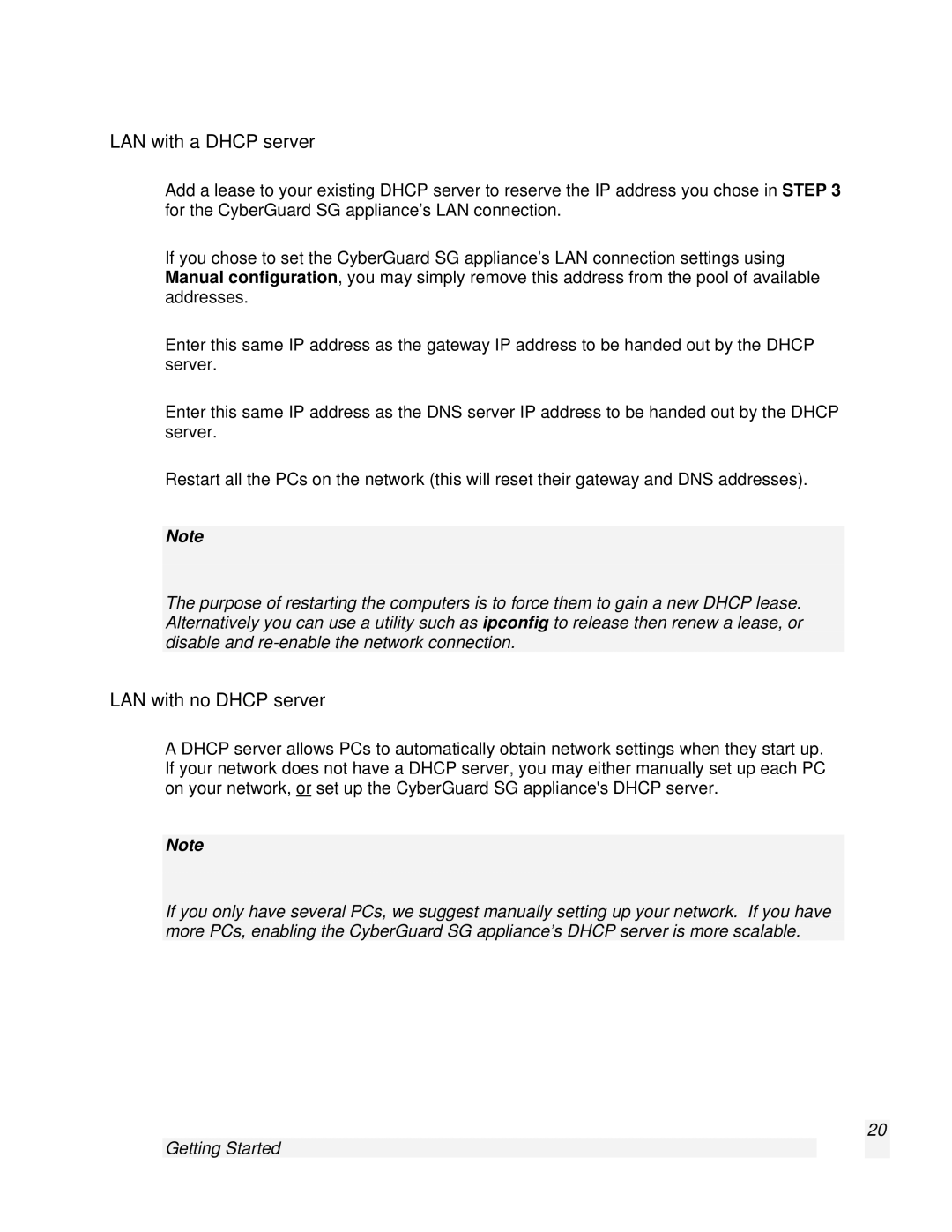
LAN with a DHCP server
Add a lease to your existing DHCP server to reserve the IP address you chose in STEP 3 for the CyberGuard SG appliance’s LAN connection.
If you chose to set the CyberGuard SG appliance’s LAN connection settings using Manual configuration, you may simply remove this address from the pool of available addresses.
Enter this same IP address as the gateway IP address to be handed out by the DHCP server.
Enter this same IP address as the DNS server IP address to be handed out by the DHCP server.
Restart all the PCs on the network (this will reset their gateway and DNS addresses).
Note
The purpose of restarting the computers is to force them to gain a new DHCP lease. Alternatively you can use a utility such as ipconfig to release then renew a lease, or disable and
LAN with no DHCP server
A DHCP server allows PCs to automatically obtain network settings when they start up. If your network does not have a DHCP server, you may either manually set up each PC on your network, or set up the CyberGuard SG appliance's DHCP server.
Note
If you only have several PCs, we suggest manually setting up your network. If you have more PCs, enabling the CyberGuard SG appliance’s DHCP server is more scalable.
20