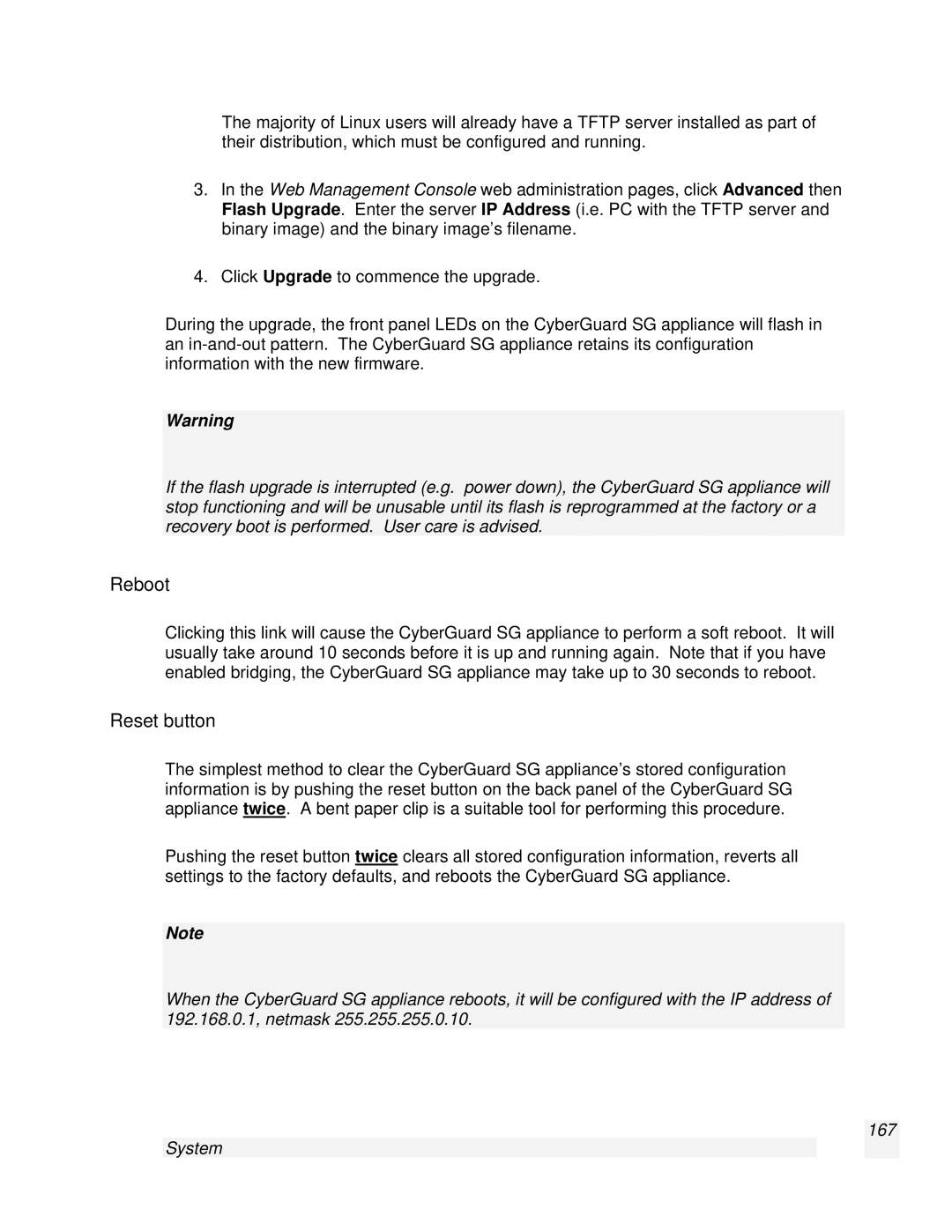The majority of Linux users will already have a TFTP server installed as part of their distribution, which must be configured and running.
3.In the Web Management Console web administration pages, click Advanced then Flash Upgrade. Enter the server IP Address (i.e. PC with the TFTP server and binary image) and the binary image’s filename.
4.Click Upgrade to commence the upgrade.
During the upgrade, the front panel LEDs on the CyberGuard SG appliance will flash in an
Warning
If the flash upgrade is interrupted (e.g. power down), the CyberGuard SG appliance will stop functioning and will be unusable until its flash is reprogrammed at the factory or a recovery boot is performed. User care is advised.
Reboot
Clicking this link will cause the CyberGuard SG appliance to perform a soft reboot. It will usually take around 10 seconds before it is up and running again. Note that if you have enabled bridging, the CyberGuard SG appliance may take up to 30 seconds to reboot.
Reset button
The simplest method to clear the CyberGuard SG appliance’s stored configuration information is by pushing the reset button on the back panel of the CyberGuard SG appliance twice. A bent paper clip is a suitable tool for performing this procedure.
Pushing the reset button twice clears all stored configuration information, reverts all settings to the factory defaults, and reboots the CyberGuard SG appliance.
Note
When the CyberGuard SG appliance reboots, it will be configured with the IP address of 192.168.0.1, netmask 255.255.255.0.10.
167
System