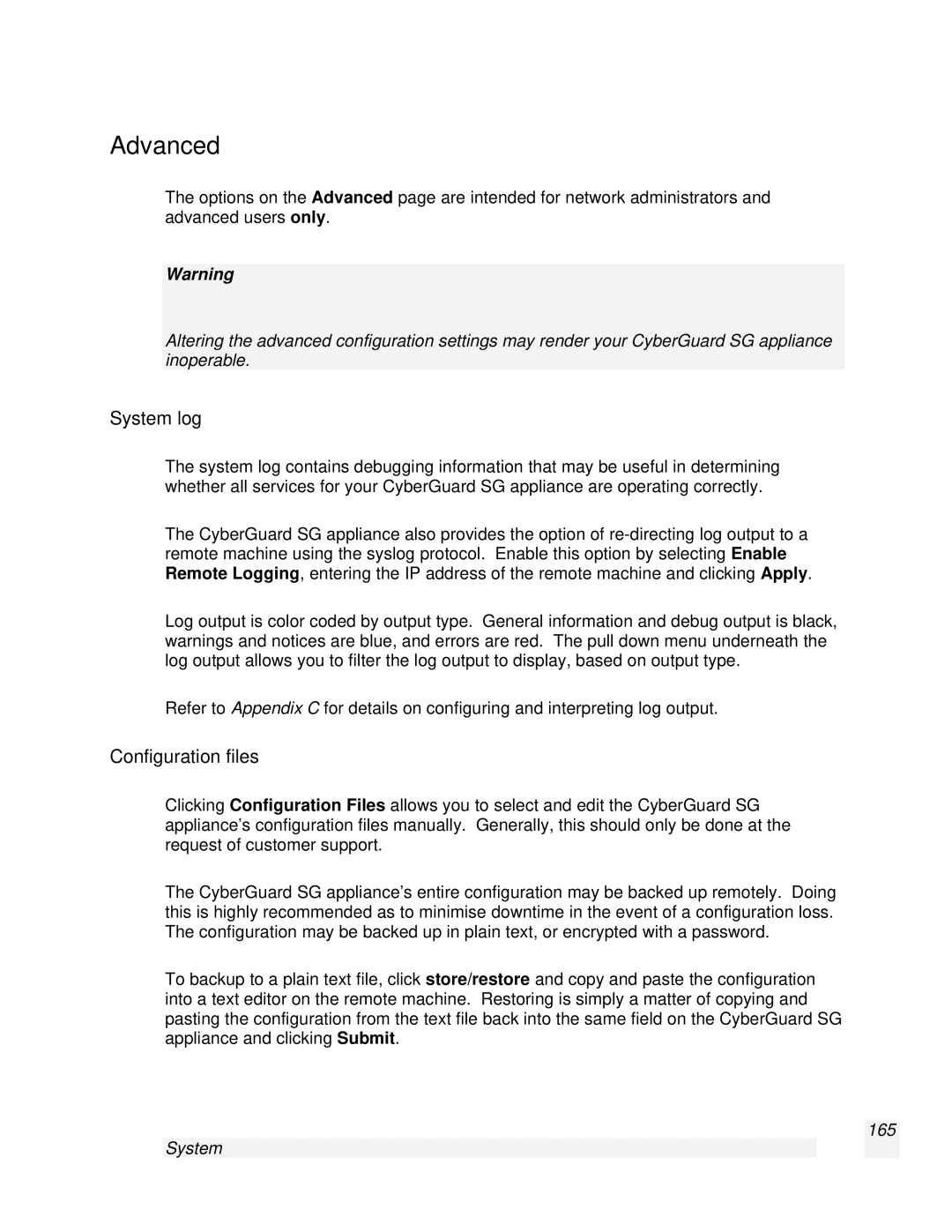Advanced
The options on the Advanced page are intended for network administrators and advanced users only.
Warning
Altering the advanced configuration settings may render your CyberGuard SG appliance inoperable.
System log
The system log contains debugging information that may be useful in determining whether all services for your CyberGuard SG appliance are operating correctly.
The CyberGuard SG appliance also provides the option of
Log output is color coded by output type. General information and debug output is black, warnings and notices are blue, and errors are red. The pull down menu underneath the log output allows you to filter the log output to display, based on output type.
Refer to Appendix C for details on configuring and interpreting log output.
Configuration files
Clicking Configuration Files allows you to select and edit the CyberGuard SG appliance’s configuration files manually. Generally, this should only be done at the request of customer support.
The CyberGuard SG appliance’s entire configuration may be backed up remotely. Doing this is highly recommended as to minimise downtime in the event of a configuration loss. The configuration may be backed up in plain text, or encrypted with a password.
To backup to a plain text file, click store/restore and copy and paste the configuration into a text editor on the remote machine. Restoring is simply a matter of copying and pasting the configuration from the text file back into the same field on the CyberGuard SG appliance and clicking Submit.