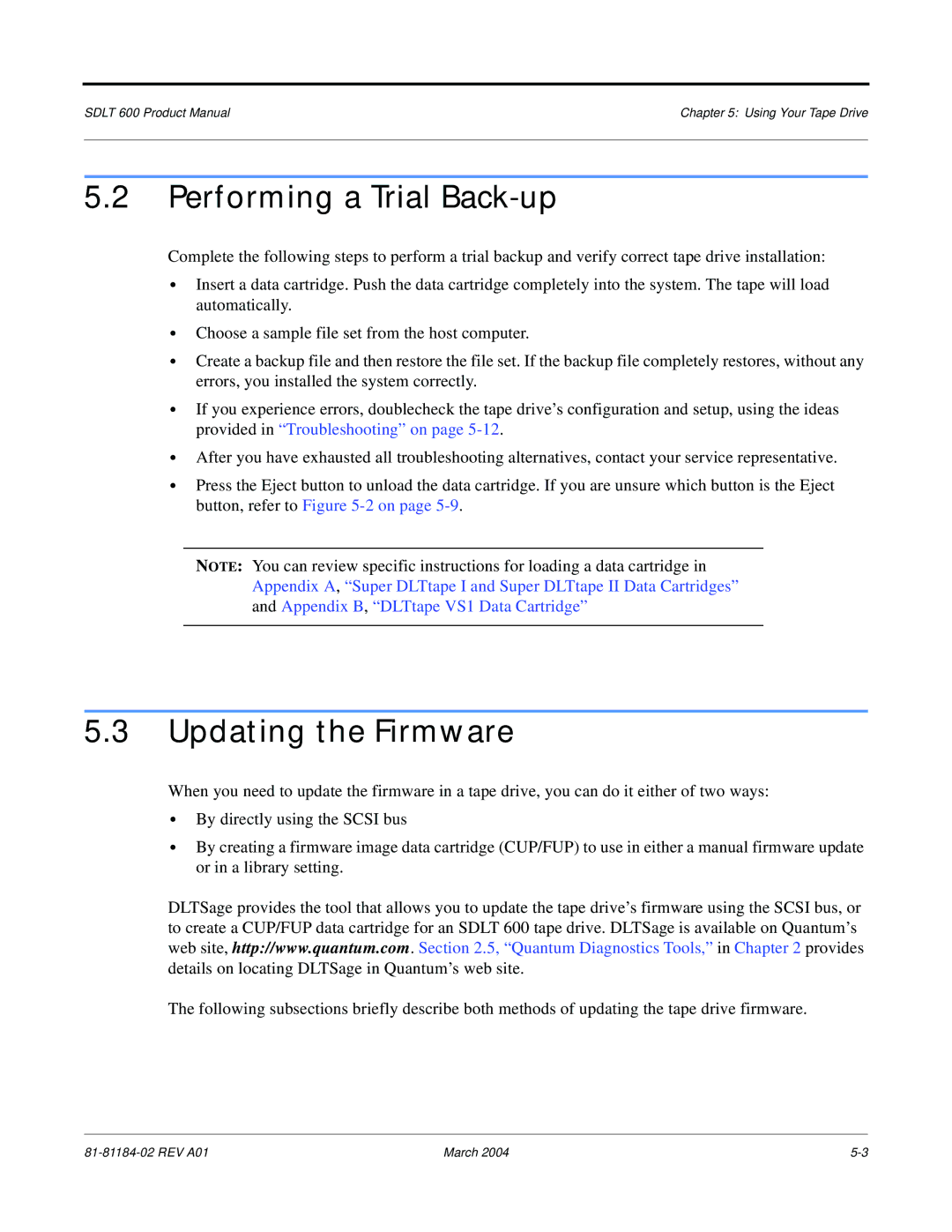SDLT 600 Product Manual | Chapter 5: Using Your Tape Drive |
|
|
5.2Performing a Trial Back-up
Complete the following steps to perform a trial backup and verify correct tape drive installation:
•Insert a data cartridge. Push the data cartridge completely into the system. The tape will load automatically.
•Choose a sample file set from the host computer.
•Create a backup file and then restore the file set. If the backup file completely restores, without any errors, you installed the system correctly.
•If you experience errors, doublecheck the tape drive’s configuration and setup, using the ideas provided in “Troubleshooting” on page
•After you have exhausted all troubleshooting alternatives, contact your service representative.
•Press the Eject button to unload the data cartridge. If you are unsure which button is the Eject button, refer to Figure
NOTE: You can review specific instructions for loading a data cartridge in Appendix A, “Super DLTtape I and Super DLTtape II Data Cartridges” and Appendix B, “DLTtape VS1 Data Cartridge”
5.3Updating the Firmware
When you need to update the firmware in a tape drive, you can do it either of two ways:
•By directly using the SCSI bus
•By creating a firmware image data cartridge (CUP/FUP) to use in either a manual firmware update or in a library setting.
DLTSage provides the tool that allows you to update the tape drive’s firmware using the SCSI bus, or to create a CUP/FUP data cartridge for an SDLT 600 tape drive. DLTSage is available on Quantum’s web site, http://www.quantum.com. Section 2.5, “Quantum Diagnostics Tools,” in Chapter 2 provides details on locating DLTSage in Quantum’s web site.
The following subsections briefly describe both methods of updating the tape drive firmware.
March 2004 |