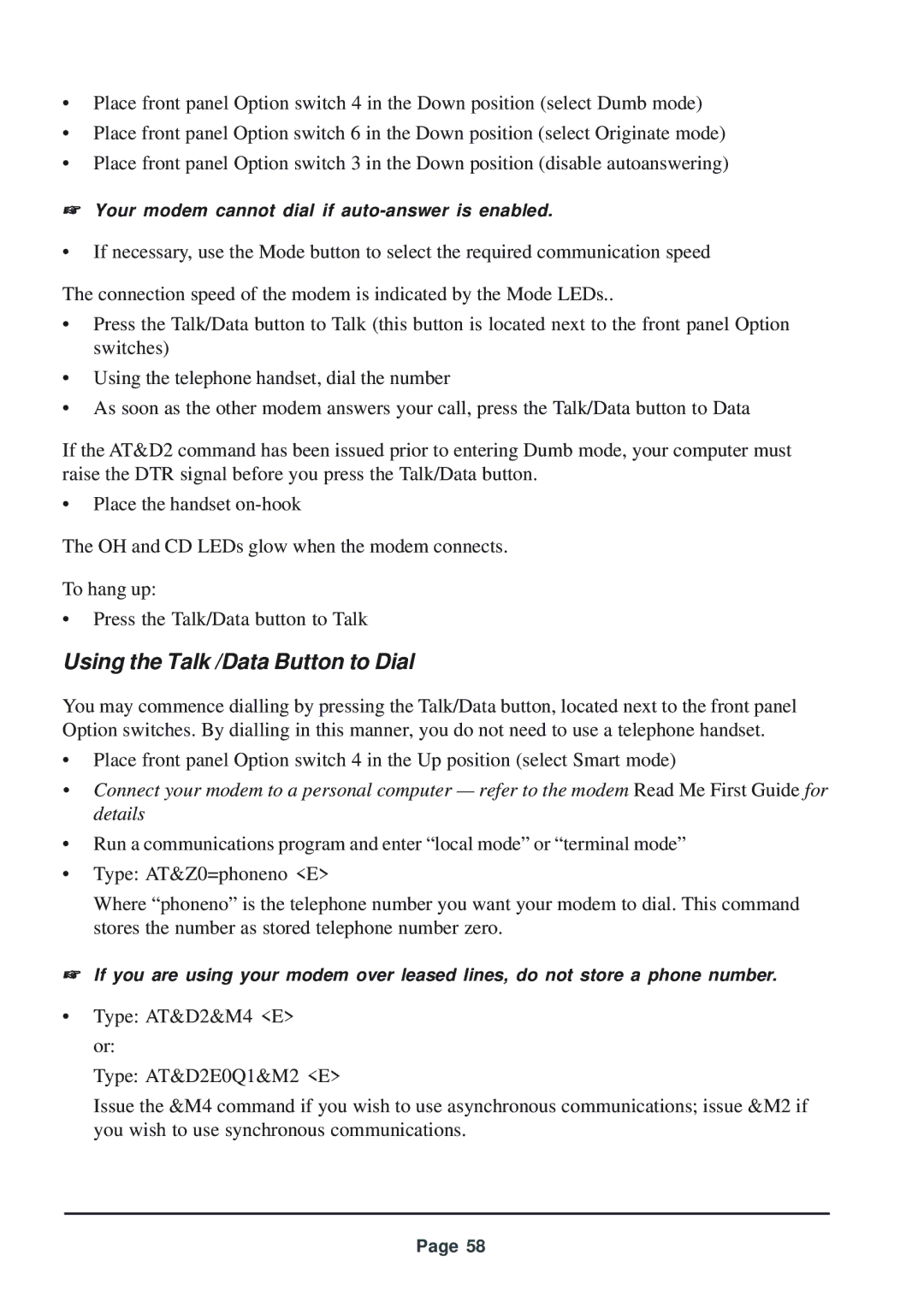•Place front panel Option switch 4 in the Down position (select Dumb mode)
•Place front panel Option switch 6 in the Down position (select Originate mode)
•Place front panel Option switch 3 in the Down position (disable autoanswering)
☞Your modem cannot dial if
•If necessary, use the Mode button to select the required communication speed
The connection speed of the modem is indicated by the Mode LEDs..
•Press the Talk/Data button to Talk (this button is located next to the front panel Option switches)
•Using the telephone handset, dial the number
•As soon as the other modem answers your call, press the Talk/Data button to Data
If the AT&D2 command has been issued prior to entering Dumb mode, your computer must raise the DTR signal before you press the Talk/Data button.
•Place the handset
The OH and CD LEDs glow when the modem connects.
To hang up:
•Press the Talk/Data button to Talk
Using the Talk /Data Button to Dial
You may commence dialling by pressing the Talk/Data button, located next to the front panel Option switches. By dialling in this manner, you do not need to use a telephone handset.
•Place front panel Option switch 4 in the Up position (select Smart mode)
•Connect your modem to a personal computer — refer to the modem Read Me First Guide for details
•Run a communications program and enter “local mode” or “terminal mode”
•Type: AT&Z0=phoneno <E>
Where “phoneno” is the telephone number you want your modem to dial. This command stores the number as stored telephone number zero.
☞If you are using your modem over leased lines, do not store a phone number.
•Type: AT&D2&M4 <E> or:
Type: AT&D2E0Q1&M2 <E>
Issue the &M4 command if you wish to use asynchronous communications; issue &M2 if you wish to use synchronous communications.
Page 58