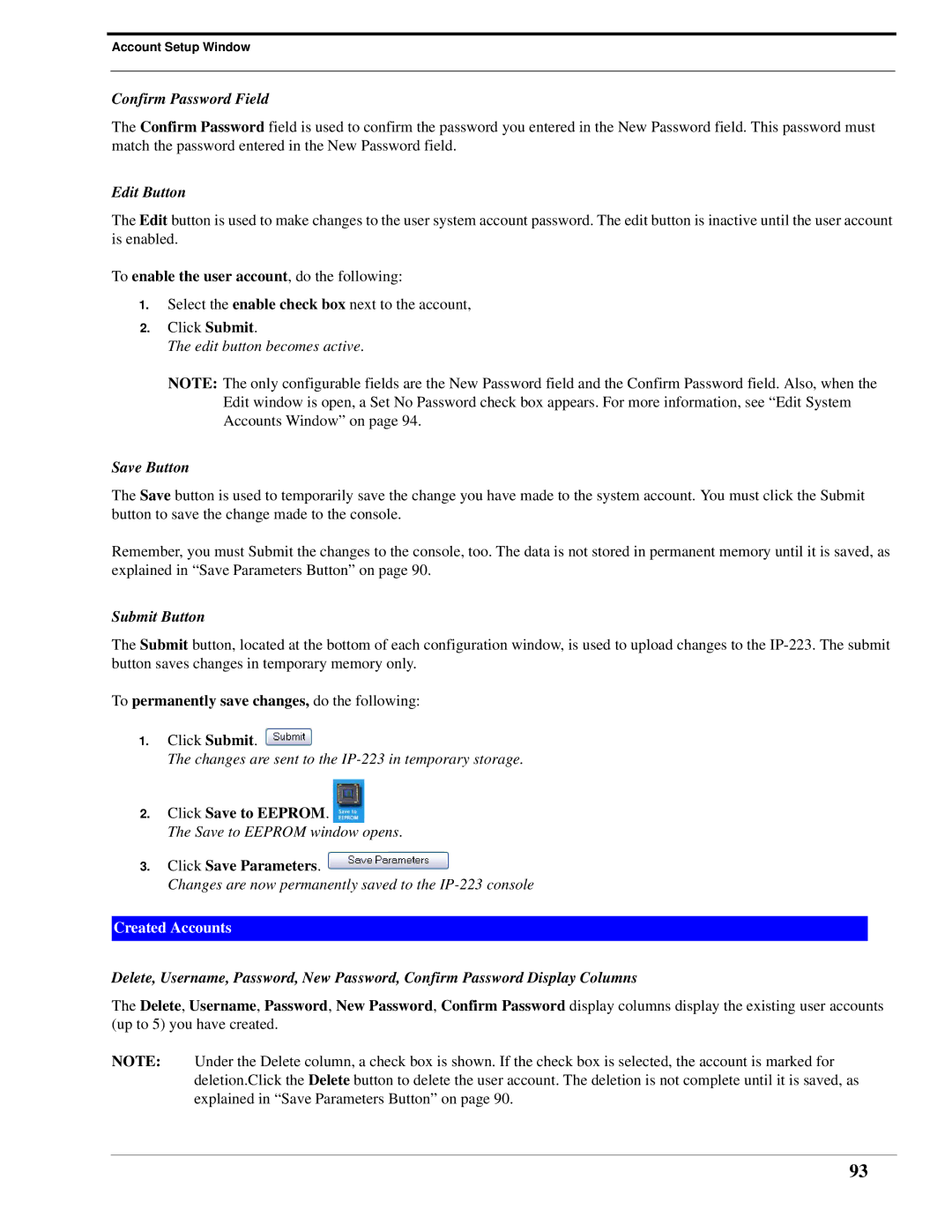Model IP-223 Remote Adapter Panel Technical Manual
Sales
Contents
General Gain Setup
Save to Eeprom Window
Update Firmware
Figures
Call Type Drop Down Menu iDEN Mode
List Tables
Page
Operating Modes
Overview
Console Mode Connection
Features
Part Number Description
IP-223 Accessories
Test and Adjustment Points
IP-223 Specifications
Front Panel
IC Button
Handset Jack
LCD Display
TX LED
Line Button
Jumper position Connection type
10/100 Ethernet Connector
Serial Connector
Back Panel
Power Connection
Radio 1 and Radio 2 Line 1 and Line 2 Connectors
Ctcss
Pin # Signal Cable color
Overview
Bandwidth
Network Requirements
Multicast
Network Performance
Internet Group Management Protocol Igmp
Local/Radio Connections
To adjust the position of a jumper, do the following
Jumper Positions
Installation and Level Settings
RX Audio Connection
TX Audio Connection
Line 1 jumpers J3, J9, and J11
R1 and R2 Relays
COR Carrier Operated Relay I/O Input/Output
PTT Connection
Monitor Connection
Digital I/O
Wire Jumper Settings
TX Side Settings
Tone/Console Operation
Supervisory I/O
Level Adjustments
Local PTT I/O
Cross Mute I/O
Radio/Line RX Level
Line TX Monitor Level Tone and Console Mode only
General Alignment
Radio/Line TX Level
Ctcss Level
Frequency Decoding
Setting the IP Address Information
Setup Information
Com1 Properties window appears
Using HyperTerminal
Main HyperTerminal window appears
Enter Password for Factory Setup appears
Serial port access window shown in appears
Close the HyperTerminal program
To access the IP-223 web setup windows, do the following
Accessing IP-223 Web Browser Configuration Windows
Links
IP-223 Web Setup Windows Standards
Link Description
Click Save to Eeprom
To permanently save changes, do the following
Click Save Parameters
To change the name of the IP-223 unit, do the following
Welcome Window
Serial Number Field
Basic Ethernet Setup Window
MAC Address
Unit IP Address Field
Packet Delay before Playback Field
QOS Quality of Service Precedence Bits Field
Use Dhcp Server Check Box
Routing R
Local Computer IP Address 1-10 Fields
Submit Button
To configure the IP-223 for use, do the following
Receive Gain Drop Down Menu
General Gain Setup
Handset Mic Gain Drop Down Menu
Handset Sidetone Gain Drop Down Menu
Ctcss Gain Drop Down Menu
Transmit Gain Drop Down Menu
TX Voice Gain Field
Enable via Ethernet Check Box
Multicast Address Setup Window
Line Number Field
Line Name Field
Line Type Drop Down Menu
RX Mcast Address Field
TX Group Port Field
RX Port Field
TX Mcast Address Field
TX Port Field
Vocoder Type Drop Down Menu
Enable Check Box
Multicast Address Field
Name Field
Outgoing Port Field
Incoming Port Field
Port Field
Mcast Address Field
Per Line Setup Window
Line 1 Button
Per Line Setup Local, Tone, and Console Modes view
COR Enabled Check Box
LAM Enabled Check Box
COR Active High check box
Update Button
TX Delay Field
RX Delay Field
Squelch Tail Delay Field
Relay Time ms Field
Tone Enable Check Box
Relay Drop Down Menu
Relay Group Drop Down Menu
System Field Local Mode
Digital Output Field Local Mode Only
Ctcss Freq Field Local Mode Only
Ctcss Default Check Box Local Mode Only
LAM Time Field
LAM Level Field
Options
Parallel Console Check Box
PTT Timeout Field
Wire Check Box
Serial Port Mode Drop Down Menu
Serial Port Params Drop Down Menu
Serial Port Drop Down Menu Local Mode
FleetSync Decode Check Box Tone and Local Modes
Signaling Setup
Tone Type Drop Down Menu
FleetSync Encode Check Box Local Mode Only
MDC Decode Check Box Tone and Local Modes
MDC Encode Check Box
Pause Duration Field
ANI Suffix Field
Digit Duration Field
Interdigit Duration Field
ANI Call Format Field
ANI Call Type Drop Down Menu
Auto Answer Field
Per Line Setup Window-Phone Mode Configuration
Auto Disconnect Time Field
Click Dial String Field
Mic Click Call Enabled Check Box
Number of Clicks Field
Time Between Clicks Field
Relay Closure R1 Ring Check Box
Click Dial Timeout Field
Detect Tones Enabled Check Box
Rx AGC Enabled Check Box
Keep Alive Digits Enabled Check Box
Star/Pound Keying Enabled Check Box
Serial Port Parameters Drop Down Menu
Serial Port Mode Drop Down Menu
Serial Port Params Drop Down Menu Phone Mode
MDC Decode Check Box
FleetSync Decode Check Box
ANI Decoder Field
ANI Call Type Drop Down Menu
Per Line Setup Window-iDEN Radio Configuration
Per Line Setup iDEN Radio Mode view
Jump To Entry Drop Down Menu
IDEN Number Field
Call Type Drop Down Menu
Per Line Setup iDEN Mode view
F1 Last Call Check Box iDEN Mode only
PTT Timeout Field
Per Line Setup Tetra Mode view
Per line Setup Window-Tetra Radio Configuration
Relay Drop Down Menu
ISSI/GSSI Number Field
Type Drop Down Menu
TX Delay Field
LAM Level Field
PTT Timeout Field
Save Parameters Button
Reset IP-223 Button
Click Reset IP-223
Save to Eeprom Window
Admin System Account
Account Setup Window
User System Account
Username Display Column
Enable Check Box
Password Field
New Password Field
Save Button
Confirm Password Field
To enable the user account, do the following
Edit Button
Add New User Button
Reset System Parameters Button
Edit System Accounts Window
Delete Button
Password can be 4-16 alpha-numeric characters in length
Choose a Username
Add New User Window
Username Field
CRP Setup & PIN Table Check Box
Additional Feature Check Box
Account Setup Check Box
Basic Ethernet & Multicast Setup Check Box
Tone Freq & Durations Check Box
Cancel Button
Edit Created Accounts Window
Edit Created Account-Account Setup
To activate a special feature, do the following
Additional Feature Setup Window
100
101
Clone Console Window
102
Crosspatch Setup Window
103
RCP Tables
104
Jump To Entry Drop Down Menu and Go Button
Phone Field Dial option only
Mode Drop Down Menu
105
Delete String Field
106
Command Buttons
Submit
107
Next 10 Button
To define the crosspatch parameters, do the following
108
CRP PIN Table Window
PIN Field
PIN Enable Check Box
109
Entry Field
To define crosspatch PIN numbers, do the following
110
Prev 30 Entries Button
Next 30 Entries Button
111
Pass Change Window
112
Tone Frequency & Durations Window
Monitor Frequency Field
113
FTone 1-16 Frequency Fields
114
Function Tone Duration Field
Function Tone Magnitude Field
115
116
Install TSM
Update Firmware
117
118
Confirm Installation
Download Telex Firmware
119
Firmware File Info Group Box
Update Firmware Tool Window
120
121
Login Group Box
Upload VoIP Hardware Firmware
122
Firmware Update Tool- Success Messages Click Close
Signal Line Test point
Connectors
Adjustments
Connector Description
PCB 750743 or PCB 750630 revision C, D, E, and F
Jumper Settings
124
PCB 750743 or PCB 750630 revision F
125
Jumper Locations
126
127
Additional Resources
128
Relm RM Series Radios to 223 Series Adaptor Panels
129
Relm GMH Radios to IP-223 Adaptor Panels
130
131
Ctcss Tone Frequency Table
Tone Freq Number
132
133
Digital Output Table
Digital Output Values
134
European Tone Frequencies in Hz Motorola
Tone Frequency Table
135
Tone Number Code Digit
136
137

![]()