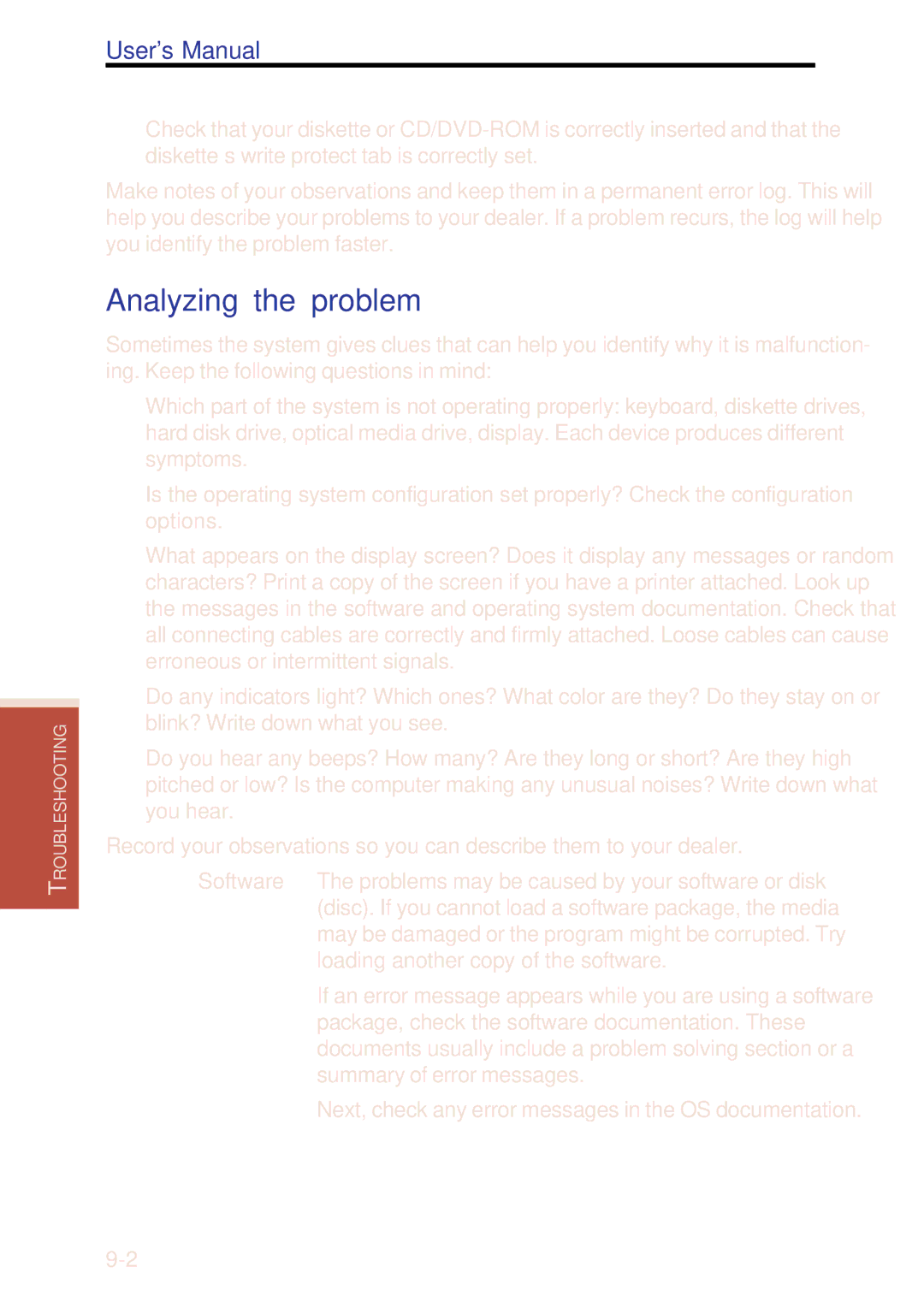TROUBLESHOOTING
User's Manual
❑Check that your diskette or
Make notes of your observations and keep them in a permanent error log. This will help you describe your problems to your dealer. If a problem recurs, the log will help you identify the problem faster.
Analyzing the problem
Sometimes the system gives clues that can help you identify why it is malfunction- ing. Keep the following questions in mind:
❑Which part of the system is not operating properly: keyboard, diskette drives, hard disk drive, optical media drive, display. Each device produces different symptoms.
❑Is the operating system configuration set properly? Check the configuration options.
❑What appears on the display screen? Does it display any messages or random characters? Print a copy of the screen if you have a printer attached. Look up the messages in the software and operating system documentation. Check that all connecting cables are correctly and firmly attached. Loose cables can cause erroneous or intermittent signals.
❑Do any indicators light? Which ones? What color are they? Do they stay on or blink? Write down what you see.
❑Do you hear any beeps? How many? Are they long or short? Are they high pitched or low? Is the computer making any unusual noises? Write down what you hear.
Record your observations so you can describe them to your dealer.
Software The problems may be caused by your software or disk (disc). If you cannot load a software package, the media may be damaged or the program might be corrupted. Try loading another copy of the software.
If an error message appears while you are using a software package, check the software documentation. These documents usually include a problem solving section or a summary of error messages.
Next, check any error messages in the OS documentation.