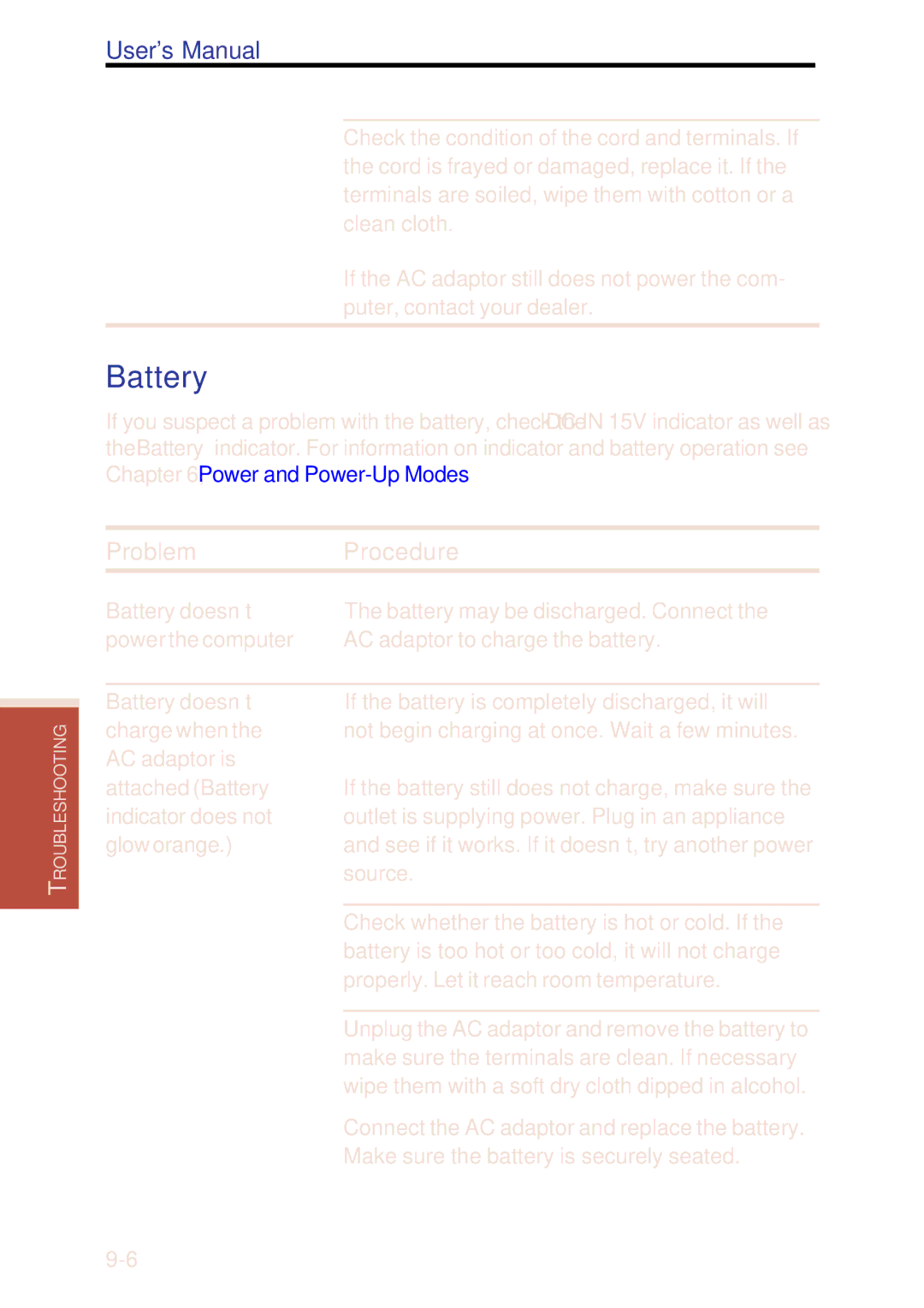TROUBLESHOOTING
User's Manual
Check the condition of the cord and terminals. If the cord is frayed or damaged, replace it. If the terminals are soiled, wipe them with cotton or a clean cloth.
If the AC adaptor still does not power the com- puter, contact your dealer.
Battery
If you suspect a problem with the battery, check the DC IN 15V indicator as well as the Battery indicator. For information on indicator and battery operation see Chapter 6, Power and
Problem | Procedure |
Battery doesn’t | The battery may be discharged. Connect the |
power the computer | AC adaptor to charge the battery. |
|
|
Battery doesn’t | If the battery is completely discharged, it will |
charge when the | not begin charging at once. Wait a few minutes. |
AC adaptor is |
|
attached (Battery | If the battery still does not charge, make sure the |
indicator does not | outlet is supplying power. Plug in an appliance |
glow orange.) | and see if it works. If it doesn’t, try another power |
| source. |
|
|
| Check whether the battery is hot or cold. If the |
| battery is too hot or too cold, it will not charge |
| properly. Let it reach room temperature. |
|
|
| Unplug the AC adaptor and remove the battery to |
| make sure the terminals are clean. If necessary |
| wipe them with a soft dry cloth dipped in alcohol. |
| Connect the AC adaptor and replace the battery. |
| Make sure the battery is securely seated. |