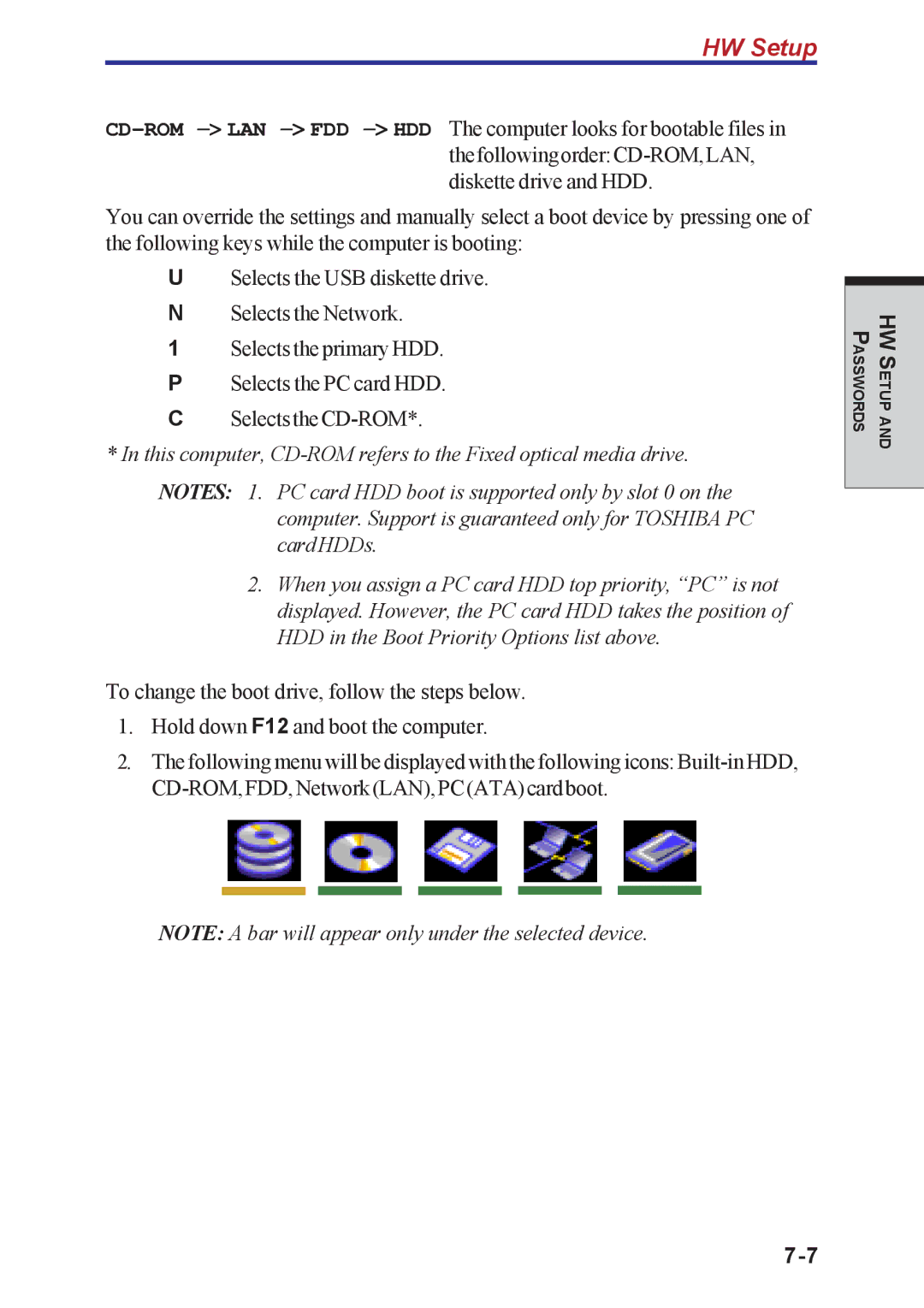HW Setup
You can override the settings and manually select a boot device by pressing one of the following keys while the computer is booting:
USelects the USB diskette drive. N Selects the Network.
1Selects the primary HDD. P Selects the PC card HDD.
C
*In this computer,
NOTES: 1. PC card HDD boot is supported only by slot 0 on the computer. Support is guaranteed only for TOSHIBA PC cardHDDs.
2.When you assign a PC card HDD top priority, “PC” is not displayed. However, the PC card HDD takes the position of HDD in the Boot Priority Options list above.
To change the boot drive, follow the steps below.
1.Hold down F12 and boot the computer.
2.The following menu will be displayed with the following icons:
ASSWORDSP
HWS ETUPAND
NOTE: A bar will appear only under the selected device.