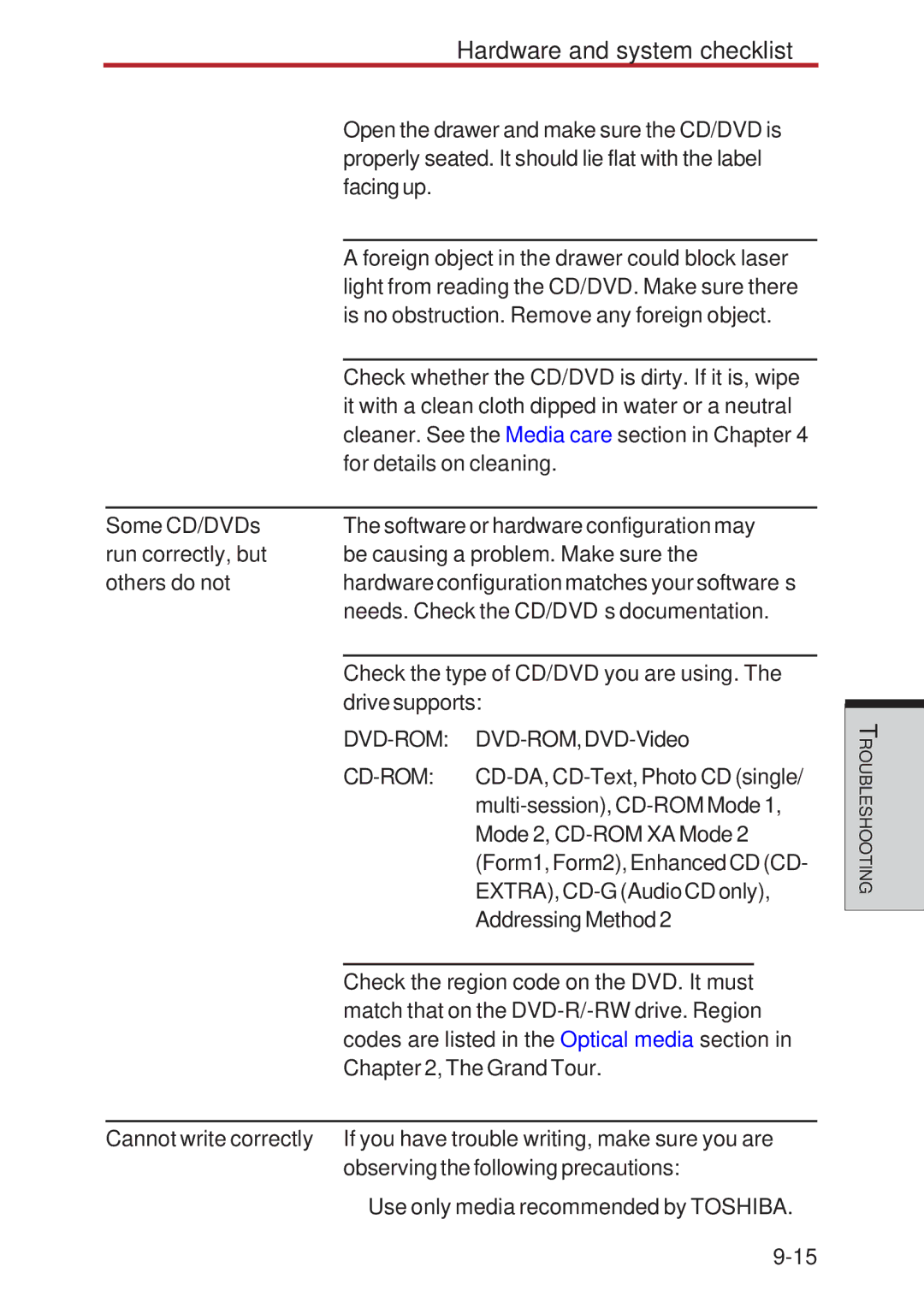Hardware and system checklist
| Open the drawer and make sure the CD/DVD is | ||
| properly seated. It should lie flat with the label | ||
| facingup. |
|
|
|
|
| |
| A foreign object in the drawer could block laser | ||
| light from reading the CD/DVD. Make sure there | ||
| is no obstruction. Remove any foreign object. | ||
|
|
| |
| Check whether the CD/DVD is dirty. If it is, wipe | ||
| it with a clean cloth dipped in water or a neutral | ||
| cleaner. See the Media care section in Chapter 4 | ||
| for details on cleaning. | ||
|
|
| |
Some CD/DVDs | The software or hardware configuration may | ||
run correctly, but | be causing a problem. Make sure the | ||
others do not | hardware configuration matches your software’s | ||
| needs. Check the CD/DVD’s documentation. | ||
|
|
| |
| Check the type of CD/DVD you are using. The | ||
| drive supports: | ||
|
| ||
|
| ||
|
| ||
|
| Mode 2, | |
|
| (Form1, Form2), Enhanced CD (CD- | |
|
| EXTRA), | |
|
| Addressing Method 2 | |
|
|
| |
| Check the region code on the DVD. It must | ||
| match that on the | ||
| codes are listed in the Optical media section in | ||
| Chapter 2, The Grand Tour. | ||
|
| ||
Cannot write correctly | If you have trouble writing, make sure you are | ||
observing the following precautions:
• Use only media recommended by TOSHIBA.
ROUBLESHOOTINGT